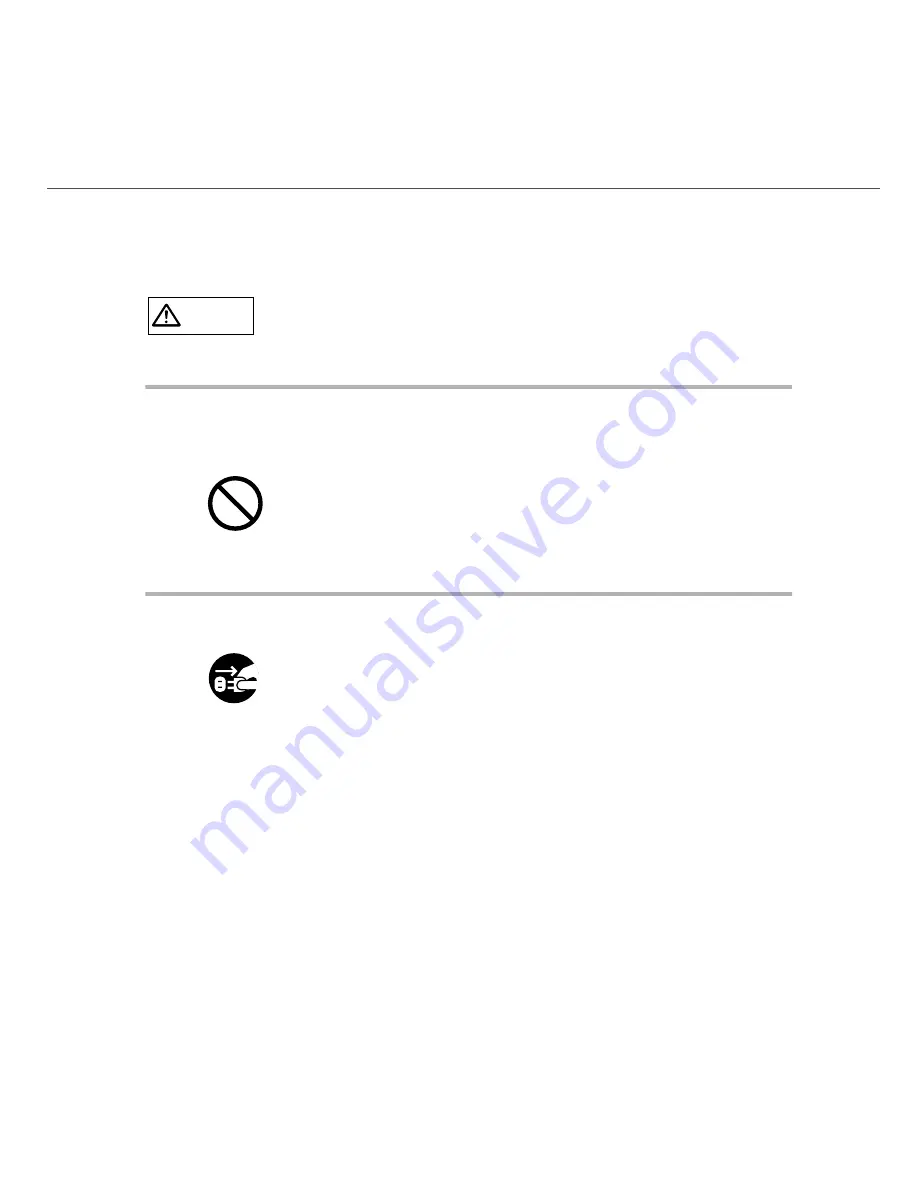
vii
■
■
■
■
Safety Precautions
WARNING
The following describes important warnings described in this manual.
Do not install in locations subject to oil smoke, steam, humidity, and
dust.
Do not use the scanner if you smell strange odor.
Do not install the scanner in locations subject to oil smoke, steam,
humidity, and dust. Doing so might cause fire or electric shock.
If you sense heat coming from devices or detect other malfunctions
such as smoke, strange smells or strange noises, immediately press
down the power button to turn off the scanner and then disconnect
its power plug.
Make sure that the smoke has disappeared, and then contact the
agent where you bought the scanner.
Содержание IMAGE SCANNER FI-486PRFR
Страница 1: ...Japanese English fi 486PRFR Imprinter Operator s Guide Operator s Guide P3PC E377 01XA ...
Страница 2: ......
Страница 3: ...English fi 486PRFR Imprinter Operator s Guide Operator s Guide ...
Страница 4: ......
Страница 18: ...xiv ...
Страница 22: ...4 1 2 Outer View ...
Страница 30: ...12 2 3 Setting Imprinter ...
Страница 36: ...18 ...
Страница 43: ...25 5 PRECAUTION This chapter explains the important details for ensuring the correct use of the products ...
Страница 47: ...29 7 SPECIFICATIONS This chapter describes the specifications of the fi 486PRFR imprinter option ...
Страница 50: ...32 Purchasing consumables Contact FUJITSU Scanner dealer where you purchased the imprinter ...


























