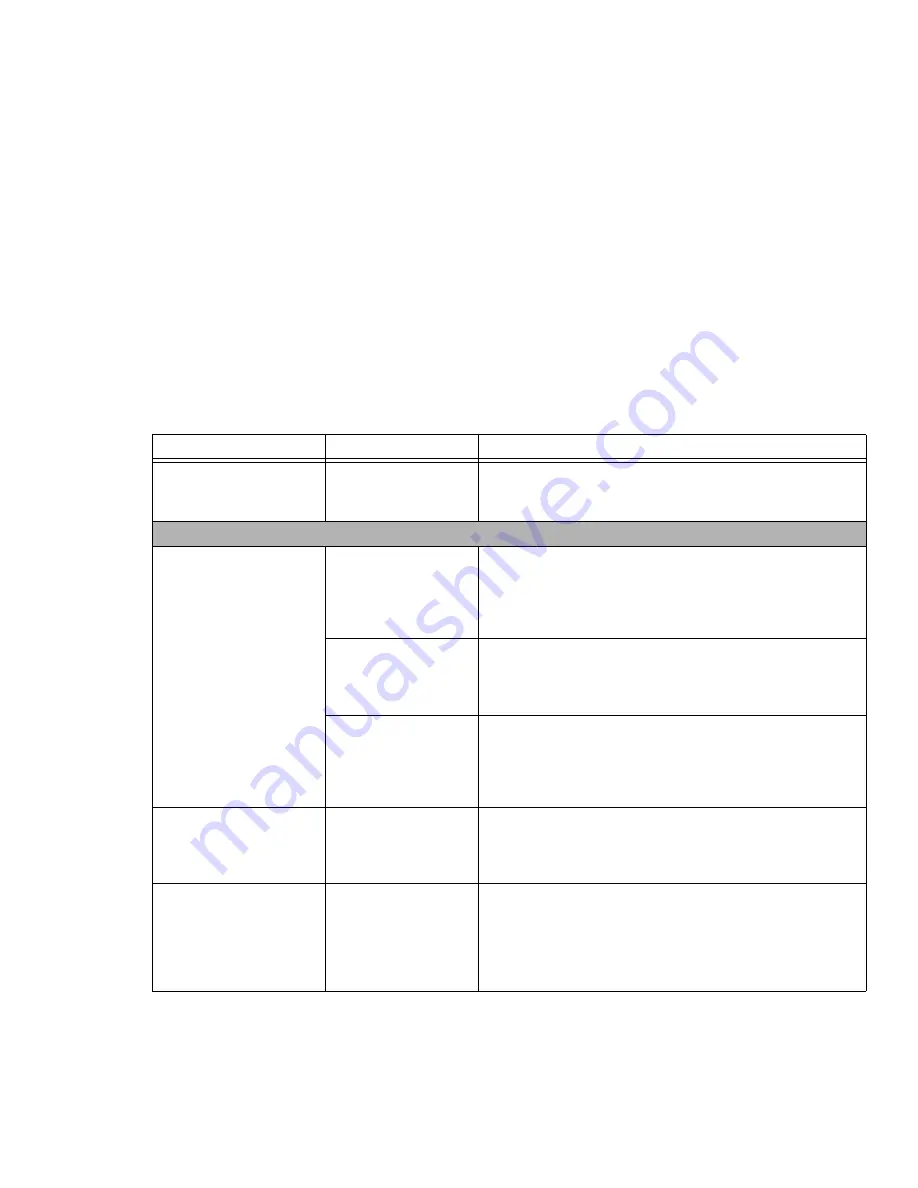
77 - Troubleshooting
Your notebook appears to
change setup parameters
when you start it.
BIOS setup changes
were not saved before
you exited the utility.
Make sure you select Save Changes And Exit when exiting the
BIOS setup utility.
Video Problems
The built-in display is blank
when you turn on your
LIFEBOOK notebook.
The notebook is set for
an external monitor
only.
Pressing [F10] while holding down the [Fn] key allows you to
change your selection of where to send your display video. Each
time you press the keys you will step to the next choice. The
choices, in order are: built-in display only, external monitor only,
both built-in display and external monitor.
The display angle and
brightness settings are
not adequate for your
lighting conditions.
Move the display and the brightness control until you have ade-
quate visibility. Pressing either the [F6] or [F7] keys while holding
down the [Fn] key also allows you to change the brightness level
of the display.
Power management
timeouts may be set for
short intervals and you
didn’t see the display
come on and go off.
Press a keyboard button or move the mouse to restore operation.
If that fails, push the Power/Suspend/Resume button. (The display
may be shut off by Standby mode, Auto Suspend or Video Time-
out)
The notebook turned on
with a series of beeps and
the built-in display is blank.
Power On Self Test has
detected a failure which
does not allow the dis-
play to operate.
Contact your support representative.
The display goes blank by
itself after you have been
using it.
The notebook has gone
into Video timeout,
Standby, or Save-to-
Disk mode because you
have not used it for a
period of time.
Press any button on the keyboard, or move the mouse to restore
operation. If that fails, push the Power/Suspend/Resume button.
Check your power management settings, or close your applica-
tions and go to the Power Savings menu of the setup utility to
adjust the timeout values to better suit your operation needs. See
“BIOS Setup Utility” on page 38.
Problem
Possible Cause
Possible Solutions
Содержание FPCR46001
Страница 2: ...User s Guide Learn how to use your Fujitsu LIFEBOOK LH531 notebook ...
Страница 60: ...54 Optical Drive Figure 24 Loading Ejecting Media a b c d ...
Страница 149: ...Guide d utilisation Découvrez comment utiliser votre ordinateur portable Fujitsu LIFEBOOK LH531 ...
Страница 208: ...a b c d 55 Lecteur optique Figure 24 Chargement éjection d un disque ...
















































