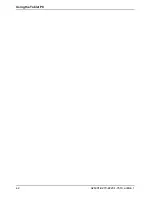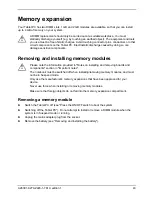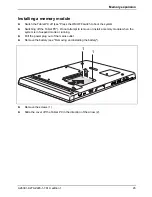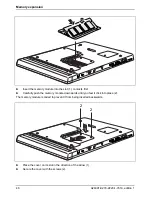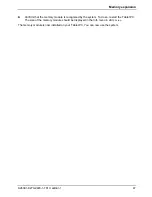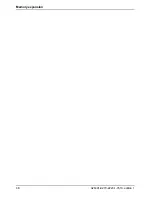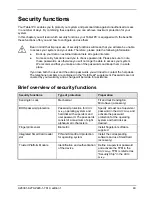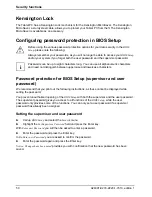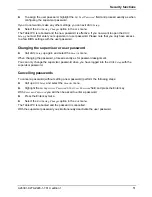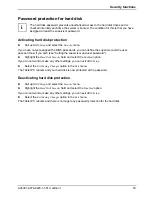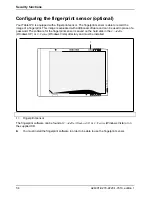Security functions
A26391-K279-Z220-1-7619, edition 1
51
►
To assign the user password, highlight the
Set User Password
field and proceed exactly as when
configuring the supervisor password.
If you do not want to make any other settings, you can exit
BIOS Setup
.
►
Select
the
Exit Saving Changes
option in the
Exit
menu.
The Tablet PC is rebooted and the new password is effective. If you now want to open the
BIOS
Setup
, you must first enter your supervisor or user password. Please note that you only have access
to a few BIOS settings with the user password.
Changing the supervisor or user password
►
Call
BIOS Setup
up again and select the
Security
menu.
When changing the password, proceed exactly as for password assignment.
You can only change the supervisor password when you have logged into the
BIOS Setup
with the
supervisor password.
Cancelling passwords
To cancel a password (without setting a new password) perform the following steps:
►
Call
up
BIOS Setup
and select the
Security
menu.
►
Highlight
the
Set Supervisor Password
or
Set User Password
field and press the Enter key.
With
Enter new Password
you will then be asked to enter a password.
►
Press the Enter key twice.
►
Select
the
Exit Saving Changes
option in the
Exit
menu.
The Tablet PC is rebooted and the password is cancelled.
With the supervisor password you simultaneously deactivate the user password.
Содержание FPCM35351
Страница 1: ...STYLISTIC ST Series EasyGuide ...
Страница 3: ......
Страница 10: ...Innovative technology 2 A26391 K279 Z220 1 7619 edition 1 ...
Страница 22: ...Overview of your Tablet PC 14 A26391 K279 Z220 1 7619 edition 1 ...
Страница 50: ...Using the Tablet PC 42 A26391 K279 Z220 1 7619 edition 1 ...
Страница 56: ...Memory expansion 48 A26391 K279 Z220 1 7619 edition 1 ...
Страница 66: ...Security functions 58 A26391 K279 Z220 1 7619 edition 1 ...
Страница 76: ...Tablet Dock optional 68 A26391 K279 Z220 1 7619 edition 1 ...