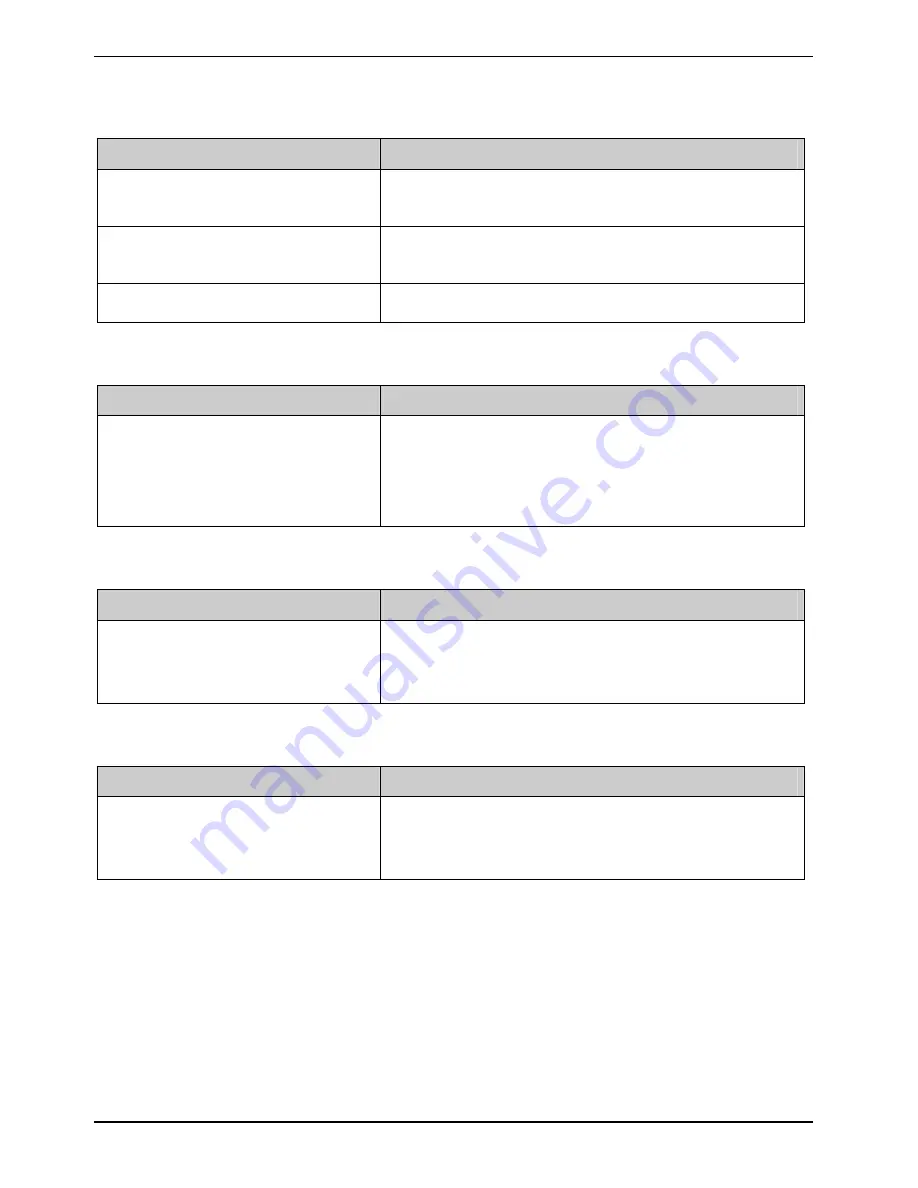
Troubleshooting and tips
88
A26391-K220-Z227-1-7619, edition 1
The printer does not print
Cause
Troubleshooting
Printer not ready-for-use
►
Make sure that the printer is switched on and is
online (see the manuals supplied with the printer).
Data line interrupted between
notebook and printer
►
Check that the cable connecting the notebook and
the printer is connected properly.
Wrong print driver installed
►
Check that the correct printer driver is installed.
The notebook shuts down suddenly
Cause
Troubleshooting
If you are operating the notebook with
a battery, you may have overlooked
the reference to the low battery level
and the notebook has switched over
to Standby mode.
►
Connect the mains adapter.
►
Press the ON/OFF switch.
A component (e.g. optical drive) is not detected or is not ready
Cause
Troubleshooting
The component has been
deactivated.
►
Check whether the component has been
deactivated with the
Eco Utility
(if installed).
►
Re-activate the component.
The wireless components are not available
Cause
Troubleshooting
The wireless components have been
deactivated.
►
Check whether the wireless components have been
deactivated with the
Wireless Selector
(if installed).
►
Re-activate the wireless components.
Содержание FPCM11383
Страница 1: ...LIFEBOOK T1010 EasyGuide ...
Страница 3: ......
Страница 10: ...Contents A26391 K220 Z227 1 7619 edition 1 ...
Страница 22: ...An overview of your notebook 12 A26391 K220 Z227 1 7619 edition 1 ...
Страница 28: ...Preparing the notebook for use 18 A26391 K220 Z227 1 7619 edition 1 ...
Страница 78: ...Security functions 68 A26391 K220 Z227 1 7619 edition 1 ...
Страница 82: ...Connecting external devices 72 A26391 K220 Z227 1 7619 edition 1 ...
Страница 88: ...Energy saving function 78 A26391 K220 Z227 1 7619 edition 1 ...
Страница 116: ...Manufacturer s notes 106 A26391 K220 Z227 1 7619 edition 1 ...
















































