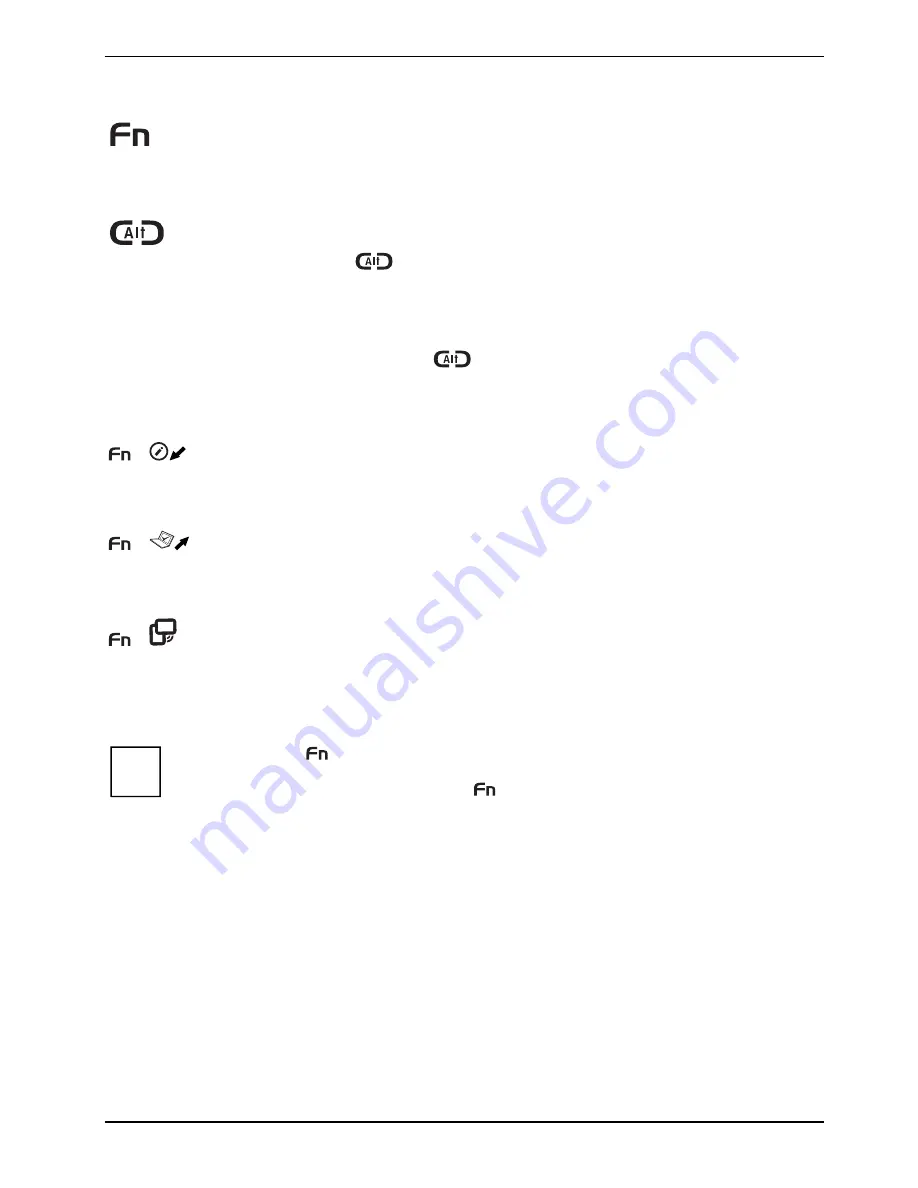
Using your notebook
A26391-K220-Z227-1-7619, edition 1
45
Fujitsu Menu calling
Pressing the
Fn
tablet button twice in quick succession will bring up the
Fujitsu
Menu
on your screen. The
Fujitsu Menu
is used to change certain system
settings.
Logon to the system or call the Windows Task Manager
If you hold the
tablet button down for two seconds, you can log back onto
the system again:
– after booting up the system
– after disabling the system
– when returning from power management mode
After log-on, pressing the
tablet button for two seconds launches the
Windows Task Manager or - on the network - opens the security window.
Key combinations
+
Launch the Fujitsu Startcenter
This button starts the Fujitsu Startcenter.
+
Launch the Mobility Center
This button starts the Mobility Center.
+
Switch the display output to an external monitor (analog)
If you have connected a monitor to the VGA monitor port (directly on the
notebook or via the Port Replicator), you can use this key combination to switch
the display output between the LCD screen of the notebook and the external
monitor.
i
The tablet button
has a practical delay function: This allows you to press the two
buttons for the button combination one after the other instead of needing to press them
both at the same time. After pressing the
tablet button, you have a short time (2 to 3
seconds) to press the second button.
Содержание FPCM11383
Страница 1: ...LIFEBOOK T1010 EasyGuide ...
Страница 3: ......
Страница 10: ...Contents A26391 K220 Z227 1 7619 edition 1 ...
Страница 22: ...An overview of your notebook 12 A26391 K220 Z227 1 7619 edition 1 ...
Страница 28: ...Preparing the notebook for use 18 A26391 K220 Z227 1 7619 edition 1 ...
Страница 78: ...Security functions 68 A26391 K220 Z227 1 7619 edition 1 ...
Страница 82: ...Connecting external devices 72 A26391 K220 Z227 1 7619 edition 1 ...
Страница 88: ...Energy saving function 78 A26391 K220 Z227 1 7619 edition 1 ...
Страница 116: ...Manufacturer s notes 106 A26391 K220 Z227 1 7619 edition 1 ...






























