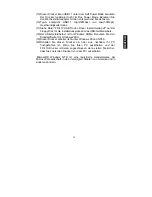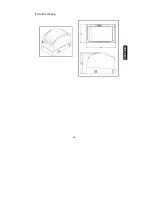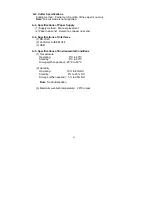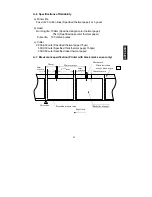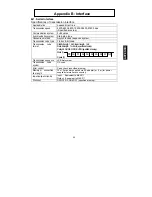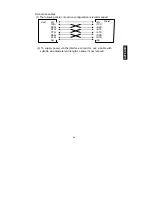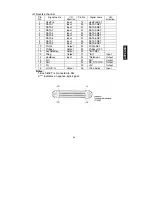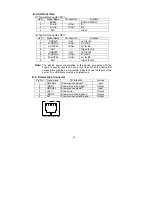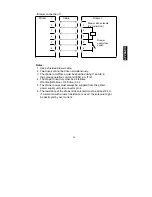36
(1) Eine sehr intensive Druckauslastung über längere Zeit könnte zu
undeutlichem Druck führen. Benutzen Sie eine Druckauslastung, die
zu befriedigenden Ergebnissen führt.
(2) Um einen externen Zeichensatz zu drucken, sollte eine fette Schrift
(z.B. Gothic) oder fette Linien gewählt werden. Wenn ein feine
Schrift (z.B. Mincho) oder feine Linien gewählt werden, könnte die
Druckdichte unzureichend sein.
(3) Um vergrößerte oder verkleinerte Schriftausgabe zu vermeiden,
wegen ungleichmäßiger Zufuhr nach dem Schneiden des Papiers
oder nach Anhalten des Drucks, muss das Papier um mindestens 1
mm (8 Punkt) weitergeschoben werden bevor der Druck erneut
aufgenommen wird.
(4)
Zeichen, die in rot oder blau auf wärmeempfindlichem
Dual-Ton-Papier gedruckt werden, sind weniger beständig.
(5) Wenn wärmeempfindliches Dual-Ton-Papier verwendet wird, sollte
eine fette Schrift (z.B. Gothic) ausgewählt werden. Wenn eine feine
Schrift (z.B. Mincho) ausgewählt wird, kann die Druckfarbe blass
werden. In diesem Fall, soll die Druckauslastung 30% nicht
überschreiten. Eine Druckauslastung von über 30% könnte
schwarzen Druck blass ausdrucken.
(6) Benutzen Sie diesen Drucker nicht draussen. Dies könnte sonst zu
Fehlfunktionen führen.
(7) Um auf Karton mit einer Stärke von 90
µ
m zu drucken, stellen Sie
die Schneideantriebsfunktion während der Druckereinrichtung auf
die Einstellung für Karton. Das Bedrucken von Karton wenn die
Schneidefunktion auf Normal gesetzt ist, könnte zu Schneidefehlern
führen.
(8) Der "Papier Fast zu Ende"-Zustand wird nur dann abgetastet, wenn
eine Papierrolle mit einem Außendurchmesser von 18mm, 22.2mm
benutzt wird. Wenn eine Papierrolle mit einem Außendurchmesser
von 32mm benutzt wird, wird der "Papier Fast zu Ende"-Zustand
nicht entdeckt.
DEUTS
C
H
8. Benutzungsbedingungen
Содержание FP-410
Страница 1: ...THERMAL PRINTER FP 410 USER S MANUAL X0KA02001 Y911 02 ...
Страница 41: ...40 7 Outline drawing APPENDIX ...