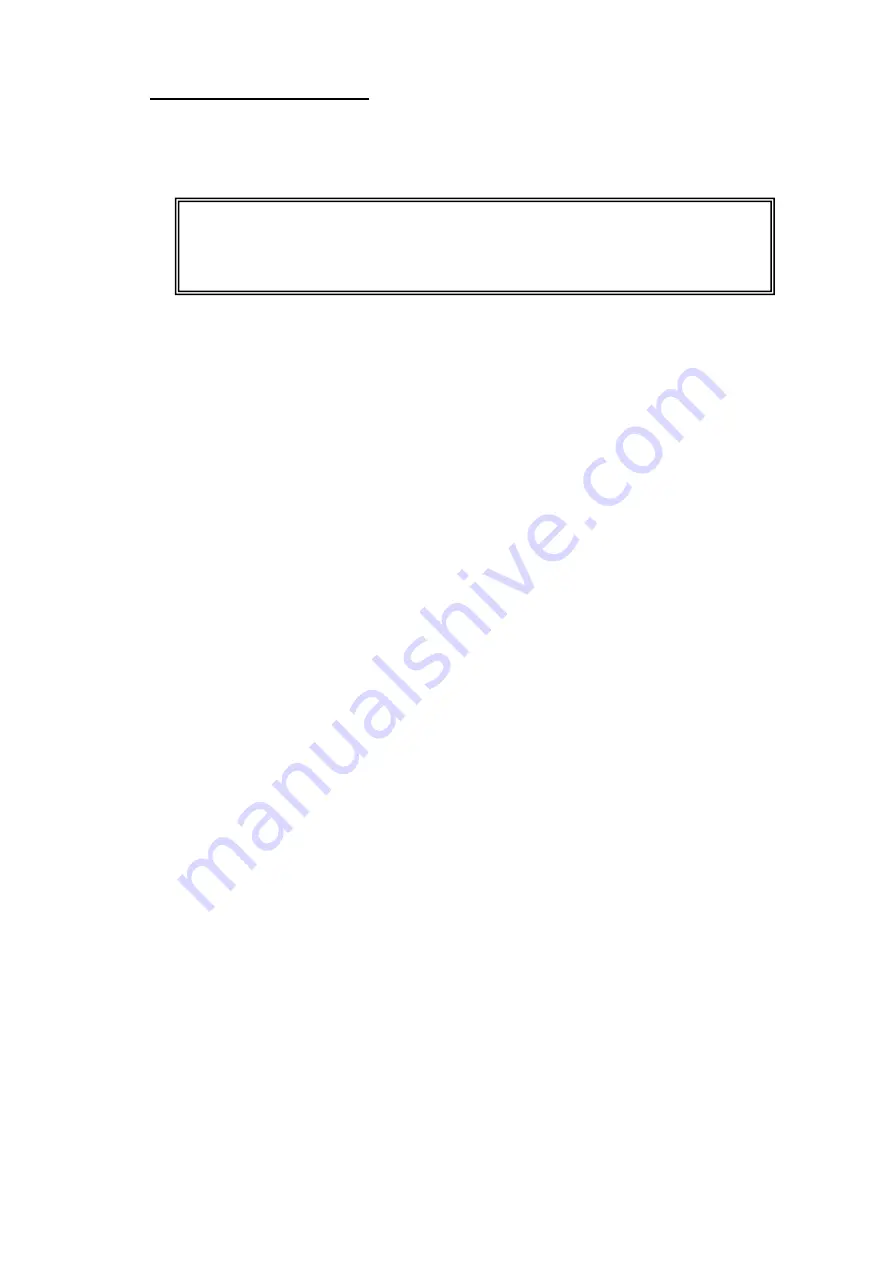
Copyright
2011 – FUJITSU ISOTEC LIMITED
FP-1000 Installation Guide-2 1.1.0.0
9 of 57
a) Before starting the installation:
If the FIT FP-1000 printer driver is already installed on your computer, uninstall before proceeding.
For more information about how to uninstall the driver, refer to "4. Uninstall Windows driver."
• Confirm that a roll of paper has been correctly inserted in the printer.
• Confirm that the top cover is closed.
• Confirm that the interface cable is connected correctly.
Confirm the above and then turn on the printer.
• When the "Found New Hardware Wizard" is displayed
If using the USB interface, the new hardware may be detected automatically when you turn on the
printer. Please follow the instructions below.
For Windows 7/Windows Vista/Windows Server 2008 R2/Windows Server 2008
(1) The message "Installing device driver software" is displayed in a balloon (lower right
corner of the screen). No operation is required.
(2) When the installation is complete, "Your device is ready to use" is displayed and the
procedure ends automatically.
(3) If you click the balloon, the message "No Printer Attached" is displayed. This is not a
problem. Click [Close].
(4) Go to step "b) Installation procedure."
For Windows XP/WEPOS/WEPOS2009
(1) Although "Found New Hardware" is displayed in a balloon (lower right corner of the
screen), it closes automatically. Go to step "b) Installation procedure."

























