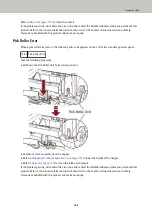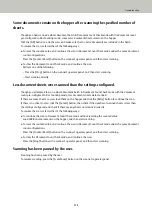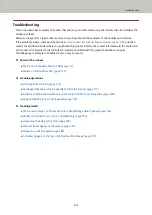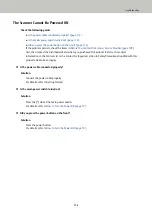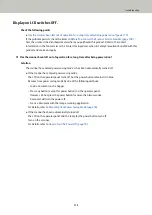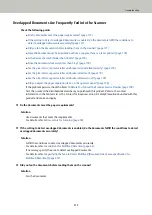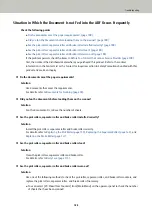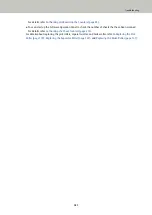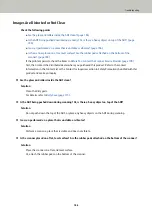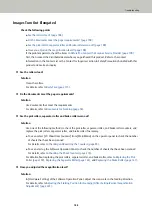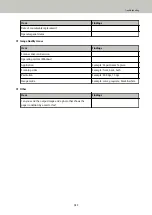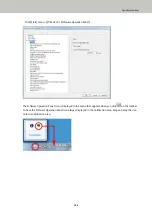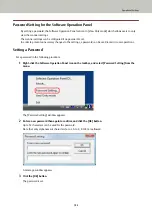●
Are the pick rollers, separator roller and brake roller worn out?
Solution
Use one of the following methods to check the pick roller, separator roller, and brake roller counters, and
replace the pick rollers, separator roller, and brake roller if necessary.
●
You can select [23: Show/Clear Counters] from [Main Menu] on the operator panel to check the number
of sheets that have been scanned.
For details, refer to
Checking and Resetting the Counters (page 83)
.
●
You can start up the Software Operation Panel to check the number of sheets that have been scanned.
For details, refer to
Checking the Sheet Counters (page 216)
For details about replacing the pick rollers, separator roller, and brake roller, refer to
Replacing the Separator Roller (page 142)
Replacing the Brake Roller (page 147)
●
Did you adjust the paper separation force on the operator panel?
Solution
Lower the paper separation force if it is set high.
For details, refer to
Adjusting the Paper Separation Force (page 37)
Troubleshooting
183
Содержание fi-7800
Страница 1: ...P3PC 6502 01ENZ2 FUJITSU Image Scanner fi 7800 fi 7900 Operator s Guide ...
Страница 25: ...Make sure to push the hopper until it locks Scanner Overview 25 ...
Страница 54: ... Good example Bad example 3 Adjust the hopper side guides to the document width How to Load Documents 54 ...
Страница 65: ...Fig 1 How to Load Documents 65 ...
Страница 71: ...ATTENTION A8 size cannot be scanned in a mixed batch How to Load Documents 71 ...
Страница 105: ...Put your finger on the tab in the center and push it down Various Ways to Scan 105 ...
Страница 130: ... Inside the top cover sensors 2 units Paper path upper side sensors 9 units Daily Care 130 ...
Страница 132: ... Inside the top cover rollers 2 locations 2 units Paper path lower side rollers 5 locations 2 units Daily Care 132 ...
Страница 143: ...4 Remove the separator roller from the scanner Replacing the Consumables 143 ...
Страница 145: ...5 Install a new separator roller on the scanner Replacing the Consumables 145 ...
Страница 148: ...5 Remove the brake roller from the scanner Replacing the Consumables 148 ...
Страница 150: ...6 Install a new brake roller on the scanner Replacing the Consumables 150 ...
Страница 179: ...For details refer to Adjusting the Paper Separation Force page 37 Troubleshooting 179 ...
Страница 201: ...The password is set Operational Settings 201 ...
Страница 204: ...The password is set Operational Settings 204 ...
Страница 220: ...For details about cleaning refer to Daily Care page 115 Operational Settings 220 ...
Страница 251: ...HINT This setting can also be configured from the operator panel Operational Settings 251 ...
Страница 272: ... 1 The depth excludes the hopper stacker and tabs 2 Includes the package weight Appendix 272 ...
Страница 273: ...Outer Dimensions The outer dimensions are as follows Unit mm in Appendix 273 ...
Страница 274: ...The outer dimensions when the Back Side Imprinter is installed are as follows Unit mm in Appendix 274 ...