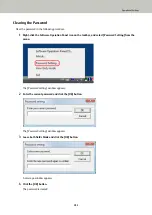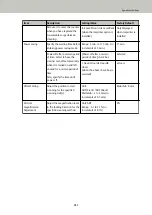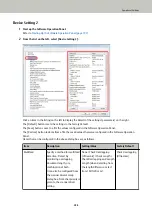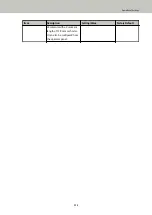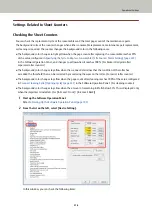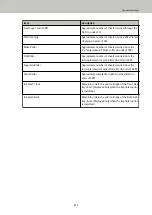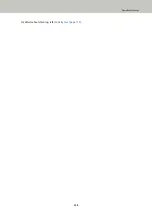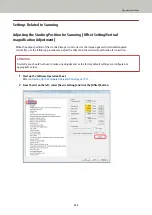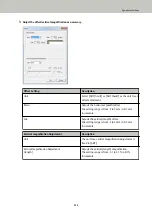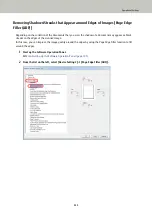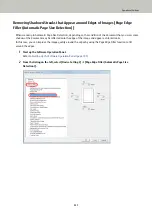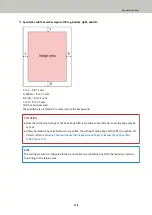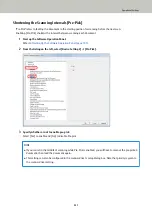Settings Related to Sheet Counters
Checking the Sheet Counters
You can check the replacement cycle of the consumables and the total page count of the maintenance parts.
The background color of the counter changes when either consumable replacement, maintenance part replacement,
or cleaning is required. The counter changes the background color in the following cases:
●
The background color changes to light yellow when the page count after replacing the consumable reaches 95%
of the value configured in
Specifying the Cycle to Replace Consumables [Life Counter Alarm Setting] (page 222)
in the Software Operation Panel, and changes to yellow when it reaches 100%. (For brake roller/pick roller/
separator roller counters)
●
The background color changes to yellow when the scanner determines that the condition of the roller has
exceeded the threshold that can be corrected by monitoring the wear on the roller. (For assist roller counter)
●
The background color changes to yellow when the page count after cleaning reaches 100% of the value configured
in
Scanner Cleaning Cycle [Cleaning Cycle] (page 221)
in the Software Operation Panel. (For cleaning counter)
●
The background color changes to yellow when the amount of remaining ink falls below 33%. This is displayed only
when the imprinter is installed. (For [Ink Level: Front] / [Ink Level: Back])
1
Start up the Software Operation Panel.
Refer to
Starting Up the Software Operation Panel (page 193)
2
From the list on the left, select [Device Setting].
In this window, you can check the following items:
Operational Settings
216
Содержание fi-7800
Страница 1: ...P3PC 6502 01ENZ2 FUJITSU Image Scanner fi 7800 fi 7900 Operator s Guide ...
Страница 25: ...Make sure to push the hopper until it locks Scanner Overview 25 ...
Страница 54: ... Good example Bad example 3 Adjust the hopper side guides to the document width How to Load Documents 54 ...
Страница 65: ...Fig 1 How to Load Documents 65 ...
Страница 71: ...ATTENTION A8 size cannot be scanned in a mixed batch How to Load Documents 71 ...
Страница 105: ...Put your finger on the tab in the center and push it down Various Ways to Scan 105 ...
Страница 130: ... Inside the top cover sensors 2 units Paper path upper side sensors 9 units Daily Care 130 ...
Страница 132: ... Inside the top cover rollers 2 locations 2 units Paper path lower side rollers 5 locations 2 units Daily Care 132 ...
Страница 143: ...4 Remove the separator roller from the scanner Replacing the Consumables 143 ...
Страница 145: ...5 Install a new separator roller on the scanner Replacing the Consumables 145 ...
Страница 148: ...5 Remove the brake roller from the scanner Replacing the Consumables 148 ...
Страница 150: ...6 Install a new brake roller on the scanner Replacing the Consumables 150 ...
Страница 179: ...For details refer to Adjusting the Paper Separation Force page 37 Troubleshooting 179 ...
Страница 201: ...The password is set Operational Settings 201 ...
Страница 204: ...The password is set Operational Settings 204 ...
Страница 220: ...For details about cleaning refer to Daily Care page 115 Operational Settings 220 ...
Страница 251: ...HINT This setting can also be configured from the operator panel Operational Settings 251 ...
Страница 272: ... 1 The depth excludes the hopper stacker and tabs 2 Includes the package weight Appendix 272 ...
Страница 273: ...Outer Dimensions The outer dimensions are as follows Unit mm in Appendix 273 ...
Страница 274: ...The outer dimensions when the Back Side Imprinter is installed are as follows Unit mm in Appendix 274 ...