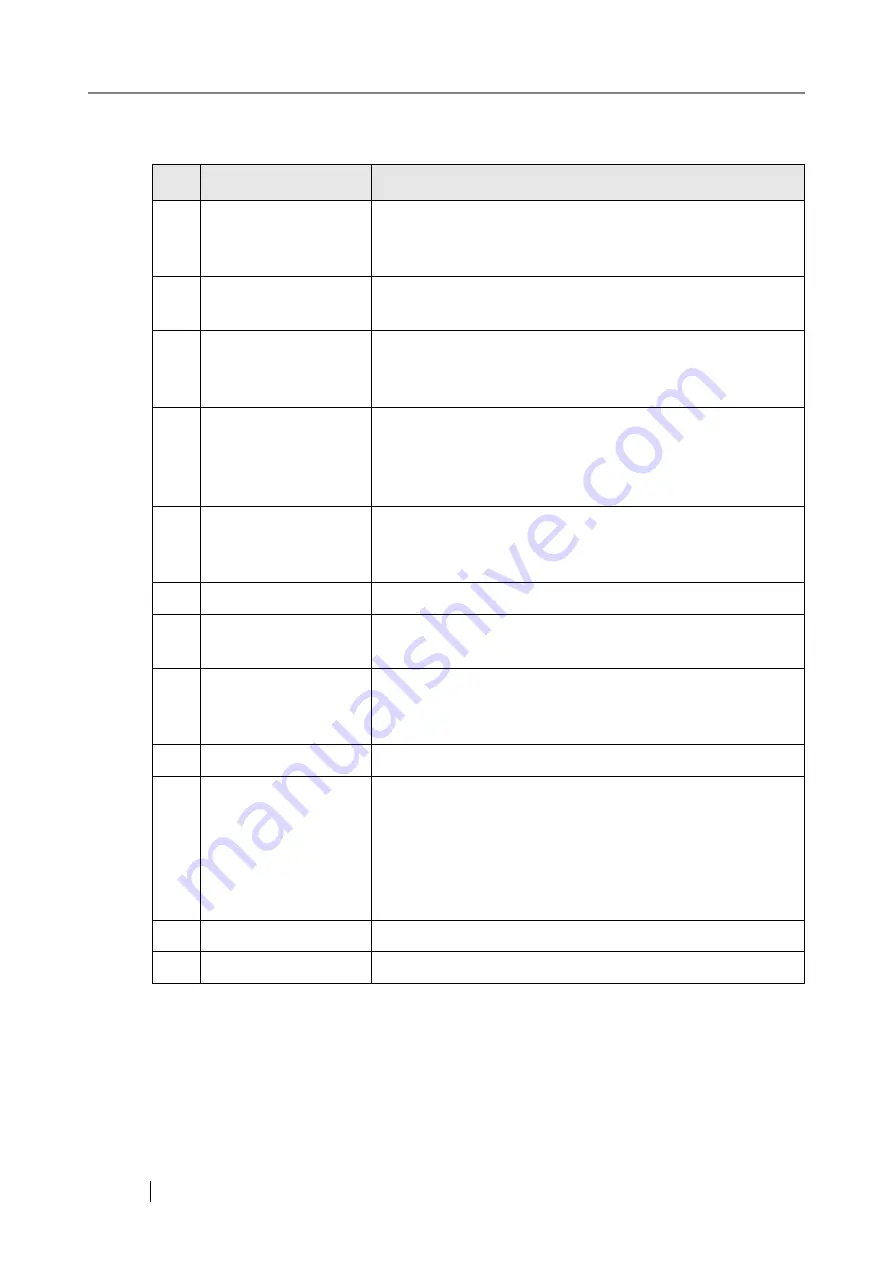
4
No.
Part name
Function
1
Startup button
Turns on scanner or brings up the "Login" screen from
standby mode. For details, refer to
.
2
Scan button
Starts the scan process.
For details, refer to
"2.1.2 Using the Scan Button" (page 23)
3
LCD touch panel
Accepts user input and displays the scanner control screens.
The LCD touch panel buttons are used to setup scans. For
details, refer to
"2.2 Using the LCD Touch Panel" (page 24)
4
Keyboard
Used to enter text in the control screen input fields.
May also be used instead of the touch panel to operate the
control screens. For details, refer to
5
Output tray
Scanned documents are ejected from the ADF onto this tray.
Small documents may be retrieved by flipping up the key-
board after scanning has completed.
6
ADF paper chute
Holds the documents waiting to be scanned (scan side down).
7
Side guides
Adjust to the width of the paper, to prevent skewing of the
scanned pages.
8
Top cover
Frames the LCD touch panel, and covers the upper scanner/
ADF mechanism. Must be opened to clean inside the scanner,
or when replacing consumable parts.
9
ADF release button
Push to unlock the top cover.
10
Security cable slot
Slot for commercially available security cable to prevent
against theft.
The following security cable is recommended.
Type: Right angle
Cylindrical part: diameter 25mm (max), length 50mm (max)
(includes bent part if a straight cable is used)
11
AC adaptor connector
Connects the scanner to the AC adaptor.
12
LAN connector
Connects the scanner to the network.
Содержание FI-6000NS
Страница 1: ...P3PC 1852 06ENZ0 ...
Страница 2: ......
Страница 10: ...x ...
Страница 28: ...xxviii ...
Страница 70: ...42 3 Press the Connect button The Login screen appears ...
Страница 72: ...44 5 Press the Login button If the user name and password are valid the System Settings screen appears ...
Страница 78: ...50 5 Press the Now button The system is restarted ...
Страница 122: ...94 4 Press the Add button The screen for adding a network printer is displayed ...
Страница 202: ...174 ...
Страница 296: ...268 ...
Страница 316: ...288 6 Press the OK button The Maintenance screen is shown again ...
Страница 348: ...320 ...
Страница 358: ...330 ...
Страница 362: ...334 ...
Страница 426: ...398 ...
Страница 427: ...Network Scanner fi 6000NS Operator s Guide 399 D Appendix D Glossary ...
Страница 432: ...404 ...
















































