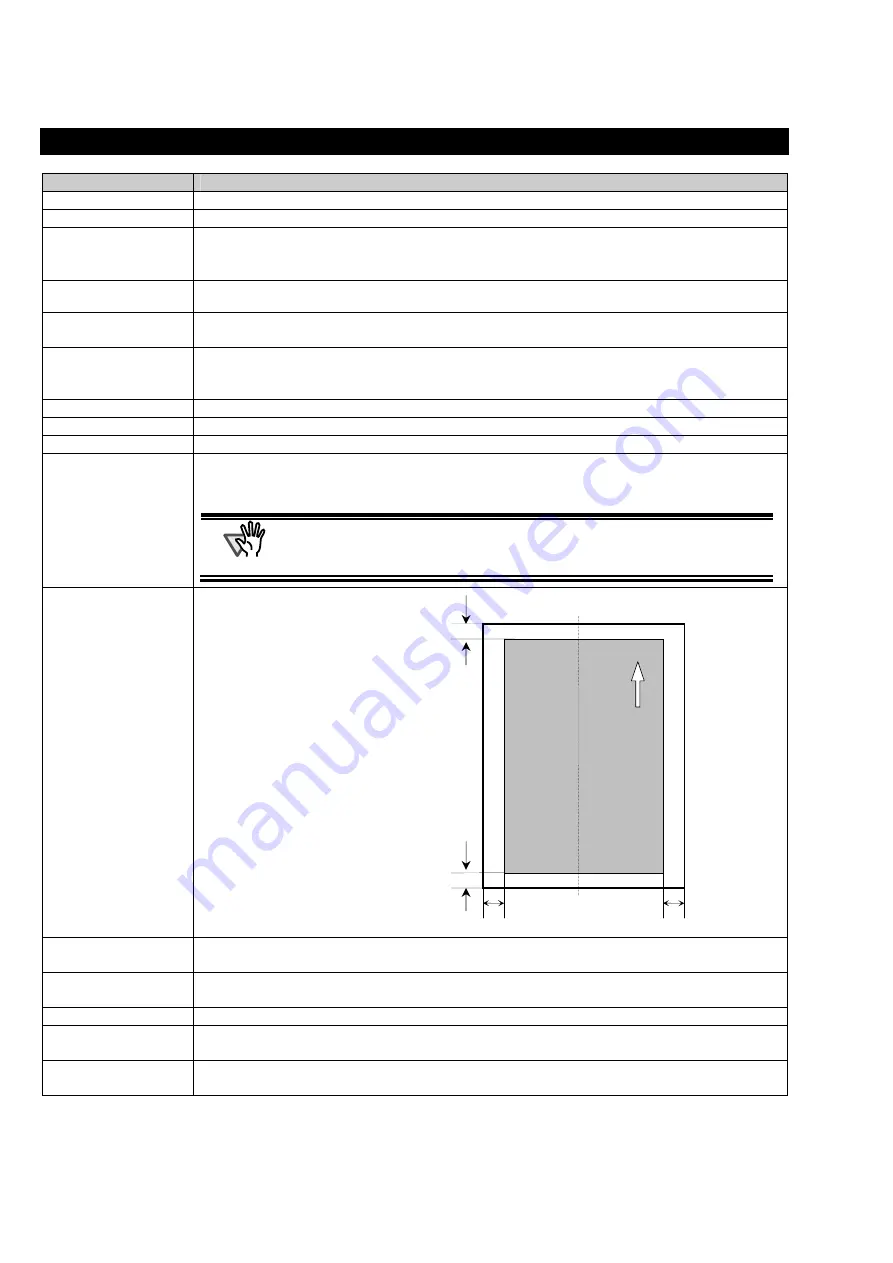
14 |
6. Specifications
Item
Specification
Printing Method
Thermal inkjet printing
Print Timing
Post printing
Printing Characters
Alphabet :
A to Z, a to z
Numeric Characters :
0, 1 to 9
Symbols :
! ” $ # % & ’ ( ) * + , - . / : ; < = > ? @ [ \ ] ^ _ ` { | }¯
Maximum number of
characters per line
40 characters (When using 8 digits counter: 43 characters)
Font orientation
Normal: 0º, 180º (horizontal), 90º, 270º (vertical)
Narrow: 0º, 180º (horizontal)
Character size
Normal : Height 2.91 × width 2.82mm / 0.1146 × 0.1110 in (horizontal),
Height 2.82 × width 2.91mm / 0.1110 × 0.1146 in (vertical)
Narrow: Height 2.91 × width 2.12mm / 0.1146 × 0.0835 in (horizontal)
Character pitch
3.53mm (Normal), 2.54mm (Narrow)
Font Style
Regular, Bold
Character width
Normal, Narrow
Document that can be
scanned
Documents supported by fi-5530C
For the details, please refer to “fi-5530C Image Scanner Operator’s Guide”-“Chapter 6 Document
Specification for the ADF.”
ATTENTION
●
Documents with glossy surface such as thermal paper, thermal transfer paper, coated
paper and art paper, take longer time for the ink to dry and may cause poor print quality.
The Imprinter must be cleaned more frequently if you use these types of papers.
●
Very thick paper or plastic document cannot be scanned when the imprinter is installed.
Printing area
Accuracy of Printing
position
±4mm from the starting point for feeding direction
Dimension
Without Scanner : 399(W) × 302(D) × 151(H) mm
With Scanner : 399(W) × 546(D) × 352(H) mm
Weight
Without Scanner : 3.5kg
Ambient condition
Temperature: 10 to 35ºC,
Humidity: 20 to 80%
Consumable
Print Cartridge (P/N: CA00050-0262) Replacement Cycle : 4,000,000 characters
(
The number of characters may decrease depending on the font selection.)
A = 5mm
B = 5mm
C = 5mm
D = 5mm
A
B
C
D
Printing Area
(Back side)
Feed d
irection

































