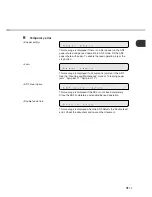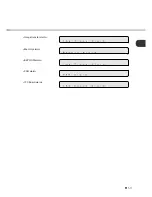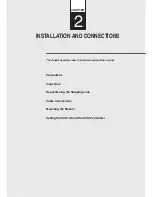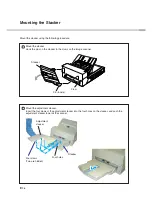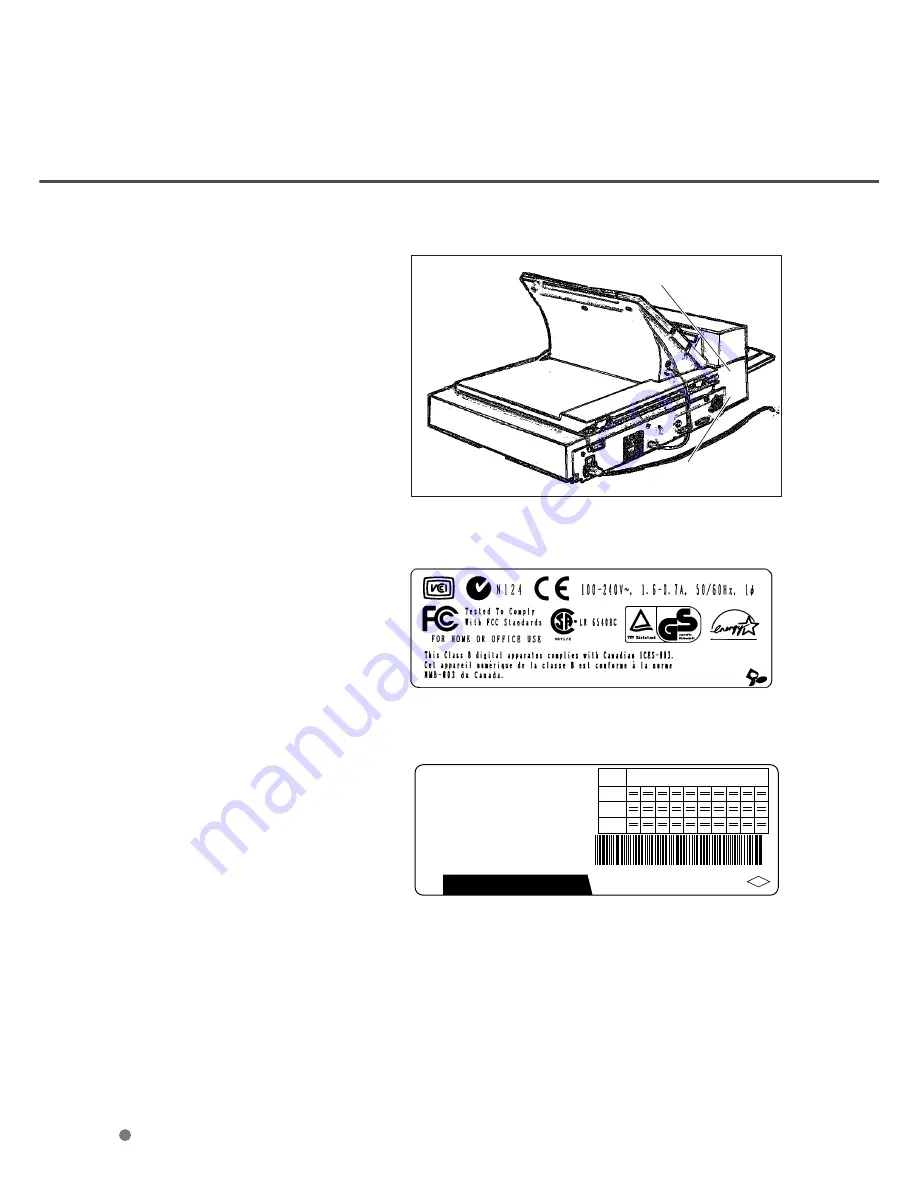
2-2
A
B
MADE IN JAPAN
C
0 1 2 3 4 5 6 7 8 9
ANS
Rev.
Label
fi-4750L
CAO2956 -2371
000003
MODEL
PART NO.
SER. NO.
DATE
2001-03
25 Kg
*
*
FUJITSU LIMITED
0 1 2 3 4 5 6 7 8 9
0 1 2 3 4 5 6 7 8 9
f i - 4 7
0 L
5
0
0 0 0 0 3
Inspection
This section describes how to check the labels.
Label A (Example; your actual label may differ)
Label B (Example; your actual label may differ)
Label A
Label B
Содержание fi-4750L
Страница 1: ...Operator s Guide fi 4750L Image Scanner C150 E200 02EN ...
Страница 2: ...fi 4750L Image Scanner Operator s Guide ...
Страница 10: ...viii ...
Страница 23: ...1 11 Image transfer alarm Memory alarm EEPROM alarm FAN alarm IPC Board alarm ...
Страница 24: ...1 12 ...
Страница 44: ...3 10 ...
Страница 57: ...5 3 unit mm Dimensions ...
Страница 58: ...5 4 ...
Страница 67: ...6 8 ...
Страница 84: ...7 16 ...
Страница 90: ...GL 6 ...
Страница 93: ...DE 1 Declarations of Conformity ...
Страница 94: ...DE 2 ...
Страница 95: ......