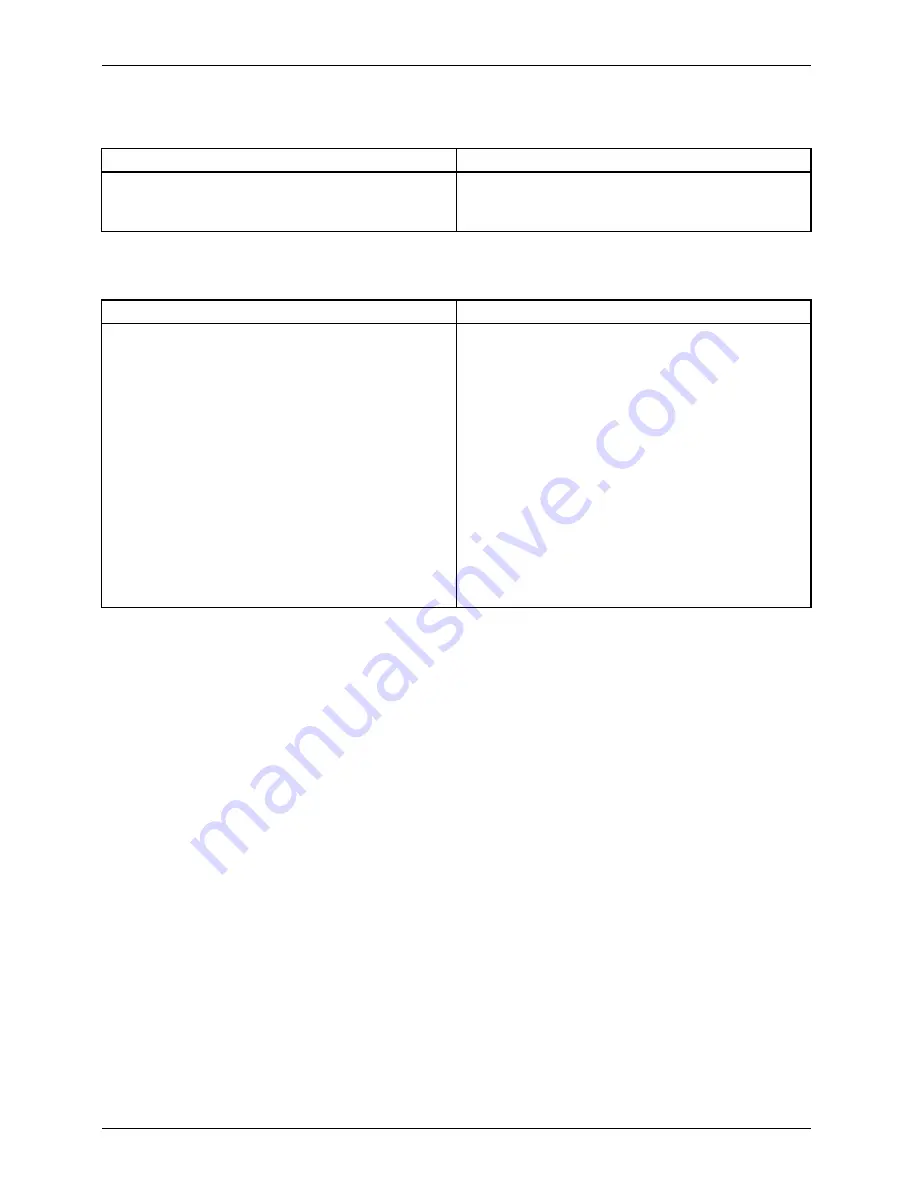
Troubleshooting and tips
SmartCard lost
Cause
Troubleshooting
SmartCard lost
►
If you are working in a network, contact your
system administrator, who can boot your
system with a Supervisor SmartCard.
User and/or supervisor SmartCard lost
Cause
Troubleshooting
User and/or supervisor SmartCard lost
►
If you have lost your User SmartCard, you
can continue working with the Supervisor
SmartCard and initialise a new User
SmartCard or deactivate the SystemLock
function.
►
If you have lost the Supervisor SmartCard,
you can continue working, but you no longer
have all your rights and can no longer
initialise a Supervisor SmartCard.
►
If you have lost both SmartCards, you can
no longer boot your system. Please contact
our Service Desk. You must provide proof of
ownership for the device. Then the Service
Desk will refer you to our service partner,
who will unlock your device (for a charge).
Error messages on the screen
Error messages and their explanations are provided:
•
in the technical manual for the mainboard
•
in the documentation for the programs used
Installing new software
When installing programs or drivers, important
fi
les may be overwritten and modi
fi
ed. To
be able to access the original data in the event of any problems following installation,
you should backup your hard disk prior to installation.
Restoring the hard disk contents
You will
fi
nd the instructions for restoring the contents of the hard disk in the "Recovery Guide" manual.
56
Fujitsu
Содержание ESPRIMO X913
Страница 1: ...System Operating Manual ESPRIMO X913 X913 T FUTRO X913 X913 T ...
Страница 3: ......
Страница 65: ...Index Fujitsu 61 ...




















