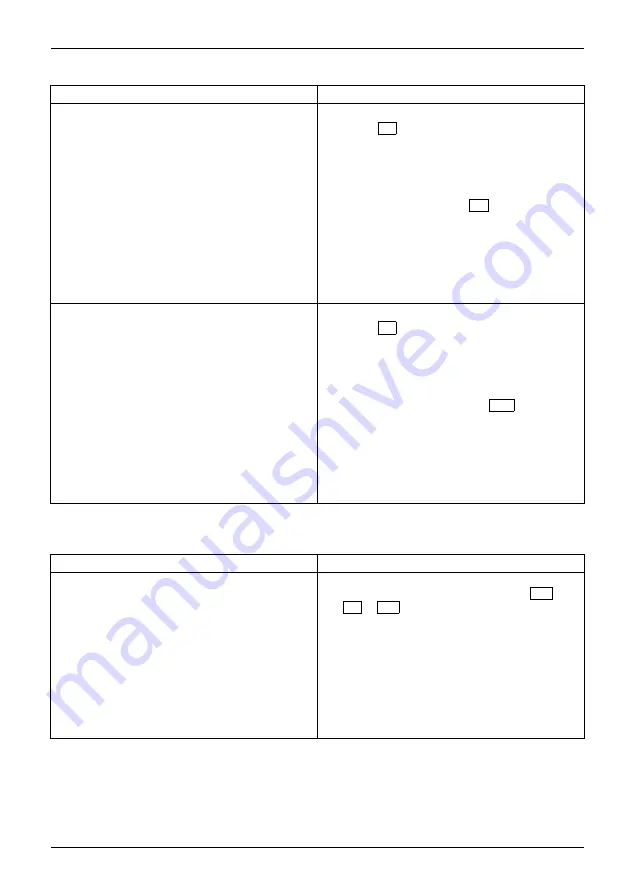
Troubleshooting and tips
Cause
Remedy
Wrong monitor has been set under Window XP
►
Restart the device.
►
Press
F8
while the system is booting.
Either the
Windows Advanced Start Options
menu
or the menu for selecting the operating system
appears.
►
If the menu for selecting the operating
system appears, press
F8
.
►
Select
Safe Mode
or
Safe Mode with Network
.
►
Go to
Start – Settings – Control Panel – Display
and the tabs
Appearance
,
Themes
,
Settings
to set the correct values for the connected
monitor as described in the operating
manual of the monitor.
Wrong monitor has been set under Windows 7
►
Restart the device.
►
Press
F8
while the system is booting.
Either the
Windows Advanced Start Options
menu
or the menu for selecting the operating system
appears.
►
If the menu for selecting the operating
system appears, press the
F8
key.
►
Select
Safe Mode
or
Safe Mode with Network
.
►
Go to
Start – Control Panel – Appearance
and Personalization – Display
to enter the
correct values for the connected monitor as
described in the operating manual of the
monitor.
No mouse pointer displayed on the screen
Cause
Remedy
The mouse is not correctly connected.
►
Shut down your operating system in the
proper manner, for instance using
Ctrl
+
Alt
+
Del
.
►
Switch the device off.
►
Check that the mouse cable is properly
connected to the system unit. If you use an
adapter or extension lead with the mouse
cable, check the connections.
►
Make sure that only one mouse is
connected.
►
Switch the device on.
Fujitsu Technology Solutions
41
Содержание ESPRIMO Q5 Series
Страница 1: ...Professional PC Operating Manual ESPRIMO Q5xx Q9xx ...
Страница 3: ......
















































