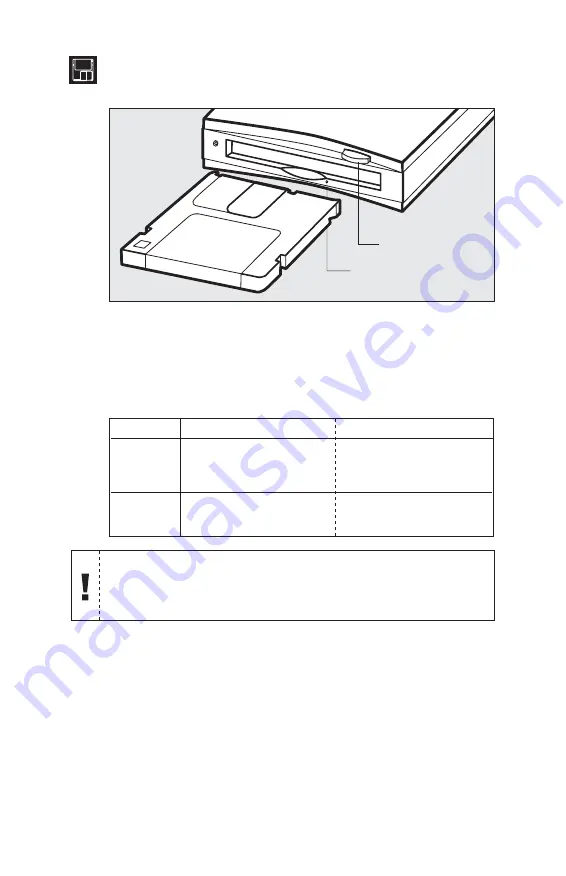
U S I N G D Y N A M O 4
Using your MO Disks
Inserting an MO Disk
Gently insert the MO disk with the label side up, as shown
above, until the disk clicks into place. Never force the disk into
the drive or insert the MO disk upside down as this may damage
Ejecting an MO
Emergency Eject
If the MO disk cannot be ejected as described above, or appears to
be jammed in the drive, the disk can be ejected using Emergency
Eject.
1
Turn off the DynaMO drive.
2
Straighten one end of a large paper clip.
3
Insert the straightened end of the paper clip into the hole just
below the shutter door, and push gently but firmly until the
MO disk is ejected.
Warning:
Never transport your DynaMO with a disk inside. Eject the
MO disk before disconnecting the DynaMO from your system. Never
eject an MO disk while the busy indicator light is on. Damage to, or
loss of, data may result.
PC User
Click the removable disk
icon with the right mouse
button and select “Eject”
from the pull-down menu.
Press the eject button of
the DynaMO drive.
Drag and drop the MO disk
icon into the trash can.
Mac User
E J E C T F R O M S O F T W A R E
M A N U A L E J E C T
E J E C T B U T T O N /
E M E R G E N C Y E J E C T
B U S Y I N D I C A T O R
Содержание DYNA MO
Страница 1: ...USB User s Guide ...
Страница 11: ......












