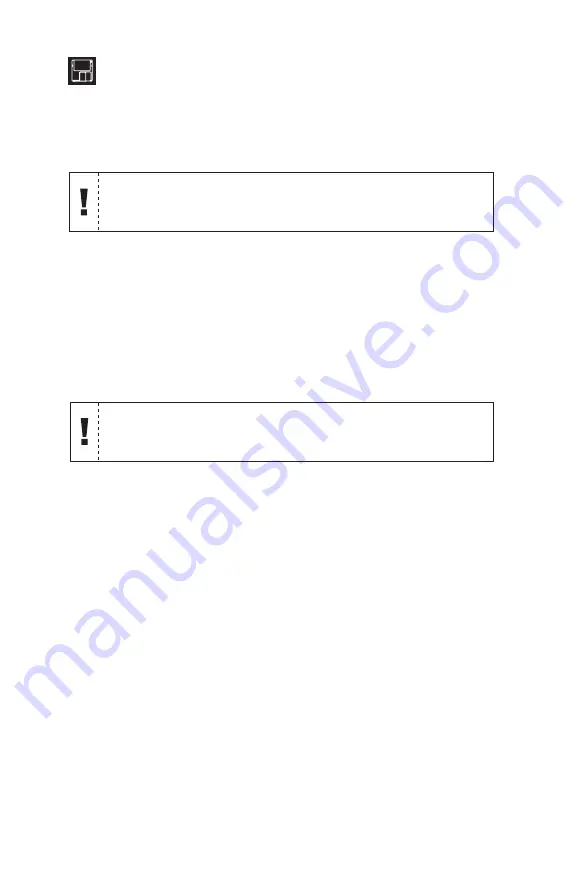
Removable disks are formatted differently for different operating
systems. The MO disk included in this package is not formatted.
You must format the MO disk before using.
3 F O R M A T T I N G M O D I S K S
Formatting your MO Disks
Warning:
Formatting, reformatting, or changing partitions on an MO disk
will erase all data on the disk. Back up data if necessary before
proceeding.
PC
1
Insert an MO disk into the DynaMO drive.
2
From “My Computer”, right click the removable disk icon
and select “format”.
3
Format the MO disk.
4
When formatting is complete, the MO disk is ready to use.
Mac
1
Insert an MO disk into the DynaMO drive.
2
Initialize the disk.
3
Double click on “Disk Drive Tune Up SE” icon.
4
Ensure that the USB bus is selected.
5
Select the Fujitsu drive from the numerical list of USB
devices.
6
Select partition options, if desired, or use default options and
click “install”.
7
When formatting is complete, the MO disk is ready to use.
For optimum portability and usage of your DynaMO drive and disks, it is
recommended to use the Disk Driver Tune Up drivers provided.
Содержание DYNA MO
Страница 1: ...USB User s Guide ...
Страница 11: ......












