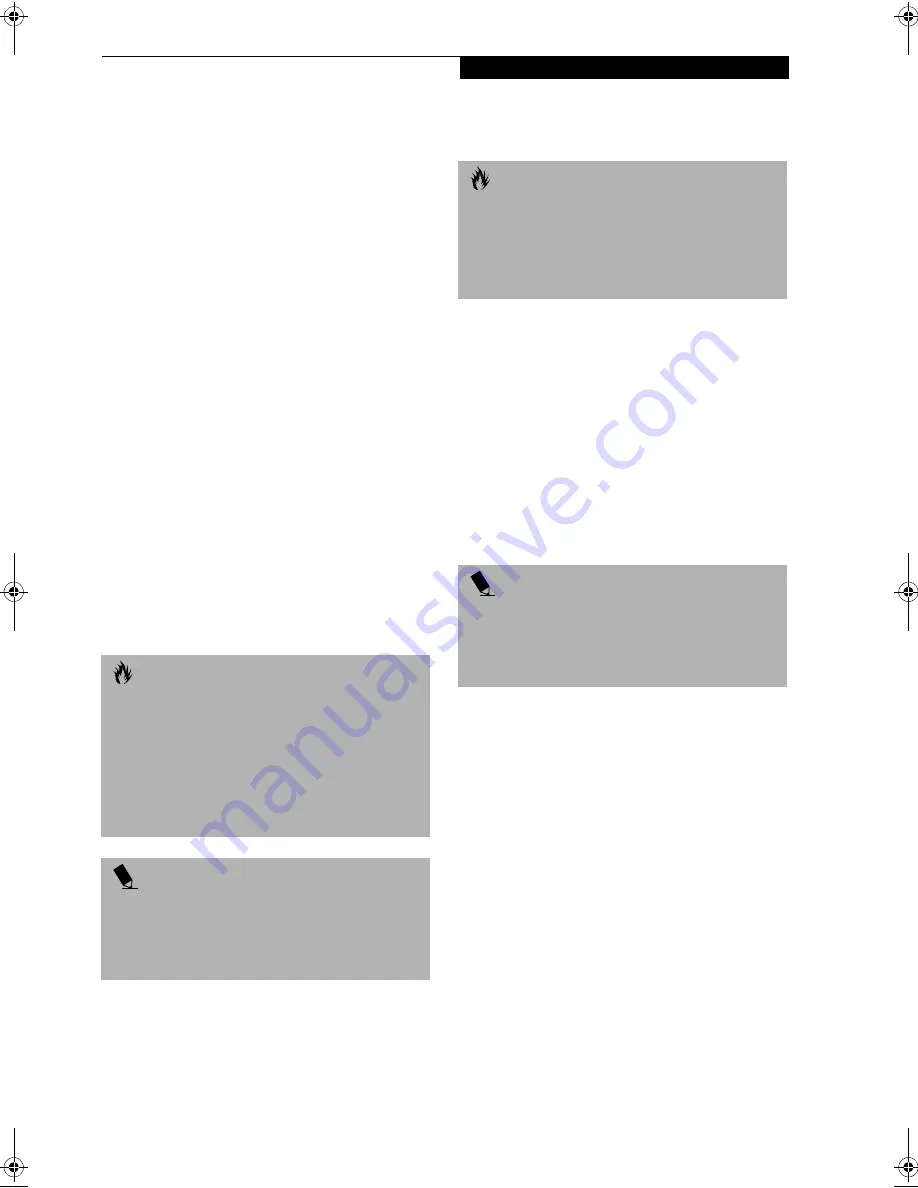
47
U s e r I n s t a l l a b l e F e a t u r e s
To use the Dolby Headphone feature, perform the
following steps:
1. Double click the InterVideo WinDVD icon on your
desktop.
2. On the toolbar that appears, click the Properties
button (the fourth button from the left, with the
image of a wrench).
3. On the Properties window, select the Dolby Head-
phone tab.
4. To enable Dolby Headphone, check the Enable
Dolby Headphone box. To change the type of
surround sound, select one of the radio buttons
listed under Room Filter Setting.
5. Click OK. The Dolby Headphone feature will now
be enabled until you disable it by unchecking Enable
Dolby Headphone.
USING THE MEDIA PLAYER ON
BATTERY POWER
Since media player drives consume a lot of power, your
overall battery life will be shorter when operating the
media player drive continuously (such as watching a
DVD movie) than during standard operation. Many
movies run-times are longer than your LifeBook note-
book can support on a single battery. If you are watching
a DVD movie on battery power you may need to swap in
an additional, charged battery or attach AC power during
the movie to view it in its entirety.
To Watch a Movie on Battery Power:
1. Have an additional full-charged battery or your
AC adapter ready for use.
2. Start watching your DVD movie.
3. When the low battery warning occurs, immediately
stop the movie and exit the media player.
4. Manually place your notebook into suspend mode
by depressing the Suspend button and replace the
discharged battery with an additional full-charged
battery. Or if you do not have an additional battery,
you may attach AC power as soon as you see the low
battery warning.
5. Resume your notebook by pressing the Suspend
button again. This step is not required if you
attached AC power without entering suspend mode.
6. Restart your media player, locate and skip to the
chapter of the movie you were last watching.
7. Continue watching your DVD movie.
AUTO INSERT NOTIFICATION FUNCTION
The Auto Insert Notification function allows your Life-
Book notebook to automatically start a DVD/CD as soon
as it is inserted in the media player drive and the tray is
closed. Your notebook will begin playing an audio DVD/
CD or will start an application if the DVD/CD includes an
auto run file.
Disabling Auto Insert Notification Function
To disable the Auto Insert Notification function, follow
these easy steps:
1. Save all data and close all open applications.
2. From the
Start
menu, select
Settings
, and then select
Control Panel
.
3. Double-click the
System
icon. This will open the
System Properties dialog box.
4. Select the
Device Manager
tab to display the device
lists for your notebook.
C A U T I O N
Prolonged use of the media player drive, such as
watching a DVD movie, will substantially reduce your
notebook’s battery life.
Many movie run-times are longer than your system can
support on a single battery. If you are watching a DVD
movie on battery power you may need to swap in an
additional, charged battery or attach AC power during
the movie to view it in its entirety.
P O I N T
An additional fully-charged battery is highly
recommended if you will be watching DVD movies on
battery power. If you don’t have an additional battery,
you may purchase one either on-line at
www.fujitsupc.com or call 1-877-372-3473.
C A U T I O N
If you do not stop the media player quickly and the
LifeBook notebook attempts to auto-suspend (critical
battery low state) the notebook will shut down
improperly. If this occurs, you will need to perform a
hard reset and follow the instruction, if any, presented
to you before the system will reboot.
P O I N T
Some shorter DVD movies may not require you to
swap batteries or attach AC power to complete them.
However, it is best to be prepared since actual battery life
while operating the media player drive cannot be
guaranteed.
S Series.book Page 47 Friday, April 20, 2001 5:16 PM
Содержание DVD Player
Страница 8: ...L i f e B o o k S S e r i e s ...
Страница 9: ...1 Preface ...
Страница 10: ...L i f e B o o k S S e r i e s ...
Страница 12: ...2 L i f e B o o k S S e r i e s S e c t i o n O n e ...
Страница 13: ...3 2 Getting to Know Your LifeBook Notebook ...
Страница 14: ...4 L i f e B o o k S S e r i e s S e c t i o n T w o ...
Страница 39: ...29 3 Getting Started ...
Страница 40: ...30 L i f e B o o k S S e r i e s S e c t i o n T h r e e ...
Страница 49: ...39 4 User Installable Features ...
Страница 50: ...40 L i f e B o o k S S e r i e s S e c t i o n F o u r ...
Страница 68: ...58 L i f e B o o k S S e r i e s S e c t i o n F o u r ...
Страница 69: ...59 5 Troubleshooting ...
Страница 70: ...60 L i f e B o o k S S e r i e s S e c t i o n F i v e ...
Страница 84: ...74 L i f e B o o k S S e r i e s S e c t i o n F i v e ...
Страница 85: ...75 6 Care and Maintenance ...
Страница 86: ...76 L i f e B o o k S S e r i e s S e c t i o n S i x ...
Страница 90: ...80 L i f e B o o k S S e r i e s S e c t i o n S i x ...
Страница 91: ...81 7 Specifications ...
Страница 92: ...82 L i f e B o o k S S e r i e s S e c t i o n S e v e n ...
Страница 97: ...87 8 Glossary ...
Страница 98: ...88 L i f e B o o k S S e r i e s S e c t i o n E i g h t ...
Страница 103: ...93 G l o s s a r y ...
Страница 104: ...94 L i f e B o o k S S e r i e s S e c t i o n E i g h t ...
















































