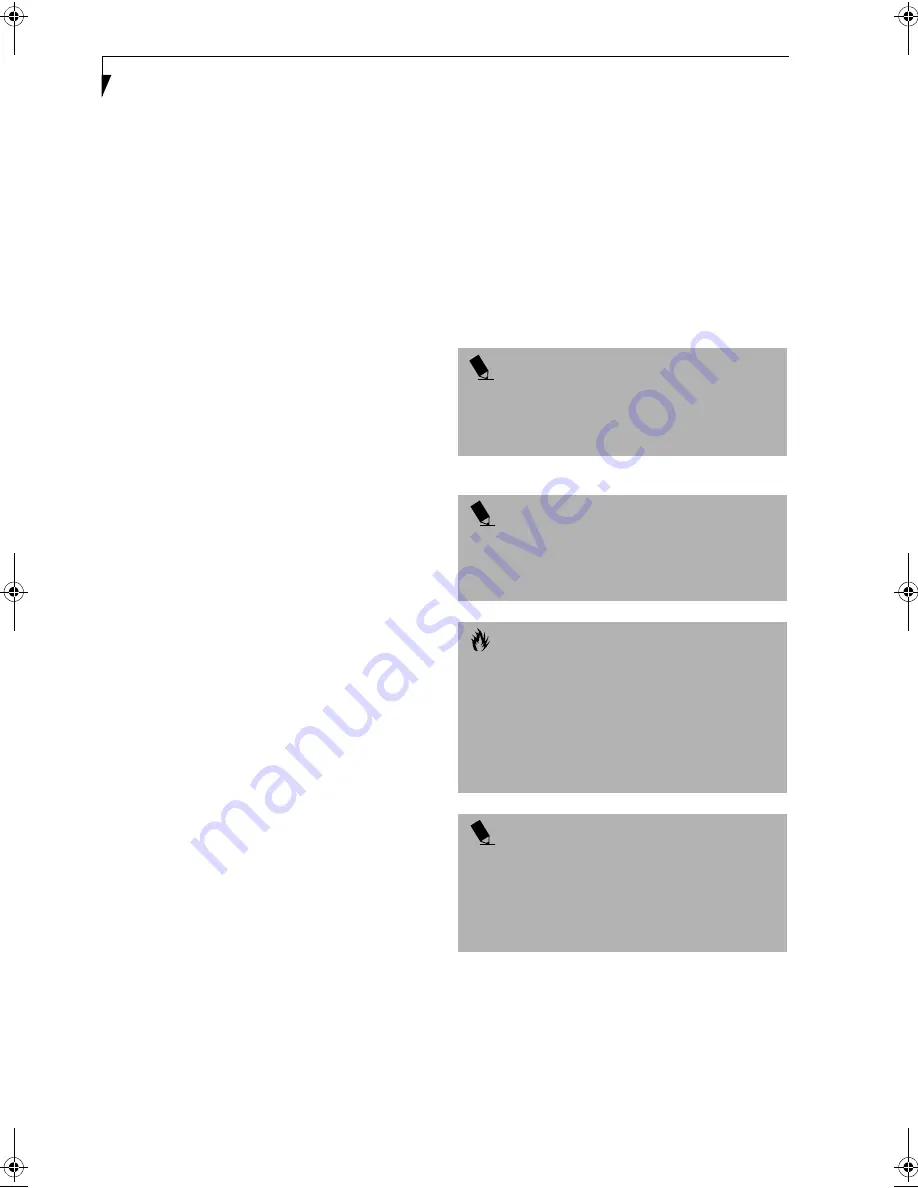
36
L i f e B o o k S S e r i e s – S e c t i o n T h r e e
Power Management
Your Fujitsu LifeBook notebook has many options and
features for conserving battery power. Some of these
features are automatic and need no user intervention,
such as those for the internal modem. However, others
depend on the parameters you set to best suit your oper-
ating conditions, such as those for the display bright-
ness. Internal power management for your notebook
may be controlled from settings made in your operating
system, pre-bundled power management application, or
from settings made in BIOS setup utility.
Besides the options available for conserving battery
power, there are also some things that you can do to
prevent your battery from running down as quickly.
For example, you can create an appropriate power saving
profile, put your notebook into Suspend mode when it
is not performing an operation, and you can limit the
use of high power devices. As with all mobile, battery
powered computers, there is a trade-off between
performance and power savings.
SUSPEND/RESUME BUTTON
When your LifeBook notebook is active, the Suspend/
Resume button can be used to manually put your note-
book into Suspend mode. Push the Suspend/Resume
button when your notebook is active, but not actively
accessing anything, and immediately release the button.
You will hear two short beeps and your system will enter
Suspend mode. (See figure 2-5 on page 6 for location)
If your LifeBook notebook is suspended, pushing the
Suspend/Resume button will return your notebook to
active operation. You can tell whether or not your
system is in Suspend mode by looking at the Power indi-
cator. (See figure 2-5 on page 6) If the indicator is visible
and not flashing, your notebook is fully operational. If
the indicator is both visible and flashing, your notebook
is in Suspend mode. If the indicator is not visible at all,
the power is off or your notebook is in Save-to-Disk
mode. (See Save-to-Disk Mode)
SUSPEND MODE
Suspend or Standby mode in Windows saves the
contents of your LifeBook notebook’s system memory
during periods of inactivity by maintaining power to
critical parts. This mode will turn off the CPU, the
display, the hard drive, and all of the other internal
components except those necessary to maintain system
memory and allow for restarting. Your notebook can be
put in Suspend mode by:
■
Pressing the Suspend/Resume button when your
system is turned on.
■
Selecting Standby from the Windows Shut Down menu.
■
Timing out from lack of activity.
■
Allowing the battery to reach the Dead Battery
Warning condition.
Your LifeBook notebook’s system memory typically
stores the file(s) on which you are working, open applica-
tion(s) information, and any other data required to
support the operation(s) in progress. When you resume
operation from Suspend mode, your notebook will
return to the point where it left off. You must use the
Suspend/Resume button to resume operation, and there
must be an adequate power source available, or your
notebook will not resume.
P O I N T
If you are running your LifeBook notebook on battery
power, be aware that the battery continues to discharge
while your notebook is in Suspend mode, though not as
fast as when fully operational.
P O I N T
Disabling the Suspend/Resume button prevents it
from being used to put your LifeBook notebook in Sus-
pend or Hibernation (Save-to-Disk) mode. The resume
function of the button cannot be disabled.
C A U T I O N
The Suspend or Hibernation (Save-to-Disk) mode
should not be used with certain PC Cards. Check your
PC Card documentation for more information.
When PC Cards or external devices are in use, Hiberna-
tion (Save-to-Disk) mode cannot return to the exact
state prior to suspension, because all of the peripheral
devices will be re-initialized when the system restarts.
P O I N T
If your LifeBook notebook is actively accessing informa-
tion when you enter the Suspend or Hibernation (Save-
to-Disk) mode, changes to open files are not lost. The
files are left open and memory is kept active during Sus-
pend mode or the memory is transferred to the internal
hard drive during Hibernation mode.
S Series.book Page 36 Friday, April 20, 2001 5:16 PM
Содержание DVD Player
Страница 8: ...L i f e B o o k S S e r i e s ...
Страница 9: ...1 Preface ...
Страница 10: ...L i f e B o o k S S e r i e s ...
Страница 12: ...2 L i f e B o o k S S e r i e s S e c t i o n O n e ...
Страница 13: ...3 2 Getting to Know Your LifeBook Notebook ...
Страница 14: ...4 L i f e B o o k S S e r i e s S e c t i o n T w o ...
Страница 39: ...29 3 Getting Started ...
Страница 40: ...30 L i f e B o o k S S e r i e s S e c t i o n T h r e e ...
Страница 49: ...39 4 User Installable Features ...
Страница 50: ...40 L i f e B o o k S S e r i e s S e c t i o n F o u r ...
Страница 68: ...58 L i f e B o o k S S e r i e s S e c t i o n F o u r ...
Страница 69: ...59 5 Troubleshooting ...
Страница 70: ...60 L i f e B o o k S S e r i e s S e c t i o n F i v e ...
Страница 84: ...74 L i f e B o o k S S e r i e s S e c t i o n F i v e ...
Страница 85: ...75 6 Care and Maintenance ...
Страница 86: ...76 L i f e B o o k S S e r i e s S e c t i o n S i x ...
Страница 90: ...80 L i f e B o o k S S e r i e s S e c t i o n S i x ...
Страница 91: ...81 7 Specifications ...
Страница 92: ...82 L i f e B o o k S S e r i e s S e c t i o n S e v e n ...
Страница 97: ...87 8 Glossary ...
Страница 98: ...88 L i f e B o o k S S e r i e s S e c t i o n E i g h t ...
Страница 103: ...93 G l o s s a r y ...
Страница 104: ...94 L i f e B o o k S S e r i e s S e c t i o n E i g h t ...
















































