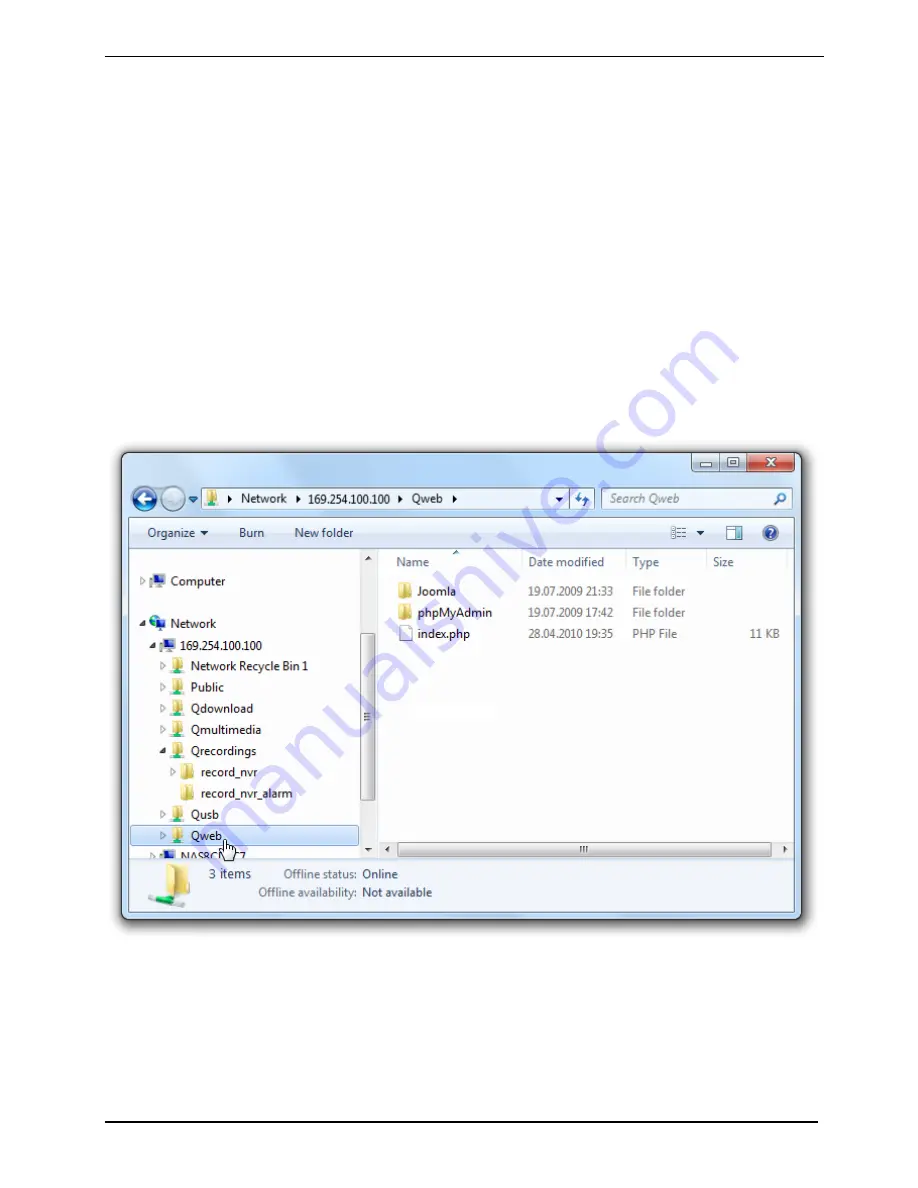
Web Server
Fujitsu
39
Web Server
The NAS can be used to upload web pages, with the Web Server function providing a convenient
way to manage a website. Interactive websites using Joomla!, PHP, and SQLite are also supported.
►
Activate the Web Server function and enter the port number in
Control Panel – Applications - Web
Server
.
►
Web pages can be uploaded to the web folder using the following methods:
–
Using Samba: Open a web browser and enter
\\[NAS IP]\Web
or
\\[NAS Name]\Web
. Log in
to the folder and upload the web pages.
–
By FTP: Log in to the FTP service and upload the web pages to the folder.
–
Using Web File Manager: Log in to the Web File Manager and upload the web pages to
the folder.
The file index.html, index.htm, or index.php will be the home page of the website.
►
Click
the
http://[NAS IP]/
link on the Web Server page to access the web pages that were
uploaded. Note that when Web Server is enabled, it is necessary to type
http://[NAS IP:8080]
into the web browser to access the login page for the NAS.
Содержание celvin nas
Страница 1: ...Operating Manual System CELVIN NAS Server ...
Страница 3: ......
Страница 8: ...Contents 2 Fujitsu GNU GENERAL PUBLIC LICENSE 61 ...
Страница 34: ...Installing the NAS 28 Fujitsu Select the drive letter to be used for the connection and click on Finish ...
Страница 49: ...Using the QGet download software Fujitsu 43 Run QGet from the installed location ...






























