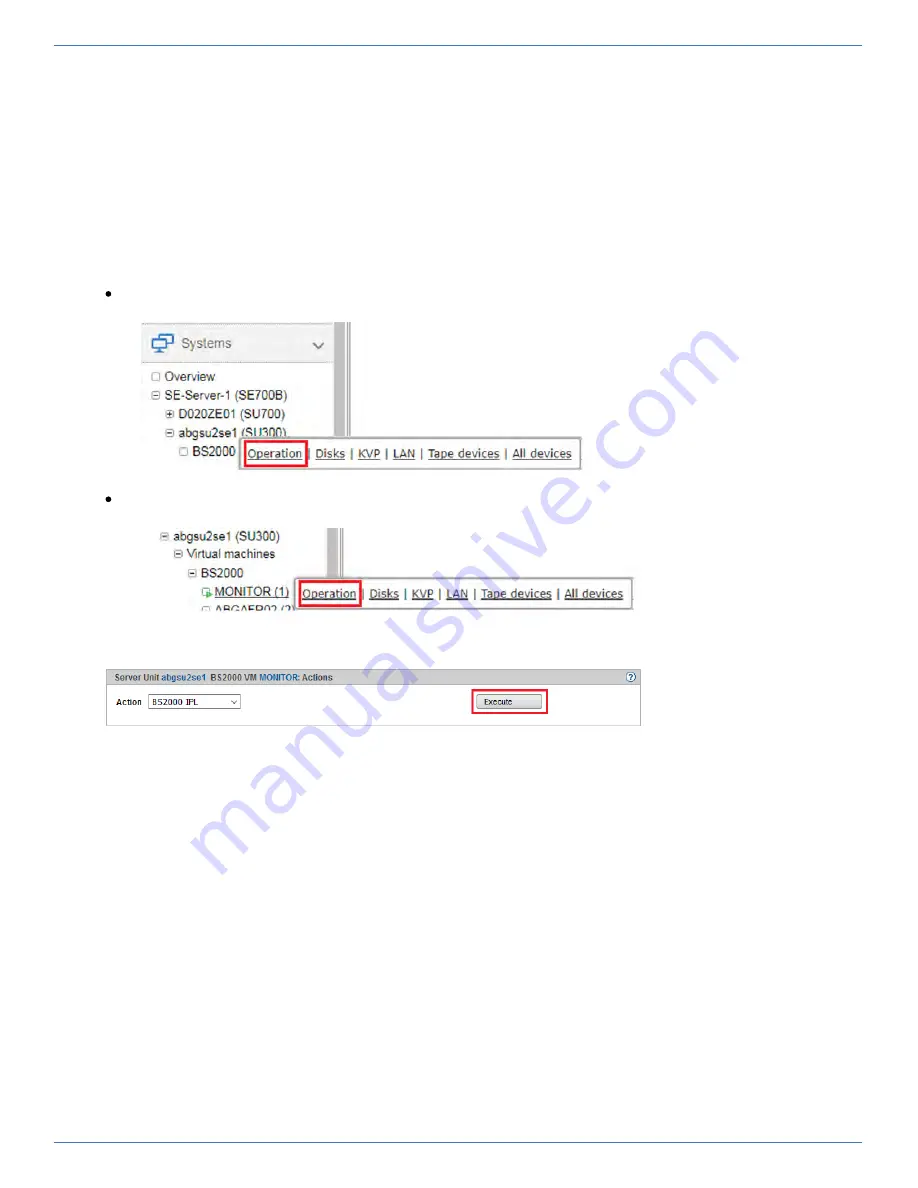
25
3.4 How can I boot the BS2000 via the SE Manager?
Requirement
Login into the SE Manager as administrator, BS2000 administrator or a privileged operator.
The
of the SU shows the value
.
Power status
ON
Procedure
>
Switch to the BS2000 system's
tab of the SU:
Operation
in native BS2000 mode to the native BS2000 system:
in VM2000 mode to the monitor system:
>
In the
group, select
and click
:
Actions
BS2000 IPL
Execute
You can open a BS2000 console to observe the startup:
To do this, click
in the
group by the
function. A BS2000 console window
Open
Console and dialog
BS2000 Console
opens and the console is loaded. There you will see the messages issued during BS2000 IPL. When the NSI0000
message displays "System ready", BS2000 boot is essentially complete. At the console, you can continue to
monitor the running BS2000 session and react to system messages if necessary (e.g. answer a mount message).
Use the F3 and F4 keys to scroll backwards and forwards in the console input history. With the keys Ctrl + d or by
entering ::c you end the console.
For further administration tasks in BS2000, you must log on to BS2000, see
section „How do I open or close a
.
Содержание BS2000 SE Series
Страница 4: ...4 Quick Guide ...
Страница 17: ...17 ...






























