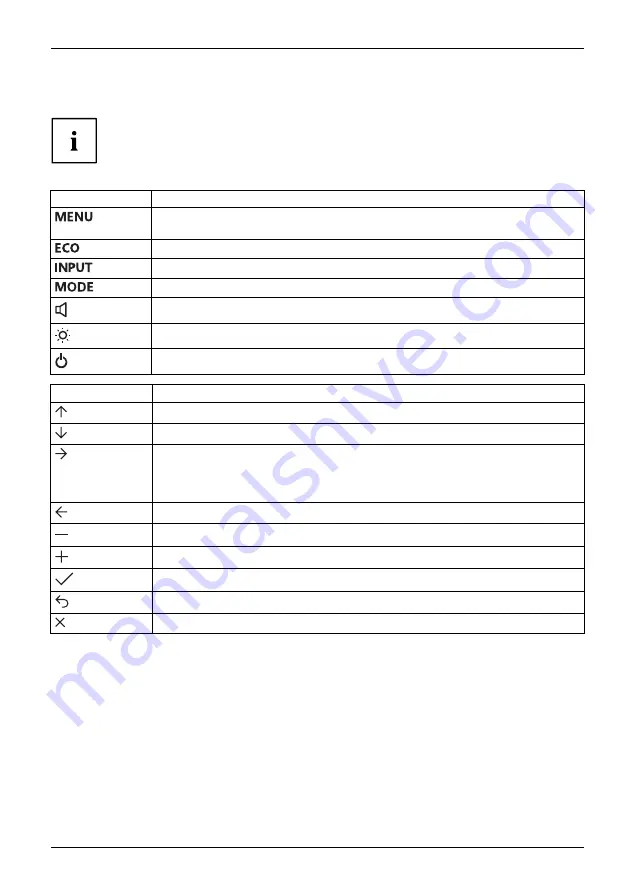
Operation
Changing the monitor settings
The buttons on the control panel have multiple functions. When the OSD
menu is active, the current meaning of the buttons is shown directly
over the buttons on the edge of the screen.
The display (softkey icon) over the buttons varies depending on the sub-menu chosen.
Key
Function
Make image and OSD settings / Advanced con
fi
guration / Call up monitor
information
Activate/deactivate ECO operating mode
Selecting the input signal
Select display mode/colour temperature / Adjust RGB channels
Adjust volume
Adjust brightness/contrast
Monitor: switching on/off
Softkey icon
Function
Selecting the next menu item (sub-menu)
Selecting the previous menu item (sub-menu)
Opening the selected sub-menu
Going to the next setting
Running a function
Going to the previous setting
Decreasing the set value
Increasing the set value
Accepting the applied settings and returning to the previous menu
Return to the parent menu
Exiting OSD menu
Fujitsu
19
















































