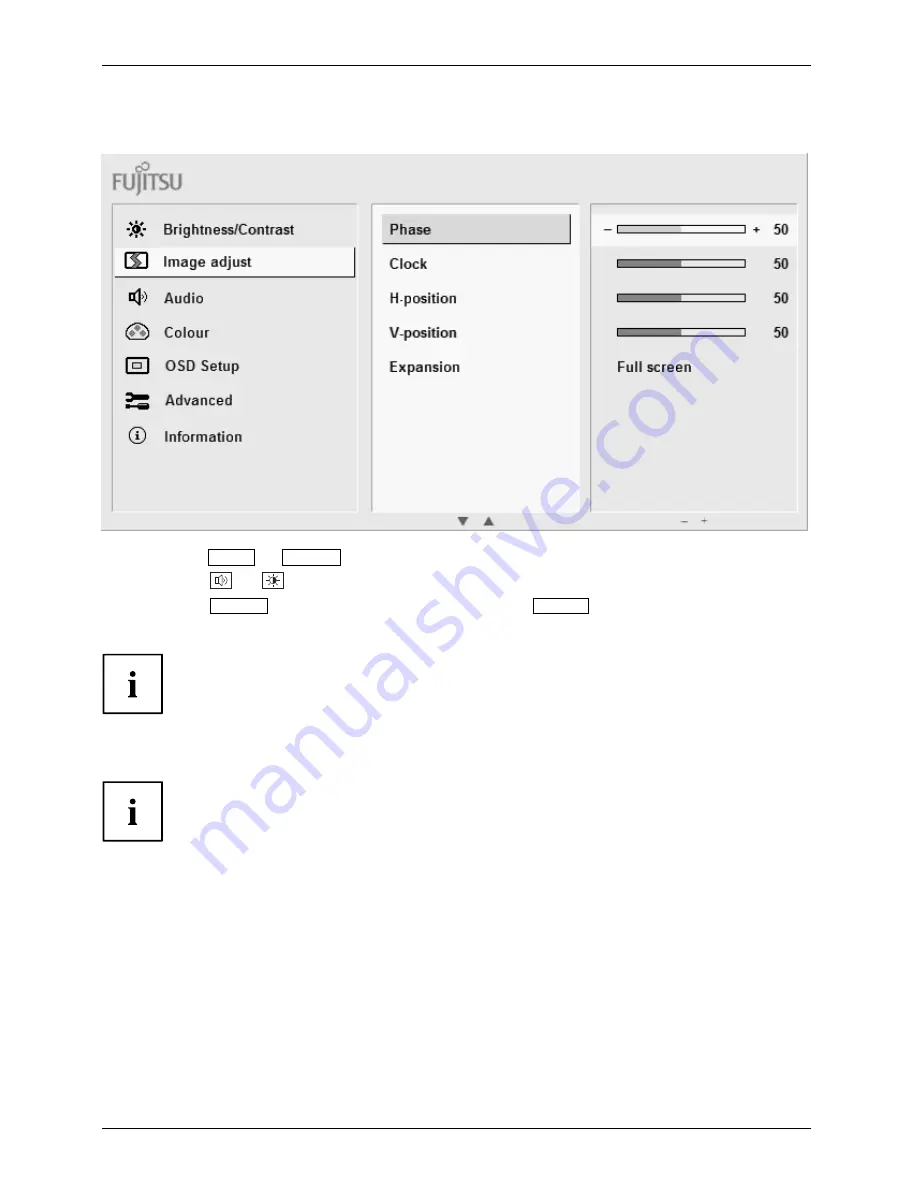
Operation
Changing settings
►
Touch the
ECO
or
INPUT
sensor to highlight a function.
►
Touch the
or
sensor to change the setting.
►
Touch the
MENU
sensor to save the change or the
AUTO
sensor to
quit the function without change.
If you want to change other settings, select the corresponding function from the OSD
main menu. All possible adjustments of the main menu are described in the following.
OSD menu functions
The OSD menu for analogue monitor operation is described below. During
digital operation some functions are not available, as they are not required
due to the digital transmission technology used.
24
Fujitsu
Содержание B27T-7
Страница 1: ...Display Operating Manual B27T 7 LED ...
Страница 3: ......
Страница 8: ...Contents 4 Fujitsu ...













































