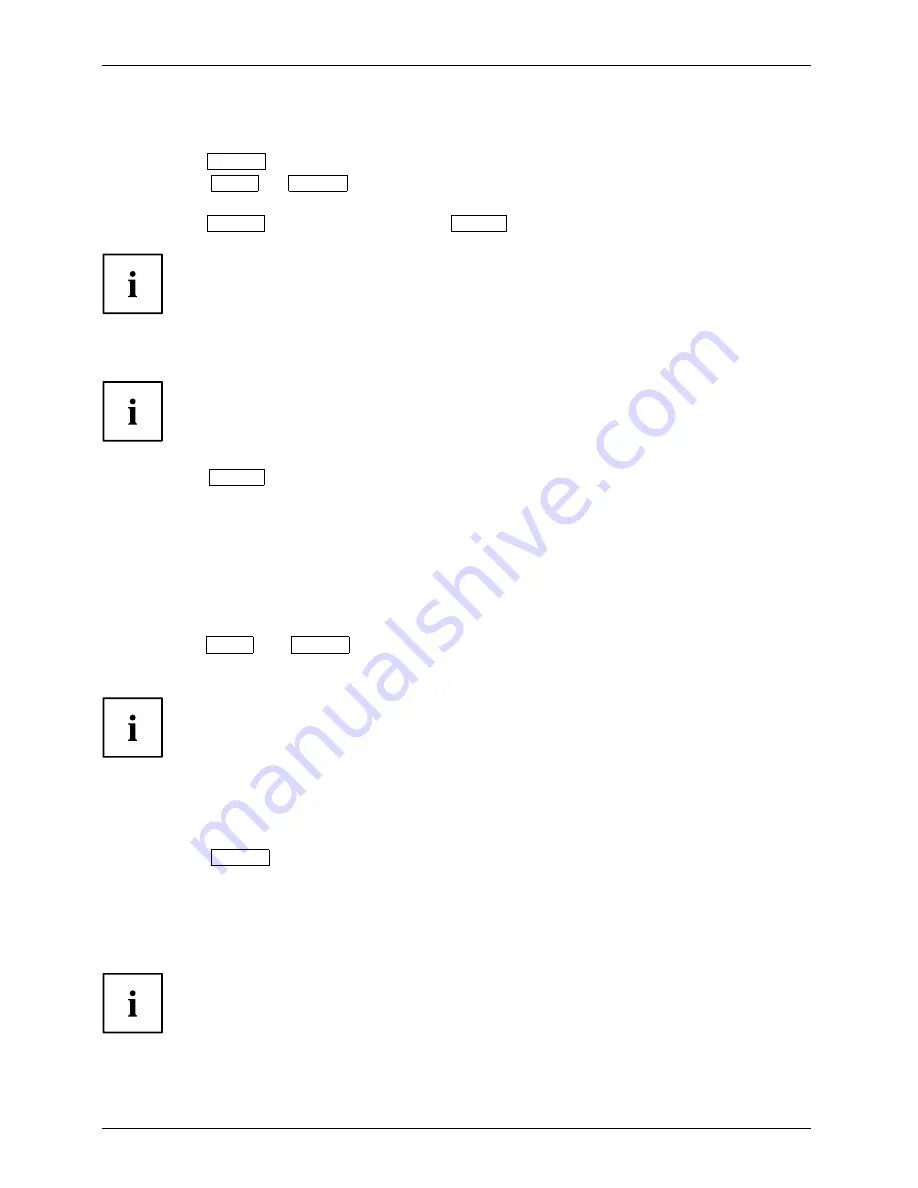
Operation
Selecting the input signal (D-SUB/DVI-D/DisplayPort)
►
Touch the
INPUT
sensor to open the
Input select
setting window.
►
Touch the
ECO
or
INPUT
sensor to select the desired monitor
connection (VGA, DVI or DisplayPort).
►
Touch the
MENU
sensor to con
fi
rm or the
AUTO
sensor to cancel.
This setting window can also be called up when the OSD menu is locked.
Performing auto-adjustment of the monitor
This setting is only possible with an analogue VGA input.
►
Touch the
AUTO
sensor for about 1 second.
The
Auto Processing
message appears.
Picture quality and position are set to optimum values for your system.
Locking the sensor for the on/off switch
The sensor for the ON/OFF switch can be locked to prevent accidental or
unauthorised changes to the monitor settings.
►
Touch the
ECO
and
INPUT
sensors at the same time for a few seconds.
The message
Power button locked / unlocked
is displayed.
Please proceed in the same manner to release the locked sensor
for the ON/OFF switch again.
Locking the OSD menu
The OSD menu can be locked to prevent accidental or unauthorised changes to the monitor settings.
►
Touch the
MENU
sensor and the sensor for the ON/OFF switch
simultaneously for several seconds.
The message
OSD locked
and a progress bar appear.
►
To activate the lock function, touch both sensors until the progress bar is fully loaded.
The OSD menu is locked.
Please proceed in the same manner to release the locked OSD menu again.
22
Fujitsu
Содержание B27T-7
Страница 1: ...Display Operating Manual B27T 7 LED ...
Страница 3: ......
Страница 8: ...Contents 4 Fujitsu ...





























