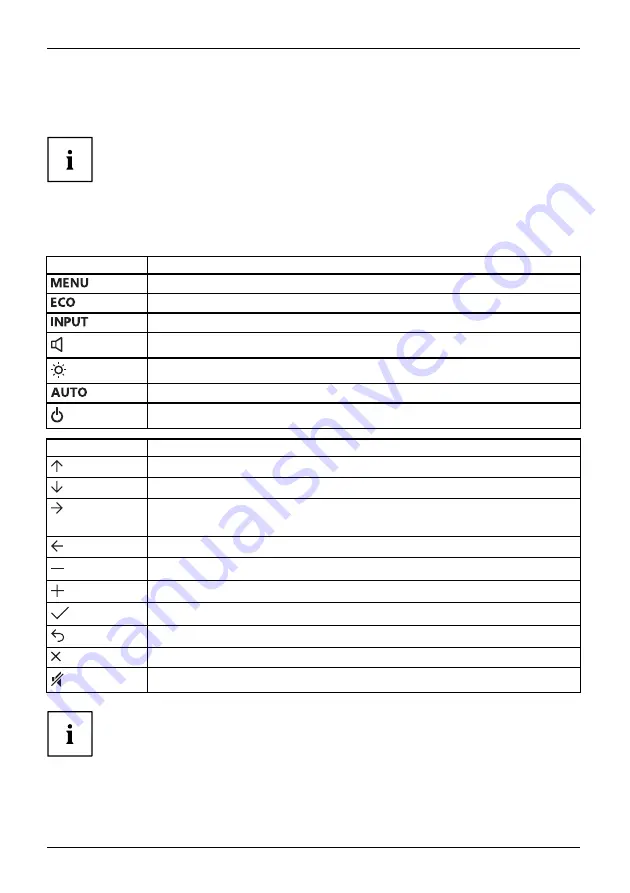
Operation
Changing the monitor settings with the buttons
of the control panel
Depending on the model, the control panel will either have buttons or touch
sensors. In the following sections, only buttons will be mentioned. However,
the text also applies to models with touch sensors.
The buttons on the control panel have multiple functions. When the OSD
menu is active, the current meaning of the buttons is shown directly
over the buttons on the edge of the screen.
The display (softkey icon) over the buttons varies depending on the sub-menu chosen.
Key
Function
Call up OSD menu
Activate/deactivate ECO operating mode
Select input signal (digital/analog)
Adjust volume
Adjust brightness
Perform auto-adjustment of the monitor with analog input
Monitor: switching on/off
Softkey icon
Function
Selecting the next menu item (sub-menu)
Selecting the previous menu item (sub-menu)
Opening the selected sub-menu
Going to the next setting
Going to the previous setting
Decreasing the set value
Increasing the set value
Accepting the applied settings and returning to main menu
Cancelling the applied settings and returning to main menu
Exiting OSD menu
Loudspeaker: switching off/on
When the OSD menu is not activated, you can apply the following settings directly:
22
Fujitsu
Содержание B24W-7
Страница 1: ...Display Operating Manual FUJITSU Display B24W 7 LED ...
Страница 3: ......
Страница 8: ...Contents DVI D port 38 DisplayPort socket 39 4 Fujitsu ...
















































