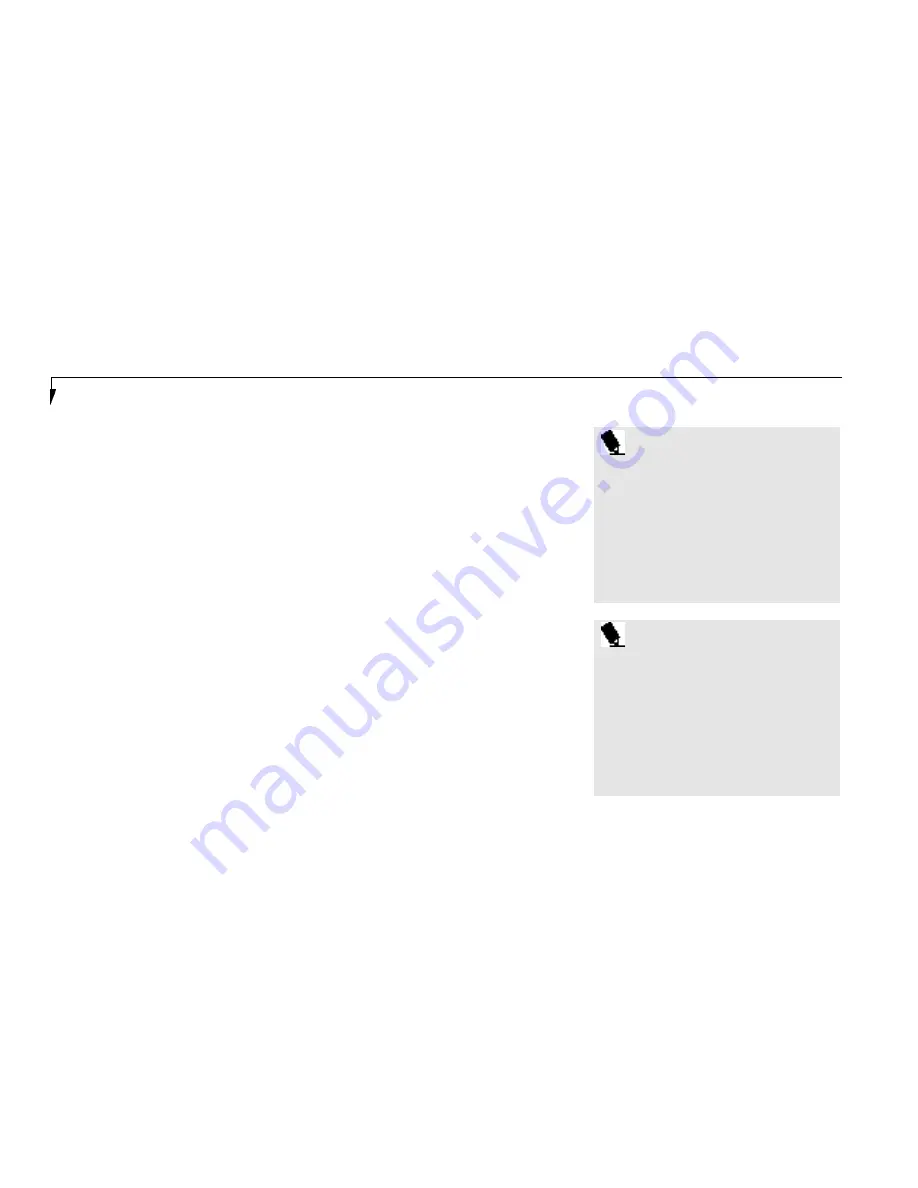
S e c t i o n O n e
18
Certificate of Authenticity
Look in the box that your notebook came in
and you will find a Windows 95 Certificate of
Authenticity shrink wrapped with the Windows
95 User’s manual.On the certificate you will
find a bar-code with a number above it. This is
your product code and the number you should
enter on the Certificate of Authenticity screen.
When you have entered the number exactly as
shown then click on the
Next>
button.
Start Wizard
The Start Wizard screen will appear if you
have entered a valid product code. When you
click on the Finish button the display will flash
various screens as the system identifies what
hardware is installed and runs a virus check.
Time Zone
When your notebook has completed identifying
all of the installed hardware it will display a dia-
log box for entering which time zone you wish
to set in the clock.
Windows Messaging
Once you have selected a time zone you will see
a screen announcing that Windows messaging
is being set up.
Printer Setup
When the messaging setup is complete a dialog
box will appear for selecting which printer is to
be attached to your notebook. You do not have
to select a printer at this time. If you do not
wish to select a printer, click on the
C a n c e l
button. If you do wish to sele ct a printer click
on the
Next
but ton and answer the qu e s ti on s .
Windows 95 Setup
Once you have completed the printer setup, or
if you have chosen not to set up a printer at this
time you will see the Windows 95 Setup screen.
This screen lets you set up Internet Explorer
4.01 with Active Desktop on your Lifebook.
Follow the on-screen directions to complete
installation of Internet Explorer 4.01
P O I N T
You will find a Recovery CD-ROM
packet in your accessories box. Please
store the packet in a safe place in case
there is a loss of data and it becomes
necessary to re-install your operating
system and/or application programs.
(See Restoring Your Pre-installed
Software from the Recovery CD-ROM
on page 145.)
P O I N T
If you would like to skip the installation
of Internet Explorer 4.01, go to the Start
Menu on the desktop, select Shutdown
and ‘Restart the computer’. After return-
ing to Windows, you can install Internet
Explorer 4.01 any time by selecting the
icon ‘Setup for Internet Explorer 4.0’
in the ‘Internet Starts Here’ folder on
the desktop.
Содержание 690Tx
Страница 6: ...T a b l e o f C o n t e n t s ...
Страница 9: ...LifeB o ok 60 0 Series f rom Fu jit su P r e f a c e ...
Страница 190: ...I n d e x ...






























