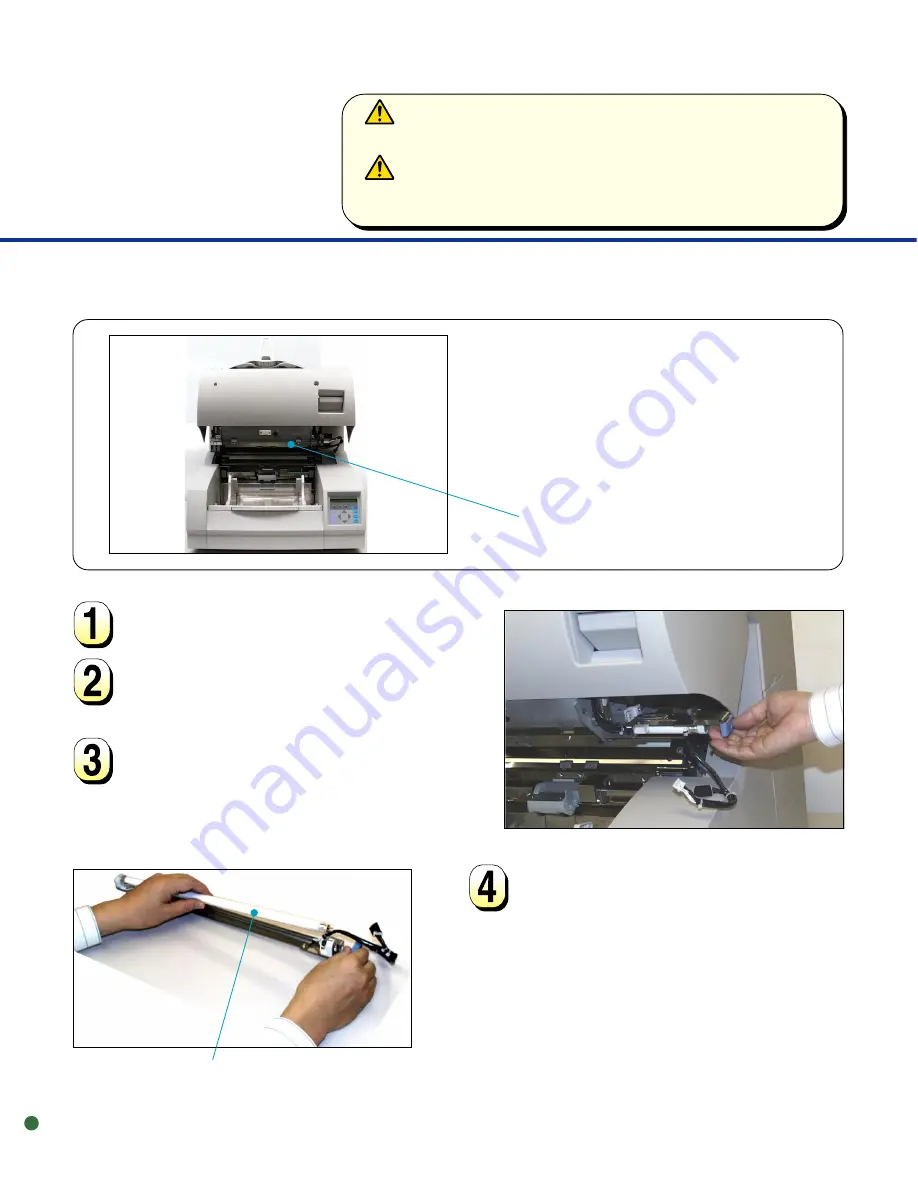
2-14
Remove the connector of the
front-side lamp unit.
○
○
○
○
○
○
○
○
○
○
○
○
○
○
○
○
○
○
○
○
○
○
○
○
○
○
○
○
○
○
○
○
○
○
○
○
○
○
○
○
○
○
○
○
○
○
○
○
○
○
○
○
○
○
○
○
○
Rotate the lamp a half turn so that
the two terminals on each end
align with the slot on the lamp
socket and remove the lamp from
the front-side lamp unit.
Open the upper transport unit.
Front-Side Lamp
Front-side Lamp unit (inside)
Pull out the front-side lamp unit
toward the right.
Lamp
WARNING
Wait at least 3 minutes after turning off the power before cleaning.
ACHTUNG
Warten Sie nach dem Reinigen mindestens 3 Minuten bevor Sie den
Scanner wieder anschalten.
Содержание 4099D - M VRS
Страница 1: ...Reference Guide M4099D Image Scanner ...
Страница 7: ...iv ...
Страница 35: ...2 18 ...
Страница 49: ...3 14 ...
Страница 50: ...This chapter describes the improving paper separation Improving Paper Separation ADJUSTMENT 4 4 1 CHAPTER ...
Страница 63: ...5 12 Contact a manufacturer s authorized service center ...
Страница 69: ......
















































