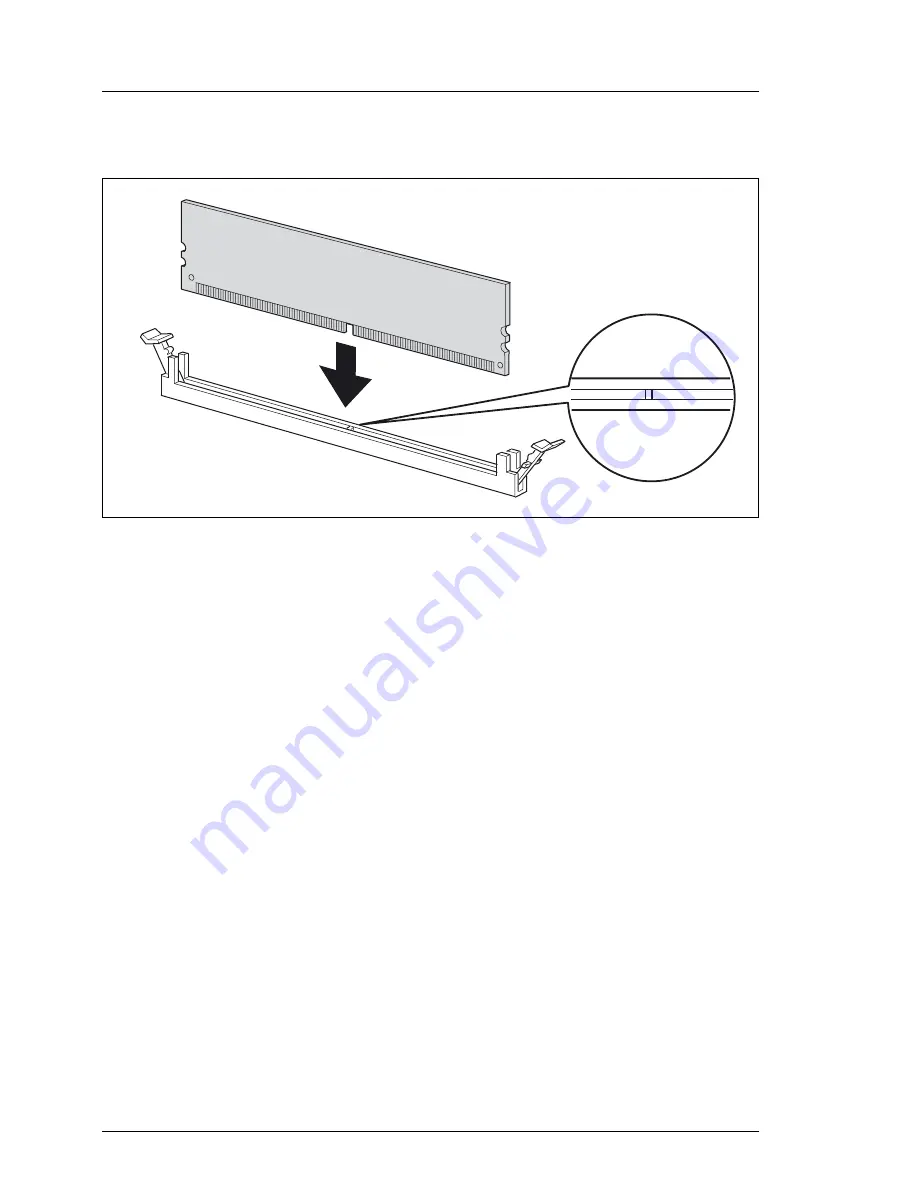
26
Options Guide
TX120
Expanding/replacing the working memory
Working memory
Installing a memory module
Figure 8: Installing a memory module
Ê
Fold the assembly brackets outwards on both sides of the corresponding
slot.
Ê
Insert the memory module into the slot with the connecting contacts and the
notch first until the side brackets engage on the memory module.
Ê
Install the crosspiece (see section
“Installing the crosspiece” on page 43
).
Ê
Close the server (see section
“Assembling the server” on page 44
).
Ê
If necessary, place the server in the vertical position as described in the
operating manual
Ê
Connect the system to the line voltage and switch it on.
Содержание PRIMERGY TX120
Страница 1: ...PRIMERGY TX120 Server Options Guide Edition August 2007 ...
Страница 10: ......
Страница 12: ......
Страница 36: ......
Страница 60: ......






























