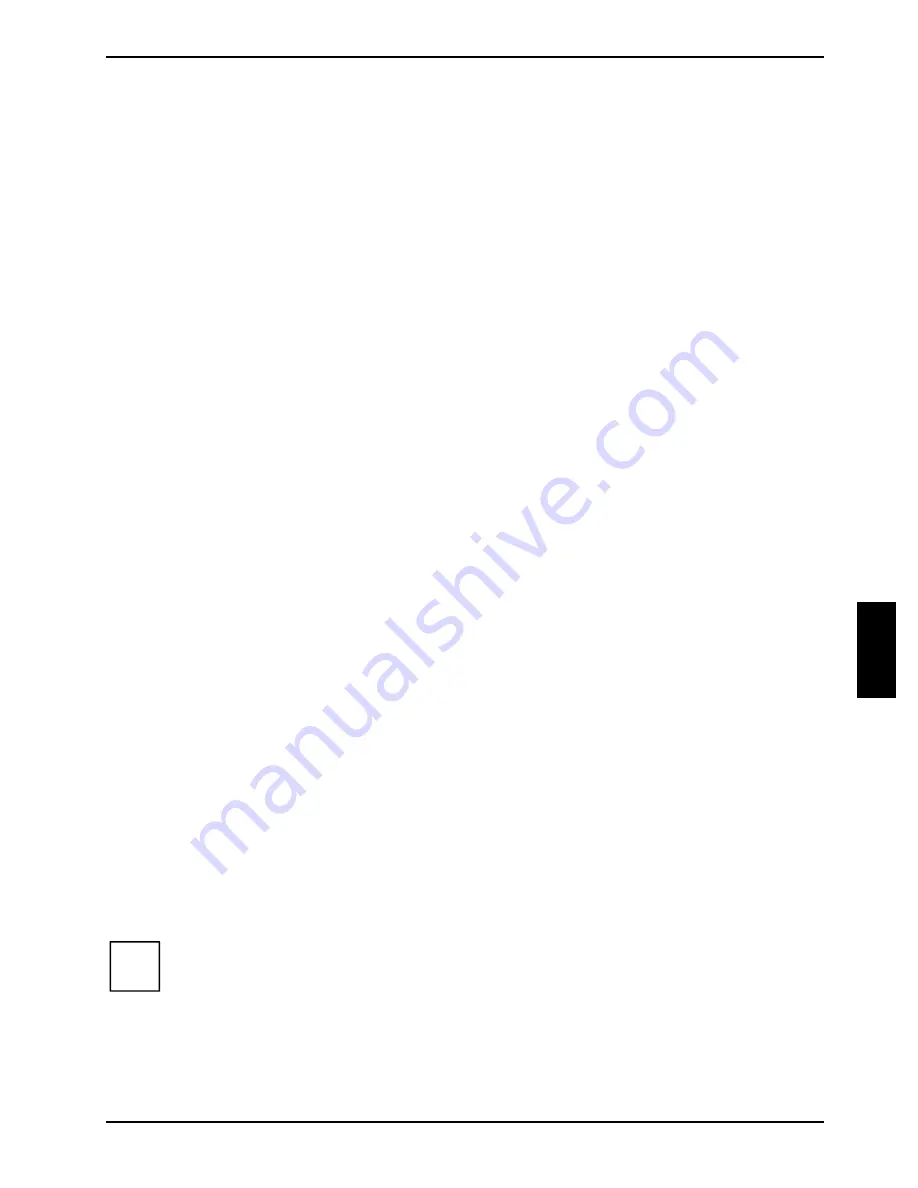
A26361-K831-Z502-1-7619
31
Technical data
Electrical data
Regulations complied with:
IEC 60950 / EN 60950 UL 1950
CSA 22.2 No.950
Building fuse:
16 A
Protection class:
I
Rated power:
228 W
Apparent power:
240 VA
Thermal dissipation:
821 kJ/h (778 btu/h)
Rated voltage range:
100 V - 240 V
Rated frequency:
50 Hz - 60 Hz
Rated current:
Basic configuration:
Max. configuration:
100 V - 240 V / 1.5 - 0.6 A
100 V - 240 V / 7.5 - 3.5 A
Monitor socket (output):
100 V / 3.0 A
240 V / 1.5 A
Dimensions
Width/depth/height:
205 mm/505 mm/385 mm
Weight
depending on configuration:
approx. 15 to 19 kg
Environmental conditions
Environment class (3K2)
Environment class (2K2)
DIN IEC 721 part 3-3
DIN IEC 721 part 3-2
Temperature:
Operating (3K2)
Transport (2K2)
15 °C .... 35 °C
-25 °C .... 60 °C
Condensation in operating must be avoided.
Clearance required to ensure adequate ventilation:
front
rear
left
right
min. 200 mm
min. 200 mm
min. 100 mm
min. 100 mm
i
The data sheet of the server contains further technical data. You will find the data sheet
either on the
ServerStart
CD supplied or on the Internet at:
http://www.fujitsu-siemens.com/
.
Содержание PRIMERGY Econel 50
Страница 4: ...Contents A26361 K831 Z502 1 7619 Technical data 31 Index 33 ...
Страница 8: ......
Страница 22: ......
Страница 30: ......
Страница 36: ......






































