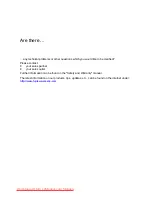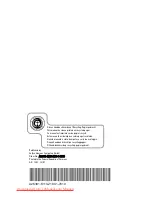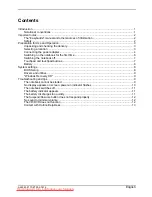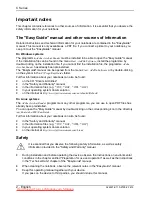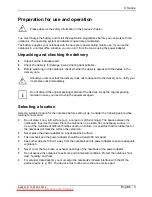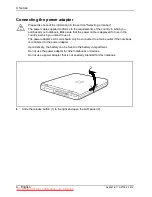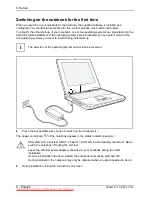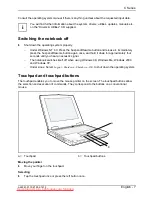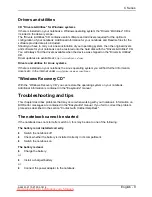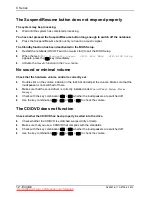Adobe and Acrobat are trademarks of Adobe Systems Incorporated and may be protected in
certain countries.
DPMS and VESA are registered trademarks of Video Electronics Standards Association.
Intel is a registered trademark, Pentium and Celeron are trademarks of Intel Corporation,
USA.
Linux is a registered trademark of Linus Torvalds.
Microsoft, MS, MS-DOS, Windows, and Windows NT are registered trademarks of Microsoft
Corporation.
OS/2 and PS/2 are registered trademarks of International Business Machines, Inc.
Zip is a trademark of Iomega Corporation.
All other trademarks referenced are trademarks or registered trademarks of their respective
owners, whose protected rights are acknowledged.
Copyright
ã
Fujitsu Siemens Computers GmbH 2001
All rights, including rights of translation, reproduction by printing, copying or similar methods,
in part or in whole, are reserved.
Offenders will be liable for damages.
All rights, including rights created by patent grant or registration of a utility model or design,
are reserved.
Delivery subject to availability. Right of technical modification reserved.
This manual was produced by
Gesellschaft für Technik-Dokumentation mbH
www.cognitas.de
Downloaded from LpManual.com Manuals
Содержание Lifebook C Series
Страница 1: ...LIFEBOOK com Getting Started C Series E n g l i s h Downloaded from LpManual com Manuals ...
Страница 3: ...Downloaded from LpManual com Manuals ...
Страница 5: ...LIFEBOOK C Series December 2001 edition Downloaded from LpManual com Manuals ...
Страница 8: ...Downloaded from LpManual com Manuals ...