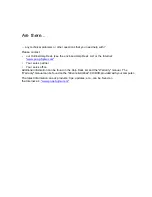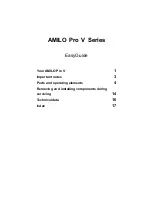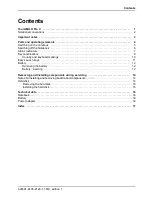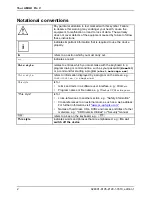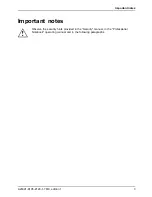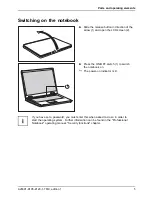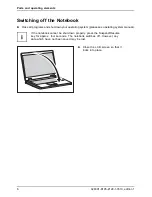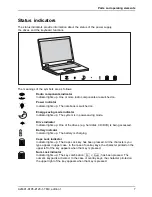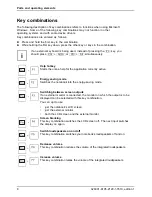Are there...
... any technical problems or other questions that you need help with?
Please contact:
•
our Hotline/Help Desk (see the enclosed Help Desk List or the Internet:
"
www.pc-ap.fujitsu.com"
•
Your sales partner
•
Your sales of
fi
ce
Additional information can be found in the Help Desk list and the "Warranty" manual. The
"Warranty" ma nual can be found on the "Driv ers & Utilities" CD /DVD provid ed with your compute r.
T he latest inf ormation on o ur produ cts, tips, updates, et c., can be found on
th e Internet a t:
"
www.pc-ap.fujitsu.com"
Содержание AMILO Pro V Series
Страница 1: ...Professional Notebook English EasyGuide AMILO Pro V Series COMPUTERS ...
Страница 3: ......
Страница 8: ...Contents A26391 K195 Z120 1 7619 edition 1 ...