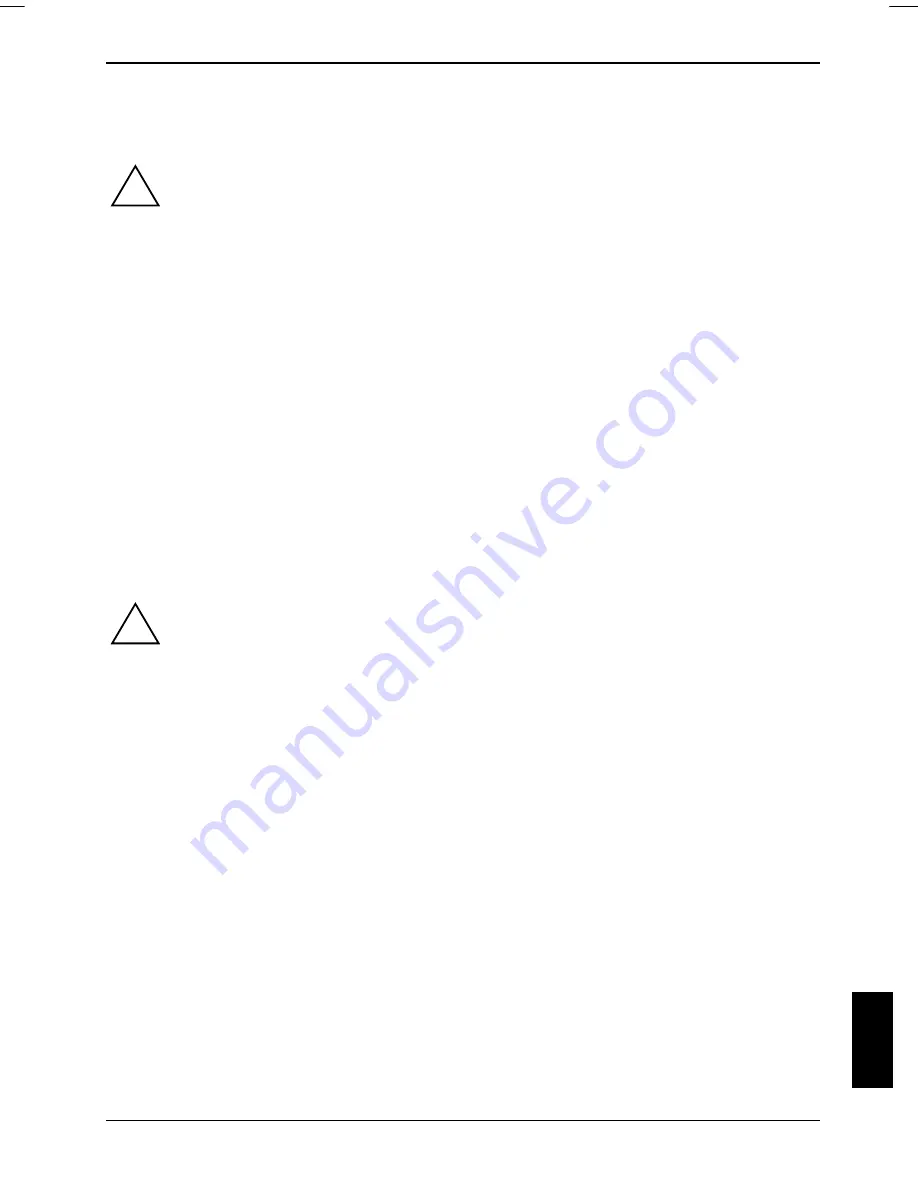
Troubleshooting and tips
Troubleshooting and tips
Take note of the safety notes in the "Safety" manual, when you connect or disconnect
cables.
!
If a fault occurs, try to correct it as described. If you fail to correct the problem, proceed as follows:
►
Make a note of the steps and the circumstances that led to the fault. Also make a note of any
error messages displayed.
►
Switch the notebook off.
►
Please contact the Hotline/Help Desk.
The telephone numbers are contained in the supplied help desk list. Please have the following
information ready when you call:
–
The model name and serial number of the notebook. The serial number is located on a
sticker on the underside of the notebook.
–
Notes of any messages that appear on the screen and information on acoustic signals.
–
Any changes you have made to the hardware or software after receiving the notebook.
–
Any changes you have made to the
BIOS Setup
settings after receiving the notebook.
–
Your system configuration and all peripheral devices connected to your system.
–
Your sales contract.
Restoring installed software
!
Please create backup copies of your files on a regular basis. If data is damaged or lost,
you can restore your applications using the original data carriers. However, if you do not
have backup copies of your own data files, they cannot be restored.
If your Operating System will not start, or if there are errors on the hard disk, the pre-installed
software may have to be re-installed.
Restoring the operating system, drivers, manuals and special
software
You can find information on restoring the operating system, drivers, manuals and special software in
the “Recovery Process” manual.
10600718673, edition 1
57
Содержание AMILO Pa series
Страница 1: ...Notebook EasyGuide English AMILO Pa Pi Series...
Страница 3: ......
Страница 9: ...Contents CE marking 66 Index 67 10600718673 edition 1...
Страница 10: ...Contents 10600718673 edition 1...
Страница 14: ...Ports and operating elements 4 10600718673 edition 1...
Страница 18: ...Important notes 8 0600718673 edition 1...
Страница 22: ...Using your notebook for the first time 12 10600718673 edition 1...
Страница 48: ...Using your notebook 38 10600718673 edition 1...
Страница 72: ...Troubleshooting and tips 62 10600718673 edition 1...




























