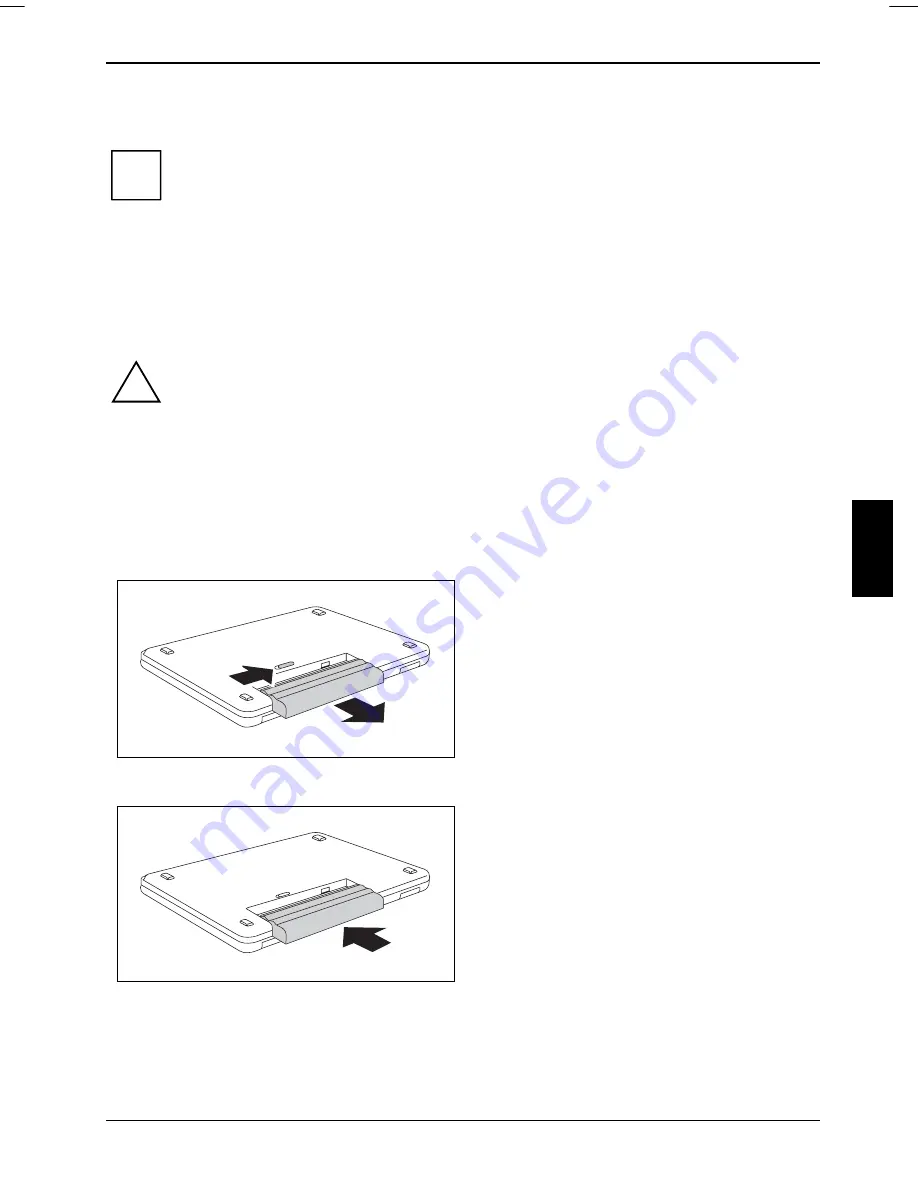
Using your notebook
To be able to make use of the optimal charging capacity of the batteries, the battery should be
completely discharged and then fully recharged.
i
If you do not use the batteries for long periods, remove them from the notebook. Never
store the batteries in the unit.
Battery charging level, monitoring
Windows also has a "Battery status meter" in the taskbar for monitoring the battery capacity. When
you place the mouse pointer on the battery symbol, the system displays the battery status.
Removing and installing the battery
!
Only use batteries approved by Fujitsu Siemens Computers for your notebook.
Never use force when inserting or removing a battery.
Make sure that no foreign bodies get into the battery connections.
Removing battery
►
Switch the notebook off and pull the power plug out of the mains socket.
►
Close the LCD screen so that it locks into place.
►
Disconnect all cables connected to the notebook.
►
Turn your notebook over and place it on a stabile, sturdy, flat surface. If necessary, lay an anti-
slip cloth on this surface to prevent the notebook from being scratched.
►
Slide the battery lock in the direction of the
arrow (1) and hold it in place.
The arrow is shown on the battery lock.
1
2
►
Remove the battery from the battery
compartment (2).
Inserting the battery
►
Push the battery into the battery
compartment until it engages.
10600718673, edition 1
25
Содержание AMILO Pa series
Страница 1: ...Notebook EasyGuide English AMILO Pa Pi Series...
Страница 3: ......
Страница 9: ...Contents CE marking 66 Index 67 10600718673 edition 1...
Страница 10: ...Contents 10600718673 edition 1...
Страница 14: ...Ports and operating elements 4 10600718673 edition 1...
Страница 18: ...Important notes 8 0600718673 edition 1...
Страница 22: ...Using your notebook for the first time 12 10600718673 edition 1...
Страница 48: ...Using your notebook 38 10600718673 edition 1...
Страница 72: ...Troubleshooting and tips 62 10600718673 edition 1...






























