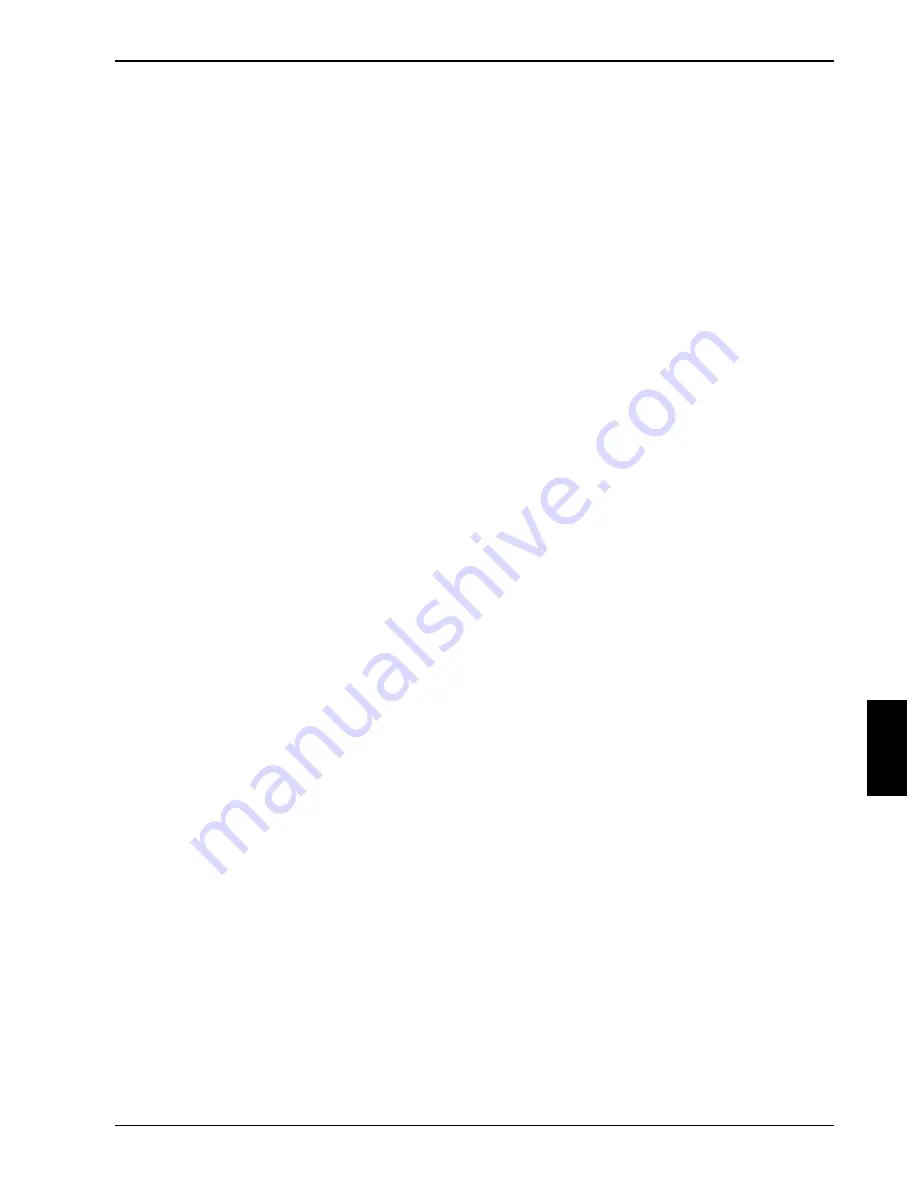
Troubleshooting and tips
A26391-LJ1-Z120-1-7619
47
The notebook's LCD screen is difficult to read
Reflection
Ê
Turn the notebook or alter the tilt of the LCD screen.
The external monitor stays blank
If your screen remains blank this may be due to the following:
Monitor is switched off
Ê
Switch the external monitor on.
Power saving has been activated (screen is blank)
Ê
Press any key to continue.
Brightness control is set too dark
Ê
Adjust the brightness control.
Screen output is set to the notebook’s LCD screen
Ê
Press the key combination
[Fn]
[Fn]
[Fn]
[Fn]
+
[F10]
[F10]
[F10]
[F10]
(selecting internal/external display).
The external monitor's power cable or data cable is not connected properly
Ê
Switch off the external monitor and the notebook.
Ê
Check whether the power cable is plugged properly into the power adapter and into the mains
outlet.
Ê
Check whether the data cable is properly connected to the notebook and the external monitor
(if it is plugged in with a connector).
Ê
Switch on the external monitor and the notebook.
The external monitor is blank or the image is unstable
The wrong external monitor has been selected or the wrong screen resolution has been set for the
application programme.
Ê
Close the application programme in Windows ME with
[Alt]
[Alt]
[Alt]
[Alt]
+
[F4]
[F4]
[F4]
[F4]
....
If the fault continues to
occur after ending the programme, switch over to the notebook's internal LCD screen with
[Fn]
[Fn]
[Fn]
[Fn]
+
[F12]
[F12]
[F12]
[F12]
and carry out the following routine:
Ê
Select the correct monitor or set the correct screen resolution.
−
Setting the screen resolution: Select
Start - Settings- Control Panel - Display - Settings
and
then the screen resolution you require in the
Resolution
field.
−
Selecting the monitor: Select the correct monitor under
Start - Settings- Control Panel -
Display - Settings - Advanced Properties - Monitor - Modify
.






























