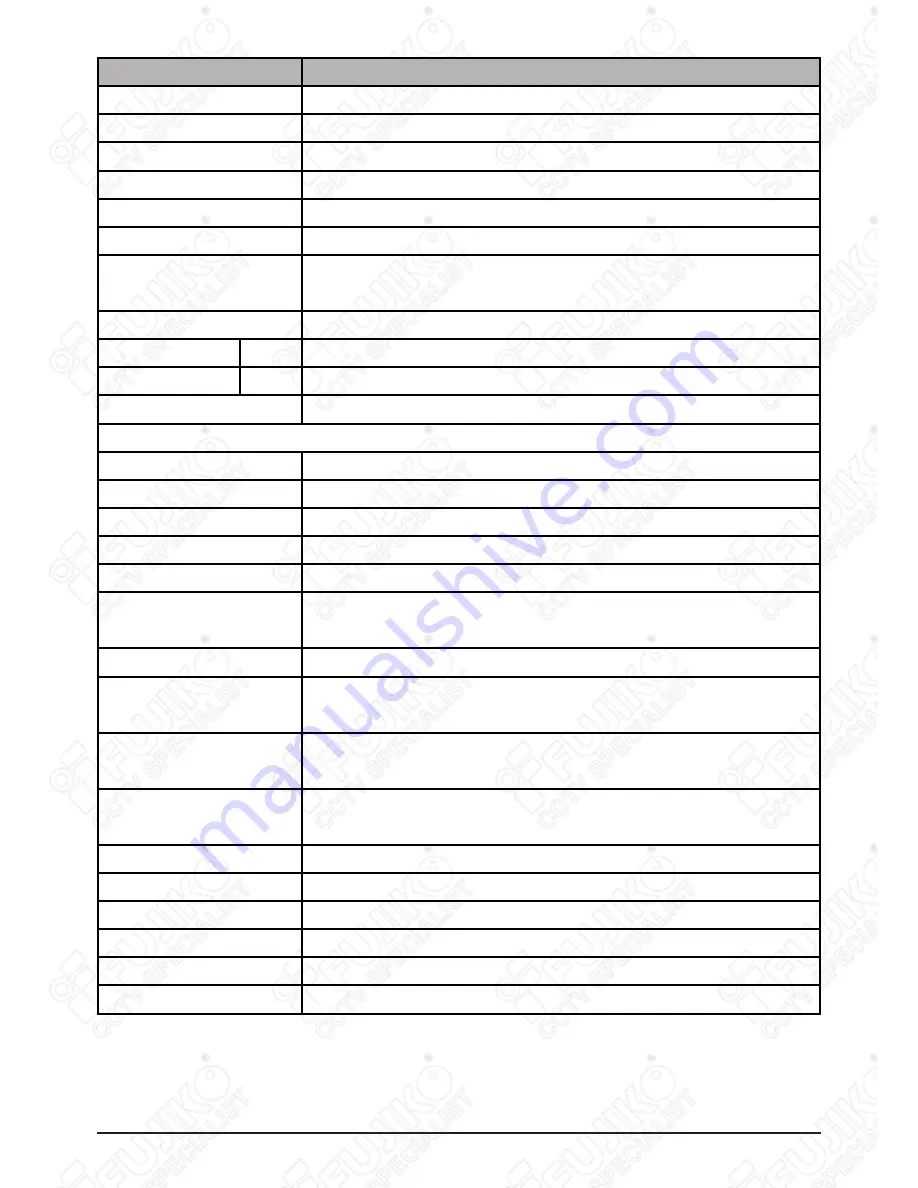
EN_87
H.264 DVR
Specifications
4CH / 8CH / 16Ch
Video Input
4 , 8, 16
Video Output
Composite, VGA, SPOT-OUT
Compression
H.264
Live Display Resolution
NTSC 720*480, PAL 720*576
Alarm In/Out(Relay)
4/1 , 8/1 16/1
Operating System
EMBEDDED LINUX
System Control
Key buttons, IR Remote Controller, Remote software(DVR Player),
Mouse
Live Display Speed
Real Time
Maximum
NTSC 30 fps 720 x 480 , 60 fps 720 x 240, 120 fps 360 x 240
PAL
25 fps 720 x 576 , 50 fps 720 x 288, 100 fps 360 x 288
Audio Record
1 IN, 1 Out
Features
Display
Brightness, Contrast, Color Adjustment Per Channel
Camera Title
12 Characters per Channel
Recording Mode
Manual, Schedule, Alarm, Motion
Recording Method
5 Levels of Compression Rate / Record Frame Rate Adjustment
Recording Adjustments
Pre-Alarm: 3 sec/ Post-Alarm: 10 sec. ~300 sec.
Motion Detection
Per Channel 4*4 Grids (SET)/ 28 x 24 (CLIENT)/ 20 Sensitivity
Levels
Search Mode
Date & Time, Camera , Alarm / Motion
Playback Modes
Forward & Reverse: Pause, Frame by Frame, Normal Speed, 2X, 4X,
8X, 16X
Multi-tasking
Simultaneous Live Display/ Playback, Record or Back-up, Remote
Transmission
Watchdog
Power Failure Recovery: Auto Reboot / Maintaining Previous Record
Settings
Watermark
Provided
Back Up
USB Flash Memory Stick, External HDD and External CD/DVD-RW
Interface
RS422/485, Ethernet(10/100 Base-T), USB 2.0
HDD
1 INTERNAL HDD
Network
LAN, WAN, Internet,
Remote
Client Software, Internet Explorer
***Revised at December 2009
Содержание FK-HM3004
Страница 2: ......
Страница 58: ...TH_52 H 264 DVR ถ าเลือก เวลา จะแสดงแบบหลายช องสัญญาณ ถ าเลือก กล อง จะแสดงช องสัญญาณกล องนั นเต มจอ ...
Страница 96: ......
Страница 191: ......


















