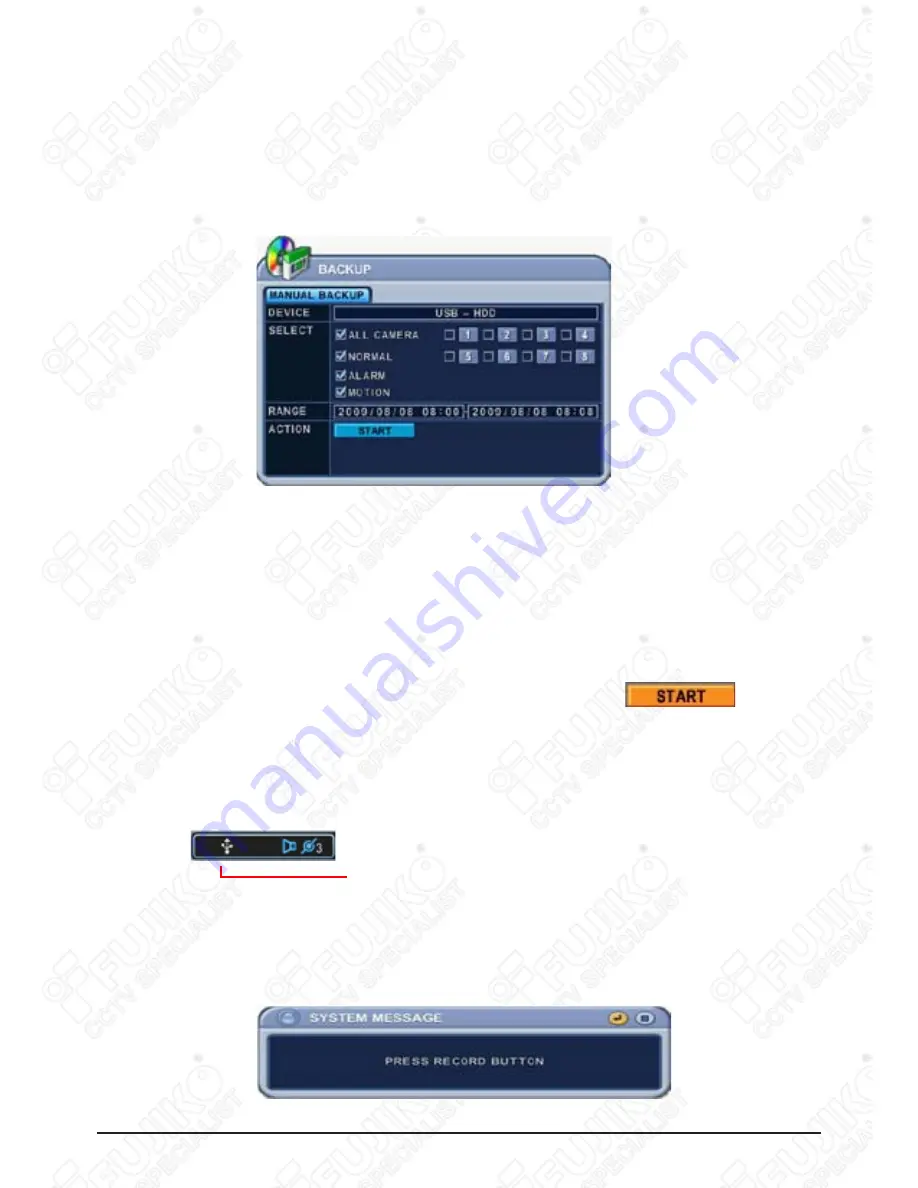
EN_52
H.264 DVR
Use [-, +] button to change select device: USB – HDD
3.
Please select the data for BACKUP.
4.
A. NORMAL: Normal Recording Data
B. ALARM: Alarm Recording Data
C. MOTION: Motion Recording Data
The illustration to the left has selected ALL CAMERA, NORMAL, ALARM and MOTION
data.
Enter the numbers as required in 24-hour format, then move to
5.
Press [ENTER] button to start BACKUP.
6.
* USB icon will be highlighted in blue during the backup.
If there is not enough space on your USB memory stick, the system will not proceed with
•
backup.
The backup progress indicator will be displayed at the bottom of the window. While the
•
system is in backup session, please do not perform playback.
After backup process is finished, USB icon will be highlighted in white.
7.
When users get out of backup menu, the following message will be shown up to alert.
8.
- Start to backup
To Read USB backup HDD in Window, please use FAT32 formats.
To use bigger size HDD, you need to format in our own methods. Format is discussed in
“SYSTEM>DISK” Section.
Plug in USB connector into the USB connection port on the front panel.
1.
Press [BACKUP] button to display the backup menu.
2.
USB Memory Stick
Содержание FK-HM3004
Страница 2: ......
Страница 58: ...TH_52 H 264 DVR ถ าเลือก เวลา จะแสดงแบบหลายช องสัญญาณ ถ าเลือก กล อง จะแสดงช องสัญญาณกล องนั นเต มจอ ...
Страница 96: ......
Страница 191: ......






























