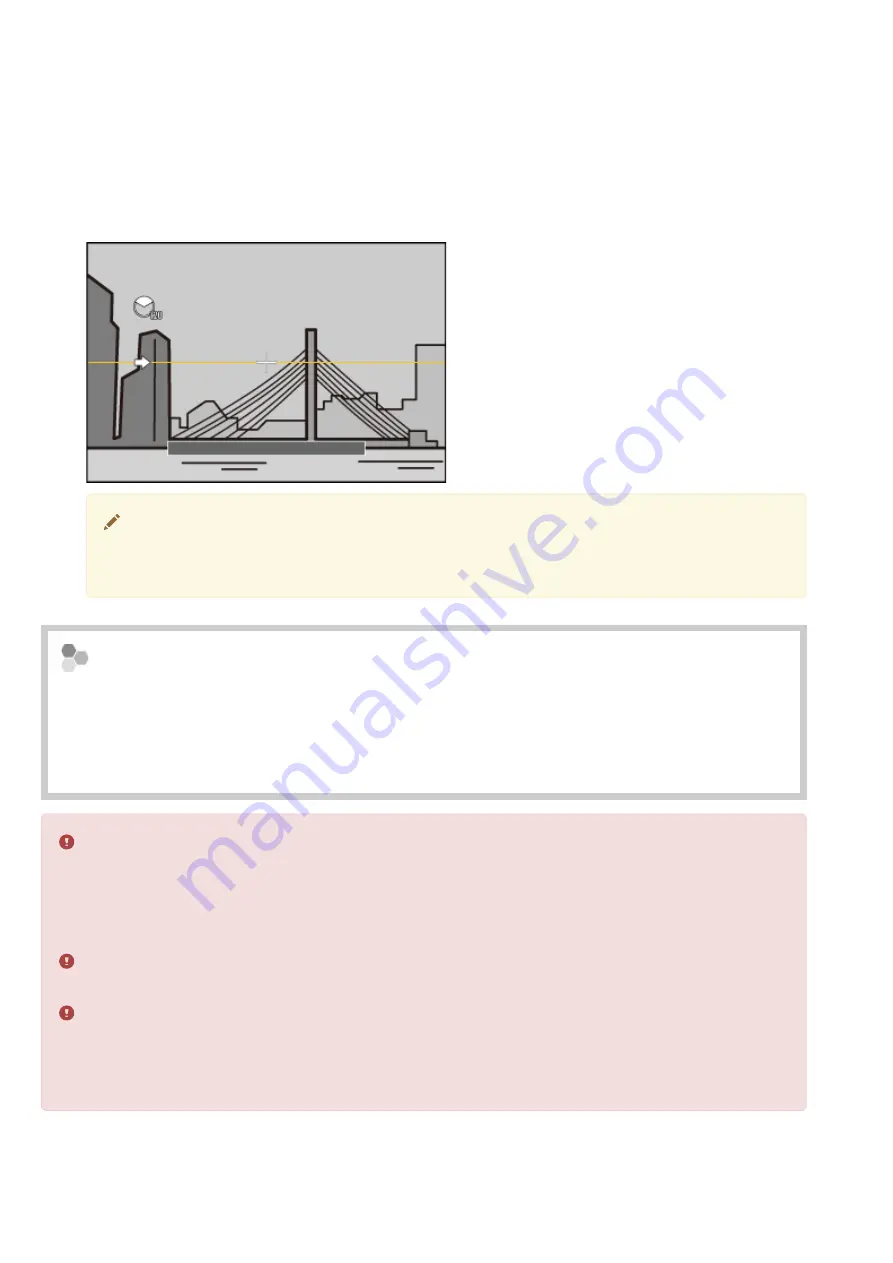
Press the selector right to view a choice of pan directions. Press the selector up or down
to highlight a pan direction and press [MENU/OK].
4.
Press the shutter button all the way down to start recording. There is no need to keep the
shutter button pressed during recording.
5.
Pan the camera in the direction shown by the arrow. Shooting ends automatically when
the progress bar is full and the panorama is complete.
Shooting ends if the shutter button is pressed all the way down during shooting.
No panorama will be recorded if the shutter button is pressed before the camera
has been panned through 120°.
6.
For Best Results
For best results, prop your elbows against your sides and move the camera slowly in a
small circle at a steady speed, keeping the camera horizontal and being careful only to pan
in the direction shown by the guides. Use a tripod for best results. If the desired results
are not achieved, try panning at a different speed.
Panoramas are created from multiple frames; exposure for the entire panorama is
determined by the first frame. The camera may in some cases record an greater or
lesser angle than selected or be unable to stitch the frames together perfectly. The last
part of the panorama may not be recorded if shooting ends before the panorama is
complete.
Shooting may be interrupted if the camera is panned too quickly or too slowly. Panning
the camera in a direction other than that shown cancels shooting.
The desired results may not be achieved with moving subjects, subjects close to the
camera, unvarying subjects such as the sky or a field of grass, subjects that are in
constant motion, such as waves and waterfalls, or subjects that undergo marked
changes in brightness. Panoramas may be blurred if the subject is poorly lit.
Panoramas
- 103 -
Содержание X100T
Страница 5: ...Introduction Viewing This Manual About This Manual 5...
Страница 10: ...Enter a search term and click to search the manual Viewing This Manual 10...
Страница 25: ...Standard Information off Standard Information off Info display The DISP BACK Button 25...
Страница 38: ...See Also SCREEN SET UP The Setup Menu Shooting Electronic Viewfinder LCD Monitor 38...
Страница 57: ...Taking Photographs Viewing Pictures Deleting Pictures Basic Photography and Playback 57...
Страница 73: ...Recording Movies Viewing Movies Basic Movie Recording and Playback 73...
Страница 80: ...Program AE Shutter Priority AE Aperture Priority AE Manual Exposure Shooting Mode 80...
Страница 89: ...Using the Q Button Q Quick Menu Button 89...
Страница 92: ...The Function Buttons Fn Function Buttons 92...
Страница 113: ...Focus frame Focus point Focus Frame Selection 113...
Страница 114: ...Use the selector to position the focus frame To select the center frame press DISP BACK 2 Focus Frame Selection 114...
Страница 140: ...SHUTTER TYPE MOVIE SET UP WIRELESS COMMUNICATION The Shooting Menu 140...
Страница 156: ...Choose film types for film simulation bracketing FILM SIMULATION BKT 156...
Страница 158: ...Adjust color density COLOR 158...
Страница 159: ...Sharpen or soften outlines SHARPNESS 159...
Страница 160: ...Adjust the appearance of highlights HIGHLIGHT TONE 160...
Страница 161: ...Adjust the appearance of shadows SHADOW TONE 161...
Страница 162: ...Reduce noise in pictures taken at high sensitivities NOISE REDUCTION 162...
Страница 163: ...Select ON to reduce mottling in long time exposures LONG EXPOSURE NR 163...
Страница 185: ...Choose ON to save unprocessed copies of pictures taken using RED EYE REMOVAL SAVE ORG IMAGE 185...
Страница 223: ...GEOTAGGING SET UP GEOTAGGING ON LOCATION INFO ON COLOR SPACE sRGB Factory Defaults Setup Menu 223...
Страница 226: ...Choose a language LANG 226...
Страница 248: ...Wireless Transfer Copying Pictures to a Computer Printing Pictures via USB Viewing Pictures on TV Connections 248...
Страница 266: ...Adapter rings Lens hoods Protector filters Leather cases Hand Grip Grip Belt Other 266...
Страница 272: ...For Your Safety For Your Safety 272...
Страница 273: ...Safety precautions are described in the following pdf See Also For Your Safety PDF For Your Safety 273...
Страница 274: ...Troubleshooting FAQ Warning Messages and Displays Specifications Links Restrictions on Camera Settings Appendix 274...
















































