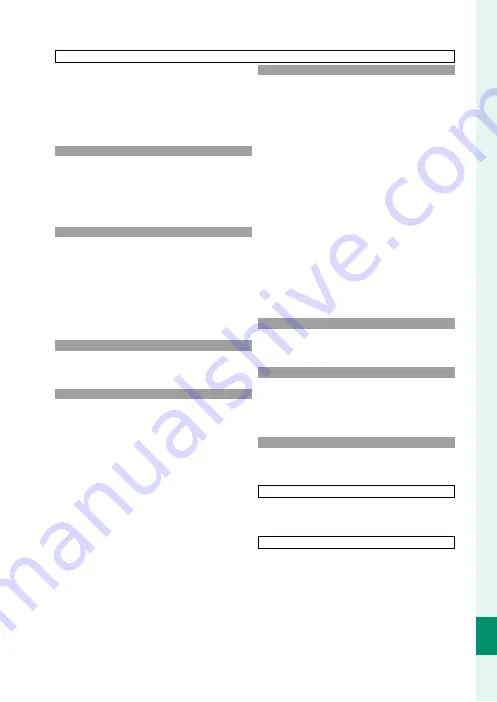
351
T
echnical Not
es
12
For Your Safety
Using the Camera
•
Do not aim the camera at extremely bright light sources,
including artifi cial light sources or natural light sources
such as the sun in a cloudless sky. Failure to observe this
precaution could damage the camera image sensor.
•
Strong sunlight focused through the viewfi nder may dam-
age the panel of electronic viewfi nder (EVF). Do not aim
the electronic viewfi nder at the sun.
Take Test Shots
Take Test Shots
Before taking photographs on important occasions (such as
at weddings or before taking the camera on a trip), take a
test shot and view the results to ensure that the camera is
functioning normally. FUJIFILM Corporation cannot accept
liability for damages or lost profi ts incurred as a result of
product malfunction.
Notes on Copyright
Notes on Copyright
Unless intended solely for personal use, images recorded
using your digital camera system cannot be used in ways
that infringe copyright laws without the consent of the own-
er. Note that some restrictions apply to the photographing
of stage performances, entertainments, and exhibits, even
when intended purely for personal use. Users are also asked
to note that the transfer of memory cards containing images
or data protected under copyright laws is only permissible
within the restrictions imposed by those copyright laws.
Handling
Handling
To ensure that images are recorded correctly, do not subject
the camera to impact or physical shocks while images are
being recorded.
Liquid Crystal
Liquid Crystal
In the event that the display is damaged, care should be tak-
en to avoid contact with liquid crystal. Take the urgent action
indicated should any of the following situations arise:
•
If liquid crystal comes in contact with your skin
, clean the
area with a cloth and then wash thoroughly with soap and
running water.
•
If liquid crystal enters your eyes
, fl ush the aff ected eye with
clean water for at least 15 minutes and then seek medical
assistance.
•
If liquid crystal is swallowed
, rinse your mouth thoroughly
with water. Drink large quantities of water and induce vom-
iting, then seek medical assistance.
Although the display is manufactured using extremely
high-precision technology, it may contain pixels that are
always lit or that do not light. This is not a malfunction, and
images recorded with the product are unaff ected.
Trademark Information
Trademark Information
Digital Split Image is a trademark or registered trademark of
FUJIFILM Corporation. Digital Micro Prism is a trademark or
registered trademark of FUJIFILM Corporation. The typefaces
included herein are solely developed by DynaComware Tai-
wan Inc. Apple, iPhone, iPad, Mac, Mac OS X, OS X, macOS,
Lightning and Apple ProRes are registered trademarks of
Apple Inc. in the U.S.A. and other countries. Windows is a
registered trademark of Microsoft Corporation in the U.S.A.
and other countries. Android is a trademark or registered
trademark of Google LLC. Adobe, the Adobe logo, Photo-
shop, and Lightroom are trademarks or registered trademarks
of Adobe Systems Incorporated in the U.S.A. and other coun-
tries. Wi-Fi®, the Wi-Fi CERTIFIED logo, and Wi-Fi Protected
Setup® are registered trademarks of the Wi-Fi Alliance®. The
Bluetooth® word mark and logos are registered trademarks
owned by the Bluetooth SIG, Inc., and any use of such marks
by Fujifi lm is under license. The SDHC and SDXC logos are
trademarks of SD-3C, LLC. CFexpress is a trademark of the CFA
(CompactFlash Association). The HDMI logo is a trademark or
registered trademark of HDMI Licensing LLC. All other trade
names mentioned in this manual are the trademarks or regis-
tered trademarks of their respective owners.
Electrical Interference
Electrical Interference
This camera may interfere with hospital or aviation equip-
ment. Consult with hospital or airline staff before using the
camera in a hospital or on an aircraft.
Color Television Systems
Color Television Systems
NTSC (National Television System Committee) is a color tele-
vision telecasting specifi cation adopted mainly in the U.S.A.,
Canada, and Japan. PAL (Phase Alternation by Line) is a color
television system adopted mainly in European countries and
China.
Exif Print (Exif Version 2.32)
Exif Print (Exif Version 2.32)
Exif Print is a newly revised digital camera fi le format in which
information stored with photographs is used for optimal col-
or reproduction during printing.
IMPORTANT NOTICE: Read Before Using the Software
Direct or indirect export, in whole or in part, of licensed soft-
ware without the permission of the applicable governing
bodies is prohibited.
Lenses and Other Accessories
•
Use a screw 4.5 mm or shorter when attaching a tripod.
•
Fujifi lm will not be held liable for performance issues or
damage caused by the use of third-party accessories.
Содержание X-H2
Страница 1: ...FF210003 Owner s Manual BL00005205 200 EN ...
Страница 25: ...1 Before You Begin ...
Страница 61: ...37 First Steps ...
Страница 79: ...55 Basic Photography and Playback ...
Страница 87: ...63 Movie Recording and Playback ...
Страница 95: ...71 Taking Photographs ...
Страница 151: ...127 The Shooting Menus ...
Страница 239: ...215 Playback and the Playback Menu ...
Страница 266: ...242 MEMO ...
Страница 267: ...243 Network USB Setting Menus ...
Страница 269: ...245 The Setup Menus ...
Страница 311: ...287 Shortcuts ...
Страница 333: ...309 Peripherals and Optional Accessories ...
Страница 363: ...339 Technical Notes ...
Страница 404: ...7 3 AKASAKA 9 CHOME MINATO KU TOKYO 107 0052 JAPAN https fujifilm x com ...
















































