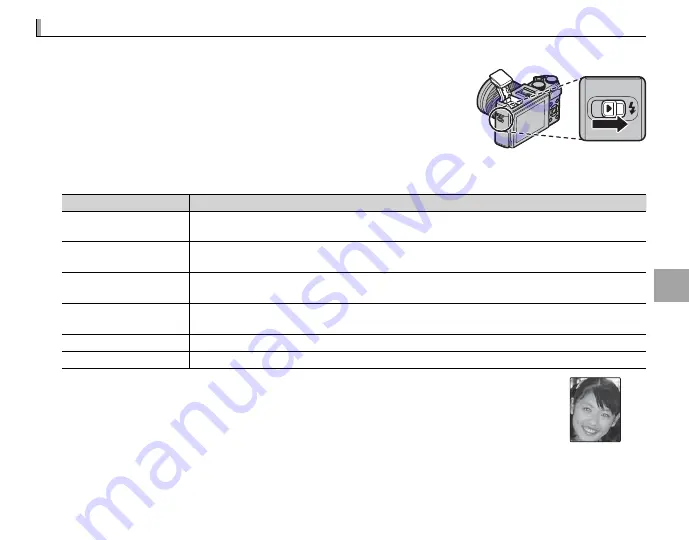
75
M
o
re
o
n
Ph
o
to
g
ra
p
h
y a
n
d Pl
a
y
b
a
ck
Using the Flash
Using the Flash
Use the built-in fl ash for additional lighting when shooting at night or indoors under low light.
1
Slide the
N
(fl ash pop-up) switch to raise the fl ash.
Q
The fl ash may contact accessories mounted on the hot shoe. If necessary,
remove accessories before raising the fl ash.
2
Select
p
FLASH SET-UP
>
FLASH MODE
in the shooting menu. The options shown below will be
displayed; press the selector up or down to highlight an option and press
MENU/OK
to select.
Mode
Mode
Description
Description
AUTO
AUTO
(AUTO FLASH)
(AUTO FLASH)
//
K
K
(RED EYE REDUCTION)
(RED EYE REDUCTION)
*
*
The fl ash fi res when required. Recommended in most situations.
N
N
(FORCED FLASH)
(FORCED FLASH)
//
L
L
(FORCED FLASH)
(FORCED FLASH)
*
*
The fl ash fi res whenever a picture is taken. Use for backlit subjects or for natural coloration when
shooting in bright light.
O
O
(SLOW SYNCHRO)
(SLOW SYNCHRO)
//
M
M
(RED EYE & SLOW)
(RED EYE & SLOW)
*
*
Capture both the main subject and the background under low light (note that brightly lit scenes
may be overexposed).
l
l
(2ND CURTAIN SYNC.)
(2ND CURTAIN SYNC.)
//
d
d
(2ND CURTAIN SYNC.)
(2ND CURTAIN SYNC.)
*
*
The fl ash fi res immediately before the shutter closes.
D
D
(COMMANDER)
(COMMANDER)
The built-in fl ash can be used to control optional remote fl ash units.
P
P
(SUPPRESSED FLASH)
(SUPPRESSED FLASH)
The fl ash does not fi re even when the subject is poorly lit. A tripod is recommended.
* Red-eye removal is available in these modes when Intelligent Face Detection is active
(
P
86) and red-eye removal is on (
P
90). Red-eye removal minimizes “
red-eye
” caused
when light from the fl ash is refl ected from the subject’s retinas as shown in the illustra-
tion at right.
Содержание X-A3
Страница 162: ...146 Memo Memo ...
Страница 163: ...147 Memo Memo ...
Страница 164: ...7 3 AKASAKA 9 CHOME MINATO KU TOKYO 107 0052 JAPAN http www fujifilm com products digital_cameras index html ...






























