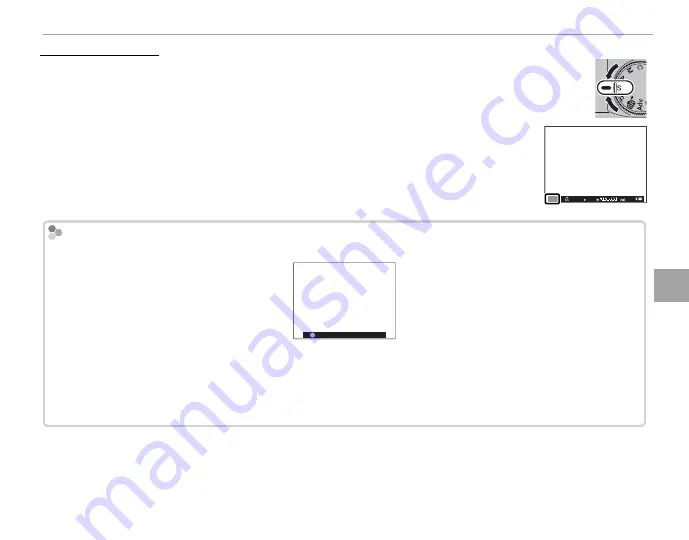
51
M
o
re
o
n
Ph
o
to
g
ra
p
h
y a
n
d Pl
a
y
b
a
ck
Shooting Mode
Shutter-Priority AE (S)
Shutter-Priority AE (S)
In this mode, you choose the shutter speed by rotating the sub-command dial, while the
camera adjusts aperture for optimal exposure.
R
For information on the roles of the main and sub-command dials, see page 4.
Q
If the correct exposure cannot be achieved at the selected shutter speed, aperture will be
displayed in red when the shutter button is pressed halfway. Adjust shutter speed until
the correct exposure is achieved.
5.6
400
S
2000
Long Time-Exposures
Long Time-Exposures
Shutter speeds of 1 s or slower are referred to as “long time-exposures”.
30”
30
R
Use of a tripod is recommended to prevent the camera from moving during the exposure.
R
A count-down timer will be displayed while the exposure is in progress.
R
To reduce “noise” (mottling) in long time-exposures, select
ON
for
K
LONG EXPOSURE NR
in the shooting menu (
P
88).
Note that this may increase the time needed to record images after shooting.
R
An optional RR-90 remote release can be used for long time-exposures.






























