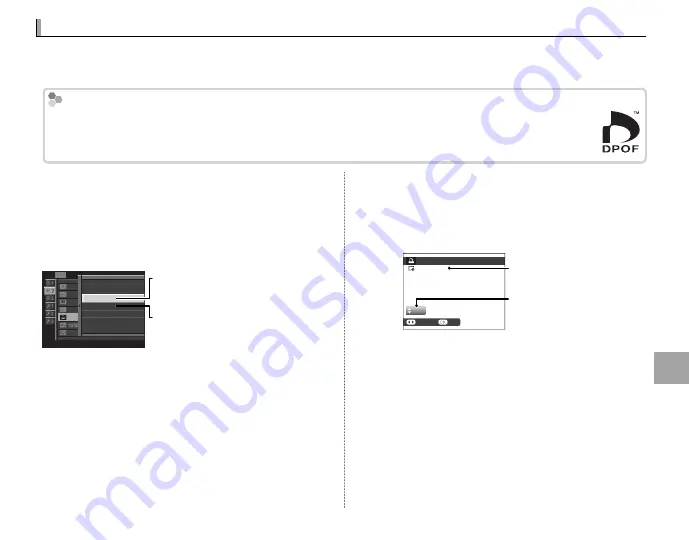
113
Co
n
n
e
ct
io
n
s
Creating a DPOF Print Order
Creating a DPOF Print Order
The
K
PRINT ORDER (DPOF)
option in the playback menu can be used to create a digital “print order”
for DPOF-compatible printers.
DPOF
DPOF
DPOF (
D
igital
P
rint
O
rder
F
ormat) is standard that allows pictures to be printed from “print orders”
stored on the memory card. The information in the order includes the pictures to be printed and the
number of copies of each picture.
■
WITH DATE
s
/ WITHOUT DATE
To modify the DPOF print order, select
K
ORDER (DPOF)
in the playback menu and press
the selector up or down to highlight
WITH
DATE
s
or
WITHOUT DATE
.
SLIDE SHOW
PLAYBACK MENU
PHOTOBOOK ASSIST
PRINT ORDER (DPOF)
PC AUTO SAVE
RED EYE REMOVAL
PRINTER PRINT
DISP ASPECT
Y
WITH DATE
s
WITHOUT DATE
RESET ALL
WITH DATE
s
: Print date of recording
on pictures.
WITHOUT DATE
: Print pictures without
date.
Press
MENU/OK
and follow the steps below.
1
Press the selector left or right to display a pic-
ture you wish to include in or remove from the
print order.
2
Press the selector up or down to choose the
number of copies (up to 99). To remove a pic-
ture from the order, press the selector down
until the number of copies is 0.
01
PRINT ORDER (DPOF)
SHEETS
SET
FRAME
DPOF: 00001
Total number of prints
Number of copies
3
Repeat steps 1–2 to complete the print order.
Press
MENU/OK
to save the print order when
settings are complete, or
DISP/BACK
to exit
without changing the print order.






























