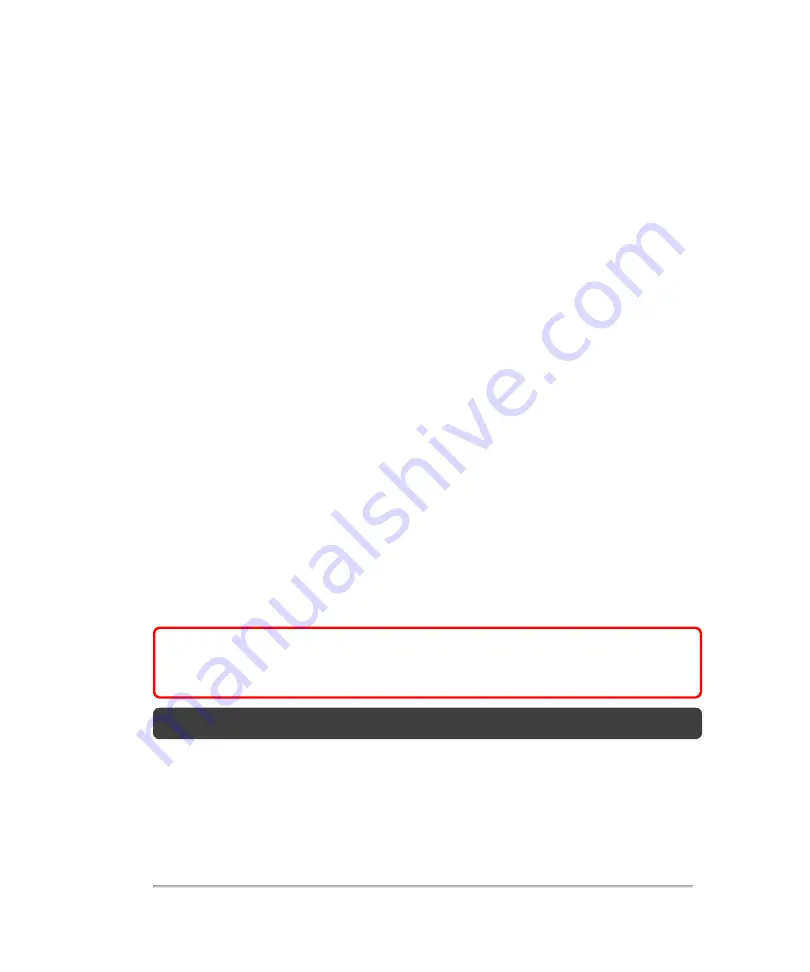
User management
The user management page is used to configure user profiles on the system.
You can configure the placement of controls on the control panel for each user, see
on page 207. You can also set a user's preference for their
"Startup" screen, see
Each user should have their own account in order to take advantage of this
customization.
There are three components to user management:
1.
Create an Administrator password
: The first time you log on to the system,
you are prompted to create an administrator password. See
2.
Create User accounts
: After creating the initial administrator account, the
administrator can add more user accounts. See
3.
Turn User Login on or off
: User login is on by default. Only a user with
administrative privileges can turn user login on or off. When user login is on,
administrators and standard users are required to enter a password to enter the
system.
WARNING:
When User Login is OFF, there are no restrictions for
unauthorized users. FUJIFILM SonoSite recommends leaving the default
setting of User Login in the ON state at all times.
Note:
When user login is off, the guest account is not available.
To open the user management page
1
Tap
MORE
, and then tap
SYSTEM SETTINGS
.
User management
145
Содержание VisualSonics Vevo MD
Страница 1: ......
Страница 2: ......
Страница 12: ...12 ...
Страница 27: ...System enclosure with composite safety warning label location highlighted System components 27 ...
Страница 67: ...Contraindications The Vevo MD Imaging System system has no known contraindications Contraindications 67 ...
Страница 69: ...System settings 69 ...
Страница 70: ...70 System settings ...
Страница 77: ...3 Tap DICOM Setup Connectivity 77 ...
Страница 112: ...3 Tap Delete and confirm you want to delete the exam type 4 Tap Done to close the settings page 112 System settings ...
Страница 114: ...4 Type a name for the exam type Note The exam type must have a unique name 5 Tap Done 114 System settings ...
Страница 146: ...2 Tap User Management in the list on the left 146 System settings ...
Страница 164: ...2 Check the Enable Patient Header check box below the user list 3 Tap Done 164 System settings ...
Страница 168: ...Review images screen 1 Next and previous image 2 Scan 3 Export 4 Delete 168 Patient ...
Страница 174: ...3 Tap a text box and fill in the field See Patient form fields on page 170 4 Tap Done 174 Patient ...
Страница 266: ...Note When you enable zoom from inside the color box the whole image is zoomed not just the color box area 266 Scanning ...
Страница 281: ...3 When the move is complete lift your finger to commit the change 4 Save your image Annotations 281 ...
Страница 293: ...4 Tap Save Clip to save the entire clip or tap Save Frame to save a new single frame To add a linear measurement 293 ...
Страница 461: ...zoom while scanning 2D control 226 Color Doppler Mode control 265 Index 461 ...
Страница 462: ...462 Index ...
Страница 463: ...51370 01 1 0 51370 01 ...
















































