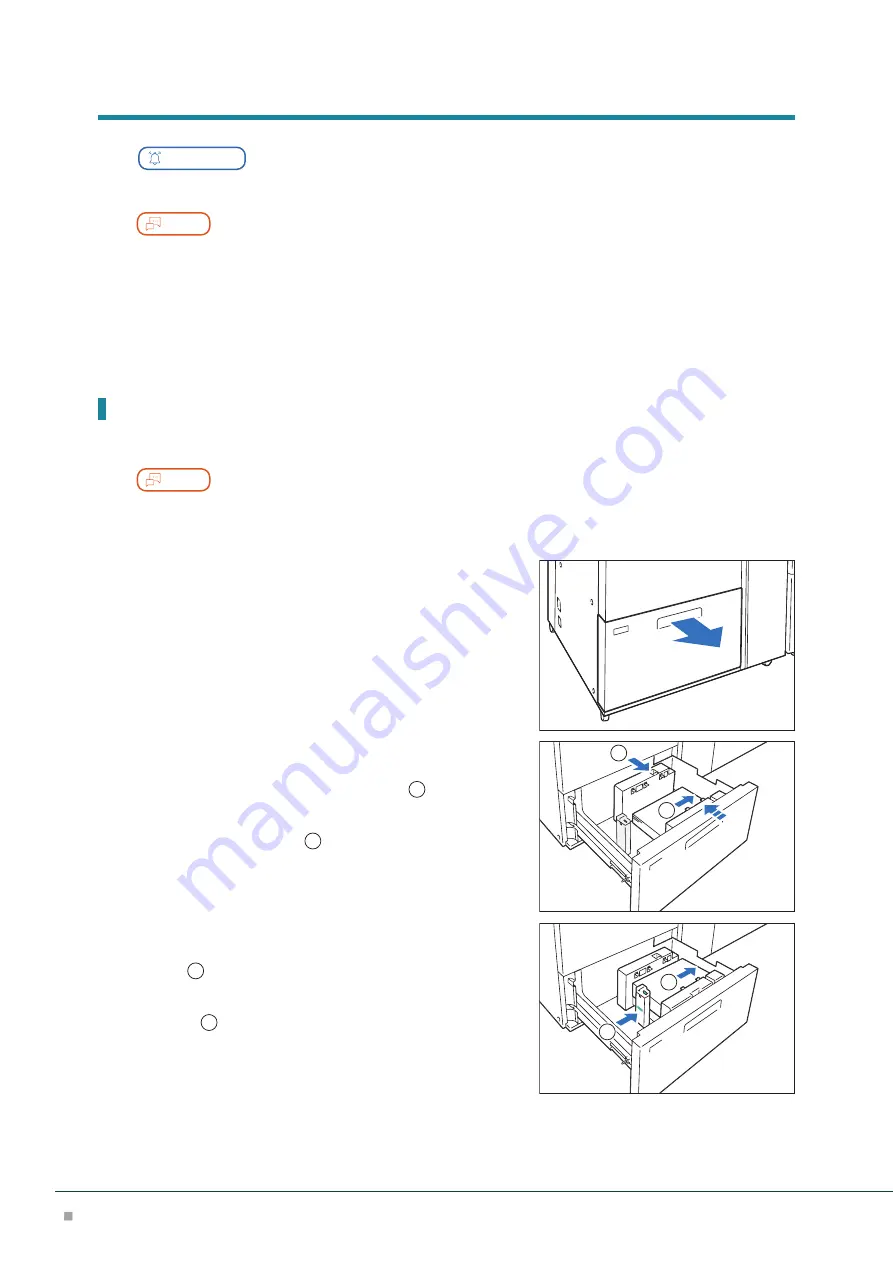
Optional Units
26
Loading Paper
Important
Do not load paper above the maximum fill line. It may cause paper jams or machine malfunction.
Note
• Position the guides correctly to match the paper size. Incorrectly positioned guides may cause misfeeding and
paper jams.
• In the event power is disconnected while the Paper Tray's bottom plate is rising, the plate may not move up
when the power is recovered. In this case, pull out the Paper Tray, make sure the plate is lowered, and then
push the Paper Tray into the machine slowly and firmly.
• When paper sheets are loaded or fed, the Paper Tray makes a sound of supplying air. This is caused by the Air
Assist function, and not an abnormal noise.
Loading to Air Tray
Images are printed on the face side of the loaded paper.
Note
If the amount of the loaded paper is 100 sheets or less, the guides apply more pressure to the paper. It may
cause the paper to be distorted, leading to paper jams.
1.
Pull out the Paper Tray toward you until it stops.
2.
Remove any paper remaining in the Paper Tray.
3.
Fan the paper well and load about 100 to 500 sheets
with the printed side facing up, and the paper edges
aligned in the direction of the arrow (
1
).
4.
Pinch the long-side paper guide grip and adjust to
the correct paper size (
2
).
5.
Load remaining sheets with the printed side facing
up, and align the paper edges in the direction of the
arrow (
1
).
6.
Adjust the short-side paper guide to the correct pa-
per size (
2
).
To leave a space, pinch the paper guide grip to move.
To narrow, push the paper guide to move.
7.
Push in the Paper Tray.
1
2
1
2
















































