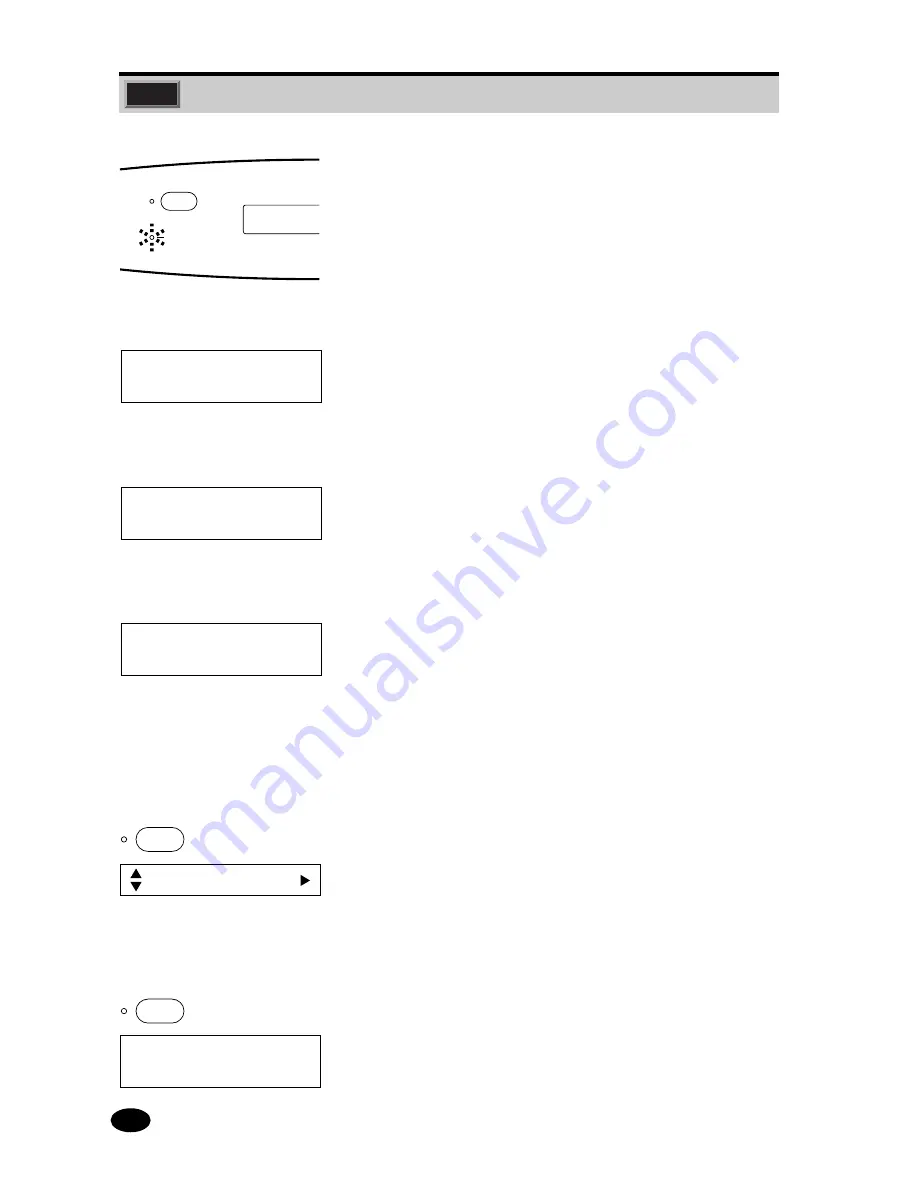
26
3.3
Printing
1
.
Use the host computer to enter the image data to be printed
on the Pictrography 4500N (in online condition).
★
When the entered image data is sent from the host
computer to the Pictrography 4500N, the DATA indicator
lamp starts blinking.
★
When image data reading is completed, the message
changes to "Data Busy" and the machine starts printing.
NOTE:
Processing does not start while the machine is warming up.
During cold seasons such as winter, it may take time to print
out the first copy.
★
When the printing operation has progressed to a certain
point, the message returns to "Data Ready" and data
entry becomes enabled again.
3.3.1 Communication Error Display (for ONLINE operation)
When a communication error occurs during an ONLINE
operation, the error code is displayed to the right of the
message.
Error Code Display
●
Net ... C103 to C107
(For a description of errors, see page 111.)
■
Press the ONLINE key.
★
The machine switches from online condition to offline
condition.
★
The message changes to "Utility".
NOTE:
When printing is in process, however, the message changes
to "Wait (Processing)".
■
Press the ONLINE key again.
★
The machine switches from offline condition to online
condition and the message changes to "Data Ready".
ON LINE
DATA
Data Busy 400
LL/DP-W
GLOSSY
THICK
Data Ready400 C103
Reset ONLINE Key
Data Busy400
LL/DP-W
GLOSSY
THICK
ON LINE
Data Ready400
LL/DP-W
GLOSSY
THICK
Utility
ON LINE
Содержание PICTROGRAPHY 4500N
Страница 9: ...Blank Page...
Страница 21: ...12 Blank Page...
Страница 23: ...14 2 1 Overview PO2F001J...
Страница 28: ...19 2 COMPONENT NAMES AND FUNCTIONS Blank Page...
Страница 31: ...22 Blank Page...
Страница 51: ...42 Blank Page...
Страница 117: ...108 Blank Page...
Страница 118: ...109 SECTION 7 TROUBLESHOOTING GUIDE 7 1 When a Problem Occurs 110 7 2 Error Code Display 111...
Страница 124: ...115 APPENDIX...
Страница 127: ...118 Blank Page...
Страница 129: ...e...
















































