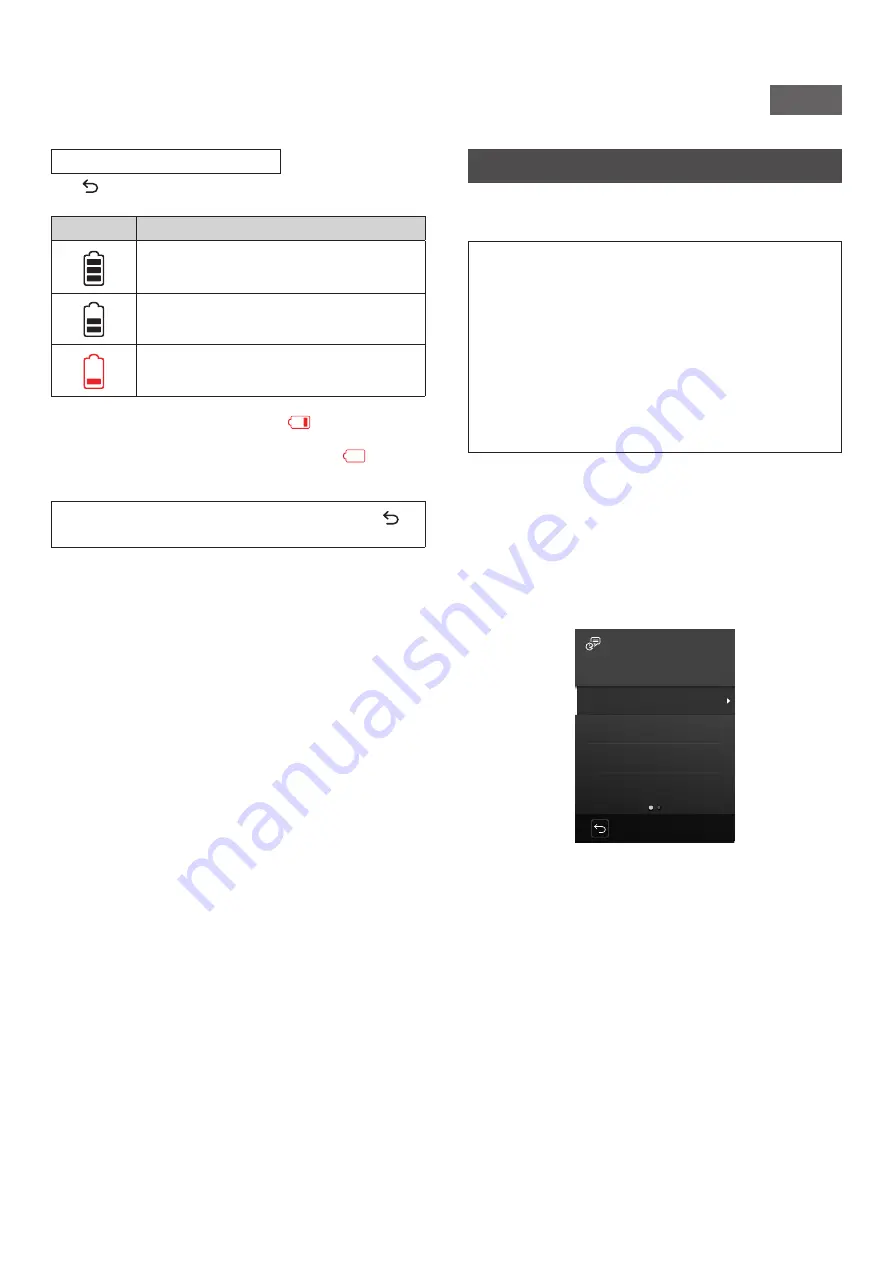
9
NA_EN
How to Check the Battery Level
Press (Back) on the shooting or playback screen to display the
remaining battery charge on the LCD Screen.
Display
Remaining battery charge
Sufficient battery charge remaining.
Less than half of battery charge remaining.
Recharging the battery is recommended.
Low battery charge. Recharge the battery as
soon as possible.
•
When the battery charge is low, an icon (
) will also appear in
the lower right corner of the LCD Screen.
•
When the battery is completely depleted, an icon (
) will
appear in the middle of the LCD Screen and the power will turn
off.
To return to the shooting screen or playback screen, press
(Back) again.
Configure the Initial Settings
When you turn on the camera for the first time after purchase, you
will be automatically prompted to set the language, the date and
time, and to pair your Smartphone.
Before pairing registration, install the INSTAX MINI EVO App on
your Smartphone.
•
If you are using an Android OS Smartphone, search for INSTAX
MINI EVO on Google Play and install it.
*Requirements for Android OS Smartphones: Android version
7 or later and have Google Play installed.
•
If you are using an iOS Smartphone, search for INSTAX MINI
EVO in the App Store and install it.
*Requirements for iOS Smartphones: iOS version 12 or later
Depending on your Smartphone model, you may not be able to
use the Smartphone App even if you have installed it and meet
the above operation requirements.
This setting can be set at a later time� If you want to set or re-set
it later, set it from [
言語
/LANG�], [DATE/TIME], and [BLUETOOTH
SETTINGS] in the setup menu�
1
Turning on the power�
•
When you turn on the camera for the first time after
purchase, the language setting screen will appear.
2
Select the language you want to use, and then press
[MENU/OK]�
言語
/LANG.
日本語
ENGLISH
FRANCAIS
DEUTSCH
ESPAÑOL
NO
























