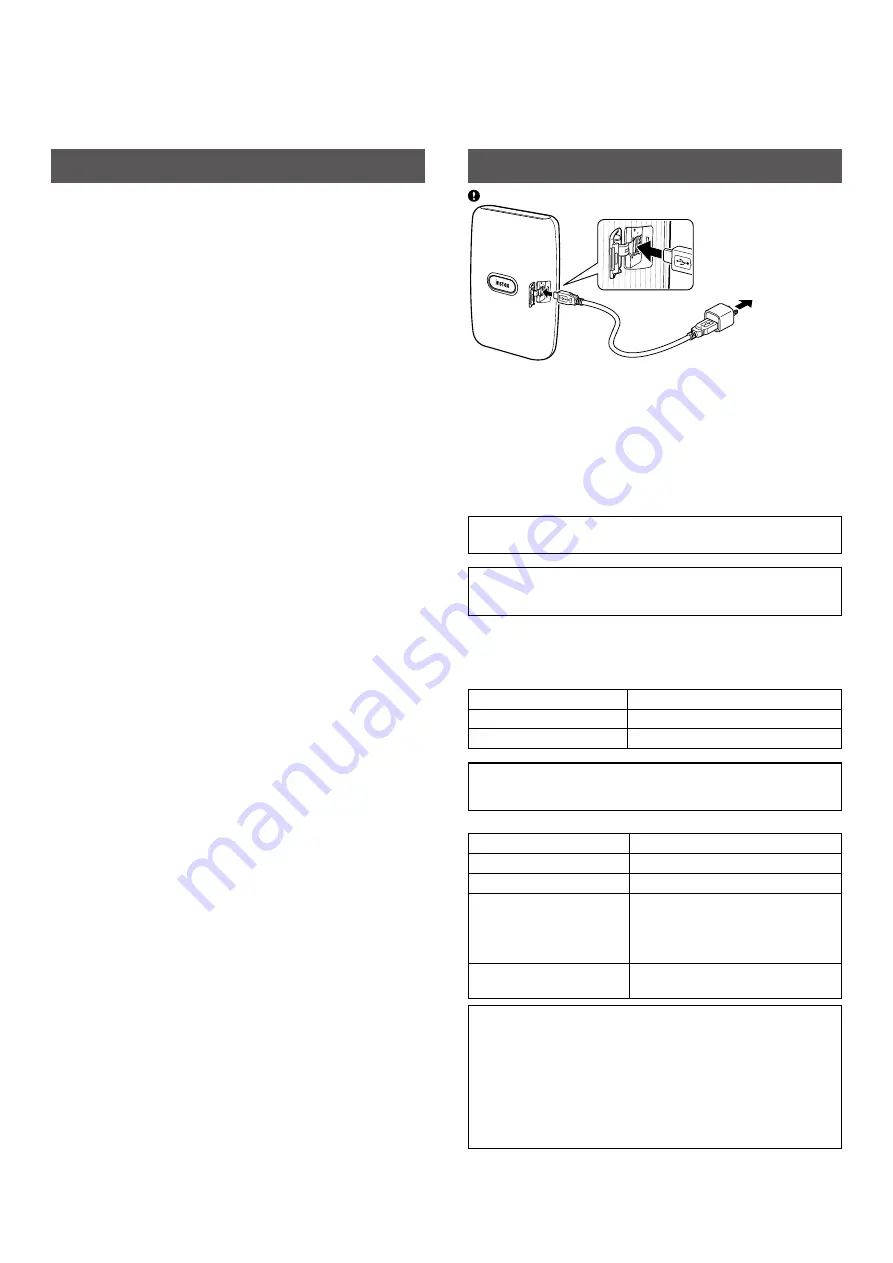
4
Installing the App
Please install the INSTAX Mini Link Smartphone App on your
smartphone before using the printer.
• If you are using an Android OS smartphone, please search for
the INSTAX Mini Link Smartphone App in Google Play Store and
install it.
*Requirements for Android OS smartphones: Android Ver. 5.0
or higher with Google Play Store installed
• If you are using an iOS smartphone, please search for the
INSTAX Mini Link Smartphone App in the App Store and install
it.
*Requirements for iOS smartphones: iOS Ver. 10.0 or higher
• Depending on your smartphone model, you may not be able to
use the INSTAX Mini Link Smartphone App even if you have
installed it and your smartphone meets the above requirements.
Access the INSTAX Mini Link App download site for the latest
information on system requirements�
Charging the Battery
Be careful to properly attach the USB cable as indicated.
Note that USB AC adapter is
not included, but is typically
provided with your
smartphone.
To an indoor power
outlet
Connect the printer with a USB AC adapter supplied with your
smartphone (not included with INSTAX Mini Link printer) using the
supplied USB cable, then connect the USB AC adapter to an indoor
power outlet.
• You can print an image while charging is in progress.
• Charging time is approximately 80 to 120 minutes.
Battery Status Indication with the LED Light on
Printer
You can check the battery status when the printer is turned on and
not connected to the App.
You can also check the battery status with your smartphone when
connected to the App.
Indication
Battery status
LED lights up in red
Low level
LED lights up in green
Over half level
Charging Status Indication with the LED Light on
Printer
You can check the charging status with the LED.
Indication
Charging status
LED flashes in red
Charging
LED flashes in green
Almost charged
LED lights up in green
(When the printer is turned
on and not connected to
the App)
Charged
LED goes off (When the
printer is turned off)
Charged
Charging from a PC:
• Connect the printer and PC directly. Do not connect via a USB
hub or keyboard.
• If the PC goes into sleep mode while charging, charging is
discontinued. To continue charging, exit sleep mode and then
reconnect the USB cable.
• The battery may not be able to charge depending on the
specifications and settings or conditions of the PC .















