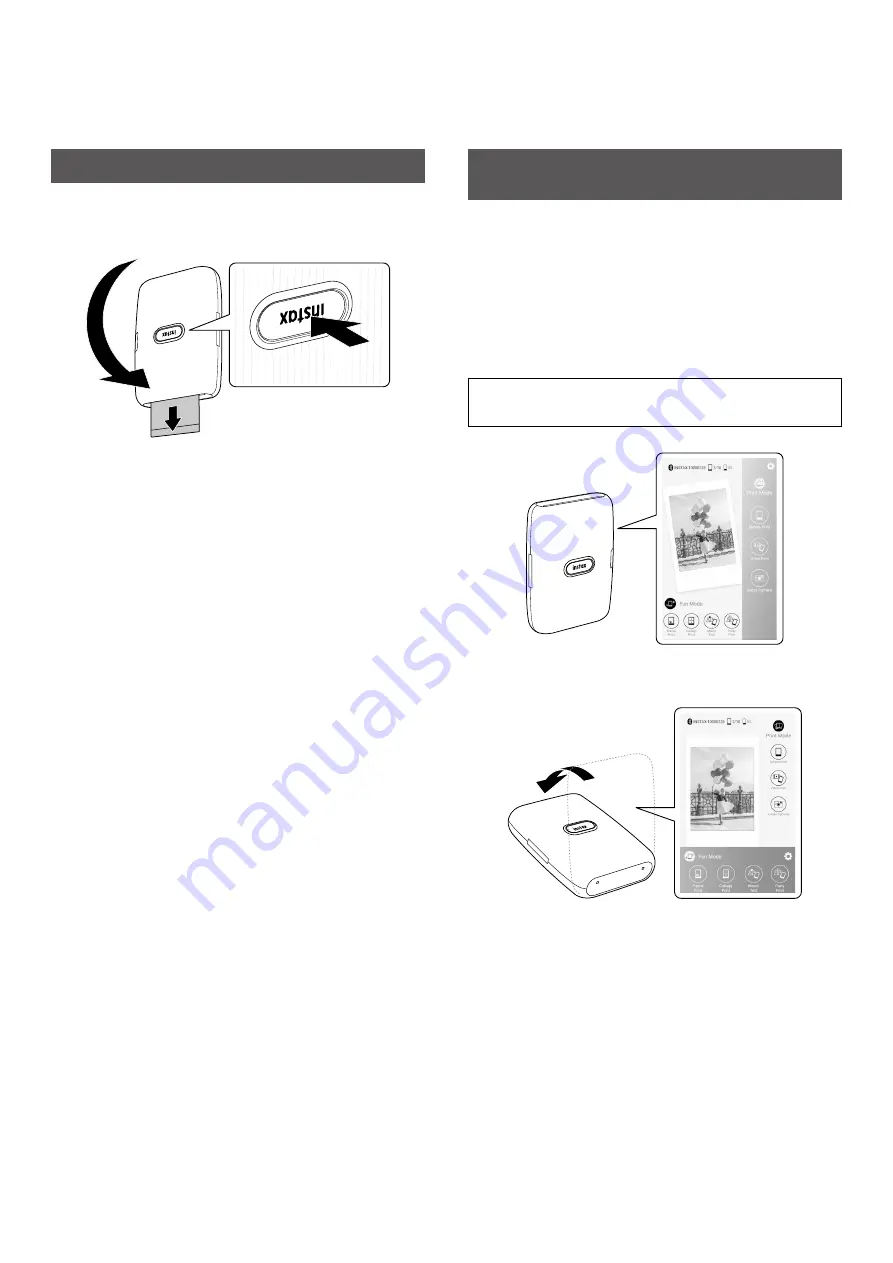
10
Controlling the App with the Angle of the
Printer and the Power Button
When this printer is linked with the App on your smartphone or
tablet, you can control the App by tilting the printer. (Smartphone
App linked function)
For details, refer to the FAQ of the INSTAX Mini Link Smartphone
App.
Note
Make sure that [Camera operation settings] is set to [ON] on the
INSTAX Mini Link App. When it is set to [OFF], this function is
unavailable.
Changing the App Mode When the Top Screen Is
Selected on the App
Stand
the printer up to switch to Print mode.
Lay
the printer down with the Power button facing up to switch to
Fun mode.
Notes
• You can change the App mode using the printer only when the
top screen is selected.
• The Fun mode and Print mode buttons on the screen can be
used regardless of the selected mode.
Reprinting an Image
You can reprint the image you last printed by using the Reprint
motion sensor function.
Turn the printer over with the film ejection slot facing down and
press the Power button.
Notes
• When the printer is connected to the App and the App is in
INSTAX Camera mode, you cannot use the reprint function.
• When you turn the printer off, the image you last printed before
turning off the printer is deleted and the image cannot be
re-printed. In such a case, print the image from the App.
• When you reprinted by using the Reprint motion sensor
function, keep the printer away from objects such as a desk at
least 10 cm/4 in.















