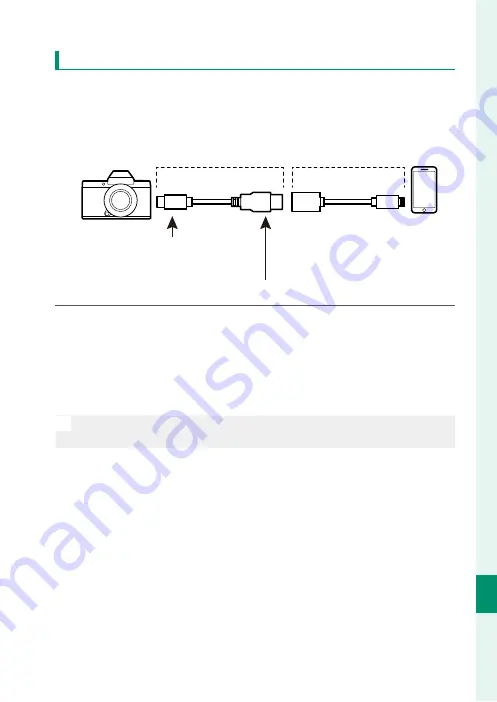
299
C
onnec
tions
11
Connecting via USB
For Customers Using iOS
Use a camera adapter. Given that the camera is equipped with a
USB Type-C connector, you will need to supply a cable with a USB
Type-A connector for connection to the camera adapter.
Third-party USB cable
Apple Lightning to
USB Camera Adapter
Type-C connector (male)
Use an Apple Lightning to
USB Camera Adapter
Type-A connector (male)
1
Set the camera’s
D
CONNECTION SETTING
>
USB POWER
SUPPLY SETTING
to
OFF
.
2
Connect the camera and smartphone using a USB cable.
Launch the Photos app to import photos and movies to your
smartphone.
O
The desired results cannot be achieved with a USB Type-C–to–
Lightning cable. Use a camera adapter.
Содержание GFX 100S
Страница 1: ...FF200003 Owner s Manual BL00005110 200 EN ...
Страница 25: ...1 Before You Begin ...
Страница 56: ...32 MEMO ...
Страница 57: ...33 First Steps ...
Страница 73: ...49 Basic Photography and Playback ...
Страница 79: ...55 Movie Recording and Playback ...
Страница 86: ...62 MEMO ...
Страница 87: ...63 Taking Photographs ...
Страница 130: ...106 MEMO ...
Страница 131: ...107 The Shooting Menus ...
Страница 207: ...183 Playback and the Playback Menu ...
Страница 233: ...209 The Setup Menus ...
Страница 276: ...252 MEMO ...
Страница 277: ...253 Shortcuts ...
Страница 293: ...269 Peripherals and Optional Accessories ...
Страница 308: ...284 MEMO ...
Страница 309: ...285 Connections ...
Страница 326: ...302 MEMO ...
Страница 327: ...303 Technical Notes ...
Страница 365: ...341 MEMO ...
Страница 366: ...342 MEMO ...
Страница 367: ...343 MEMO ...
Страница 368: ...7 3 AKASAKA 9 CHOME MINATO KU TOKYO 107 0052 JAPAN https fujifilm x com ...
















































