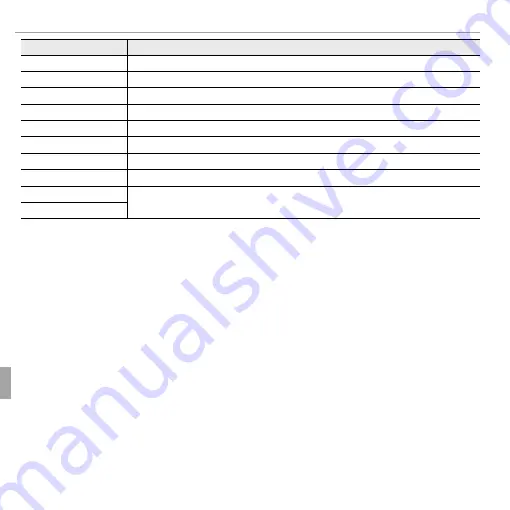
114
Troubleshooting
Warning Messages and Displays
Warning
Warning
Description
Description
a
a
CAN NOT CROP
CAN NOT CROP
a
a
pictures can not be cropped.
pictures can not be cropped.
CAN NOT CROP
CAN NOT CROP
The picture is damaged or was not created with the camera.
The picture is damaged or was not created with the camera.
CANNOT RESIZE
CANNOT RESIZE
a
a
pictures can not be resized.
pictures can not be resized.
CAN NOT ROTATE
CAN NOT ROTATE
An attempt was made to rotate a picture that can not be rotated.
An attempt was made to rotate a picture that can not be rotated.
F
F
CAN NOT ROTATE
CAN NOT ROTATE
Movies can not be rotated.
Movies can not be rotated.
m
m
CANNOT EXECUTE
CANNOT EXECUTE
Red-eye removal can not be applied to the selected picture.
Red-eye removal can not be applied to the selected picture.
F
F
CANNOT EXECUTE
CANNOT EXECUTE
Red-eye removal can not be applied to movies.
Red-eye removal can not be applied to movies.
NO CARD
NO CARD
No memory card inserted when
No memory card inserted when
E
E
COPY
COPY
is selected. Insert a memory card.
is selected. Insert a memory card.
b
b
NO IMAGE
NO IMAGE
The source selected for
The source selected for
E
E
COPY
COPY
contains no images. Select a diff erent source.
contains no images. Select a diff erent source.
a
a
NO IMAGE
NO IMAGE
















































