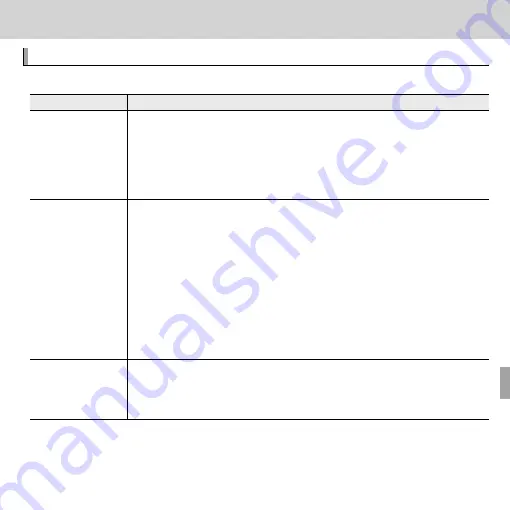
105
Troubleshooting
Troubleshooting
Problems and Solutions
Problems and Solutions
Power and Battery
Problem
Problem
Solution
Solution
The camera does not
The camera does not
turn on.
turn on.
• •
The battery is exhausted
The battery is exhausted
: Charge the battery (
: Charge the battery (
P
P
12) or insert a fully-charged spare battery
12) or insert a fully-charged spare battery
((
P
P
14).
14).
• •
The battery is inserted incorrectly
The battery is inserted incorrectly
: Reinsert in the correct orientation (
: Reinsert in the correct orientation (
P
P
14).
14).
• •
The battery-chamber cover is not latched
The battery-chamber cover is not latched
: Latch the battery-chamber cover (
: Latch the battery-chamber cover (
P
P
15).
15).
• •
The AC power adapter and DC coupler are connected incorrectly
The AC power adapter and DC coupler are connected incorrectly
: Reconnect the AC power
: Reconnect the AC power
adapter and DC coupler.
adapter and DC coupler.
The battery runs down
The battery runs down
quickly.
quickly.
• •
The battery is cold
The battery is cold
: Warm the battery by placing it in a pocket or other warm place and reinsert
: Warm the battery by placing it in a pocket or other warm place and reinsert
it in the camera immediately before taking a picture.
it in the camera immediately before taking a picture.
• •
There is dirt on the battery terminals
There is dirt on the battery terminals
: Clean the terminals with a soft, dry cloth.
: Clean the terminals with a soft, dry cloth.
• •
o
o
CLEAR DISPLAY
CLEAR DISPLAY
is selected for
is selected for
S
S
POWER MANAGEMENT
POWER MANAGEMENT
: Select
: Select
n
n
POWER SAVE
POWER SAVE
to reduce the drain on the battery (
to reduce the drain on the battery (
P
P
99).
99).
• •
R
R
is selected for shooting mode
is selected for shooting mode
: Select
: Select
B
B
mode to reduce the drain on the battery
mode to reduce the drain on the battery
((
P
P
29).
29).
• •
x
x
TOUCH & TRACK
TOUCH & TRACK
is selected for
is selected for
F
F
AF MODE
AF MODE
or
or
u
u
CONTINUOUS
CONTINUOUS
se-
se-
lected for
lected for
F
F
MOVIE AF MODE
MOVIE AF MODE
: Select a diff erent AF mode (
: Select a diff erent AF mode (
P
P
86).
86).
• •
The battery has been charged many times
The battery has been charged many times
: The battery has reached the end of its charging
: The battery has reached the end of its charging
life. Purchase a new battery.
life. Purchase a new battery.
The camera turns off
The camera turns off
suddenly.
suddenly.
• •
The battery is exhausted
The battery is exhausted
: Charge the battery (
: Charge the battery (
P
P
12) or insert a fully-charged spare battery
12) or insert a fully-charged spare battery
((
P
P
14).
14).
• •
The AC power adapter or DC coupler has been disconnected
The AC power adapter or DC coupler has been disconnected
: Reconnect the AC power
: Reconnect the AC power
adapter and DC coupler.
adapter and DC coupler.
















































