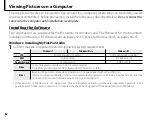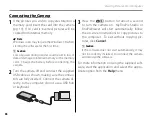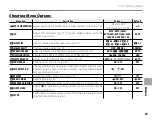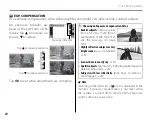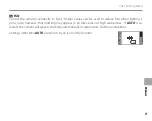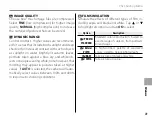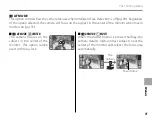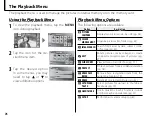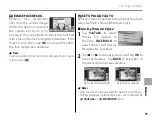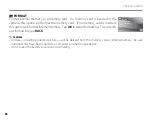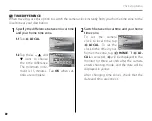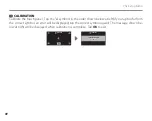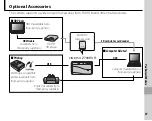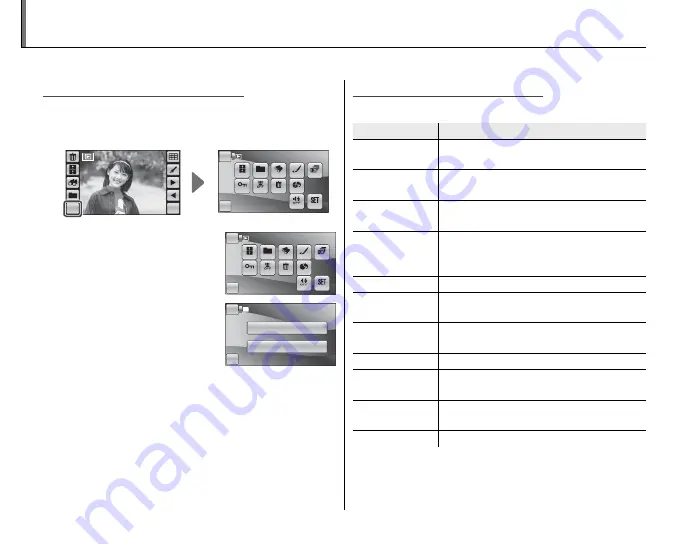
76
The Playback Menu
The playback menu is used to manage the pictures in internal memory or on the memory card.
Using the Playback Menu
Using the Playback Menu
1
To view the playback menu, tap the
MENU
icon during playback.
MENU
DISP
BACK
HOME
PLAYBACK MENU
Silent
Set-up
Protect
Erase FR
Upload-Tag
Compare
Edit
Erase
Search
Slide Show
Folder
2
Tap the icon for the de-
sired menu item.
BACK
HOME
PLAYBACK MENU
Silent
Set-up
Protect
Erase FR
Upload-Tag
Compare
Edit
Erase
Search
Slide Show
Folder
3
Tap the desired option.
In some menus, you may
need to tap
6
or
7
to
view additional options.
HOME
BACK
ERASE
ALL FRAMES
FRAME
Playback Menu Options
Playback Menu Options
The following options are available:
Option
Option
Description
Description
h
PICTURE
COMPARE
Display two pictures side-by-side (pg. 56).
g
FOLDER
MANAGEMENT
Organize pictures into folders (pg. 54).
b
IMAGE SEARCH
Search for pictures by date, subject, scene,
or fi le type (pg. 52).
c
EDIT
Rotate pictures, make collages, or create
cropped or resized copies of pictures (pg.
47).
I
SLIDE SHOW
View pictures in a slide show (pg. 77).
D
PROTECT
Protect pictures from accidental deletion
(pg. 78).
i
ERASE FACE
RECOG.
Remove face recognition data from the
current picture (pg. 79).
x
ERASE
Delete all or selected pictures (pg. 45).
j
SET UPLOAD-
TAG TO
Select pictures for upload to YouTube or
Facebook (pg. 79).
o
SILENT MODE
Use in situations in which camera sounds
or lights may be unwelcome (pg. 21).
M
SET-UP
Perform basic camera setup (pg. 81).